Android - Get time of chronometer widget
AndroidTimeViewWidgetChronometerAndroid Problem Overview
How to get the time from a Chronometer? I tried getText, getFormat, getBase, etc, but none of them could work.
Example code snippet:
Chronometer t = (Chronometer)findViewById(R.id.toptime);
long time = SystemClock.elapsedRealtime()-t.getBase();
Log.d(null,"Was: "+time); //time is not the proper time for some reason - it is a random number between 0 and 50
t.setBase(SystemClock.elapsedRealtime());
t.start();
Android Solutions
Solution 1 - Android
If you look at the source of the Chronometer class, you'll see that it doesn't store the elapsed time in a field and it calculates it internally every time it needs to update the display.
However it's relatively easy to do the same in your own code:
long elapsedMillis = SystemClock.elapsedRealtime() - chronometerInstance.getBase();
This assumes that you have started your clock something like this:
chronometerInstance.setBase(SystemClock.elapsedRealtime());
chronometerInstance.start();
Here's a full example:
public class ChronoExample extends Activity {
Chronometer mChronometer;
@Override
protected void onCreate(Bundle savedInstanceState) {
super.onCreate(savedInstanceState);
LinearLayout layout = new LinearLayout(this);
layout.setOrientation(LinearLayout.VERTICAL);
mChronometer = new Chronometer(this);
layout.addView(mChronometer);
Button startButton = new Button(this);
startButton.setText("Start");
startButton.setOnClickListener(mStartListener);
layout.addView(startButton);
Button stopButton = new Button(this);
stopButton.setText("Stop");
stopButton.setOnClickListener(mStopListener);
layout.addView(stopButton);
Button resetButton = new Button(this);
resetButton.setText("Reset");
resetButton.setOnClickListener(mResetListener);
layout.addView(resetButton);
setContentView(layout);
}
private void showElapsedTime() {
long elapsedMillis = SystemClock.elapsedRealtime() - mChronometer.getBase();
Toast.makeText(ChronoExample.this, "Elapsed milliseconds: " + elapsedMillis,
Toast.LENGTH_SHORT).show();
}
View.OnClickListener mStartListener = new OnClickListener() {
public void onClick(View v) {
mChronometer.start();
showElapsedTime();
}
};
View.OnClickListener mStopListener = new OnClickListener() {
public void onClick(View v) {
mChronometer.stop();
showElapsedTime();
}
};
View.OnClickListener mResetListener = new OnClickListener() {
public void onClick(View v) {
mChronometer.setBase(SystemClock.elapsedRealtime());
showElapsedTime();
}
};
}
One somewhat confusing thing about Chronometer is that you can't really use it as a stopwatch that gets started, stopped and restarted again. When it's running, it will always show the time elapsed since you last reset it, no matter how many times and for how long you have stopped it in the meantime. When it is stopped, it simply stops updating the display.
If you need something like a stopwatch you'll have to subclass Chronometer or maybe create your own version using the source.
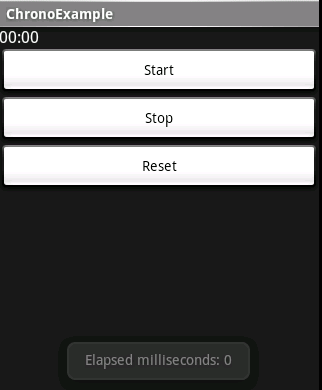
Solution 2 - Android
I found this example really useful, thanks nyenyec!
Here's my two cents on how to turn it into a real stopwatch function, without subclassing Chronometer. Just change the mStartListener method to parse the text from mChronometer (it's derived from TextView after all), calculate milliseconds, and use setBase() to readjust the base time to that amount of time in the past:
View.OnClickListener mStartListener = new OnClickListener() {
public void onClick(View v) {
int stoppedMilliseconds = 0;
String chronoText = mChronometer.getText().toString();
String array[] = chronoText.split(":");
if (array.length == 2) {
stoppedMilliseconds = Integer.parseInt(array[0]) * 60 * 1000
+ Integer.parseInt(array[1]) * 1000;
} else if (array.length == 3) {
stoppedMilliseconds = Integer.parseInt(array[0]) * 60 * 60 * 1000
+ Integer.parseInt(array[1]) * 60 * 1000
+ Integer.parseInt(array[2]) * 1000;
}
mChronometer.setBase(SystemClock.elapsedRealtime() - stoppedMilliseconds);
mChronometer.start();
}
};
Solution 3 - Android
@nyenyec +1: here is what i ended up with, while using nyenyec's response without a sub class.
chronometer.setOnChronometerTickListener(new OnChronometerTickListener() {
@Override
public void onChronometerTick(Chronometer chronometer) {
long elapsedMillis = SystemClock.elapsedRealtime() - chronometer.getBase();
if(elapsedMillis>THRESHOLD){
doYourStuff();
}
}
});
where THRESHOLD is
private static final int THRESHOLD_EXERSISE = 60000; //In milliseconds
Solution 4 - Android
Somewhat late response, but I was trying to solve this myself today. I ended up just parsing the text of the view:
// Expects a string in the form MM:SS or HH:MM:SS
public static int getSecondsFromDurationString(String value){
String [] parts = value.split(":");
// Wrong format, no value for you.
if(parts.length < 2 || parts.length > 3)
return 0;
int seconds = 0, minutes = 0, hours = 0;
if(parts.length == 2){
seconds = Integer.parseInt(parts[1]);
minutes = Integer.parseInt(parts[0]);
}
else if(parts.length == 3){
seconds = Integer.parseInt(parts[2]);
minutes = Integer.parseInt(parts[1]);
hours = Integer.parseInt(parts[0]);
}
return seconds + (minutes*60) + (hours*3600);
}
So calling getSecondsFromDurationString with view.getText().toString() gives you the total elapsed time in seconds (my application is some kind of stop watch, so you can pause it and resume it).
Hope it helps.
Solution 5 - Android
My Solution:
public void starttimer(View view){
Button mybtn = (Button) view;
if (mybtn.equals(findViewById(R.id.button1))) {
mycm.setBase(SystemClock.elapsedRealtime() - elapsed);
mycm.start();
}
else {
mycm.stop();
elapsed = SystemClock.elapsedRealtime() - mycm.getBase();
}
}
In onCreate:
mycm = (Chronometer) findViewById(R.id.chronometer1);
elapsed = 0;
There are two buttons in the layout which both call the starttimer method (start and stop)
Solution 6 - Android
final Chronometer counter = (Chronometer) findViewById(R.id.chronometer1);
counter.setOnChronometerTickListener(new OnChronometerTickListener() {
public void onChronometerTick(Chronometer chronometer) {
// TODO Auto-generated method stub
chronometer.refreshDrawableState();
}
});
final ToggleButton togglebutton = (ToggleButton) findViewById(R.id.togglebutton1);
togglebutton.setOnClickListener(new OnClickListener() {
public void onClick(View v) {
// Perform action on clicks
if (togglebutton.isChecked()) {
counter.start();
} else {
counter.stop();
}
}
});
Solution 7 - Android
//ok here is the final changed code which works well
import android.app.Activity;
import android.os.Bundle;
import android.os.SystemClock;
import android.view.View;
import android.view.View.OnClickListener;
import android.widget.Button;
import android.widget.Chronometer;
import android.widget.LinearLayout;
import android.widget.Toast;
public class HelloWidgetActivity extends Activity {
Chronometer mChronometer;
@Override
protected void onCreate(Bundle savedInstanceState) {
super.onCreate(savedInstanceState);
LinearLayout layout = new LinearLayout(this);
layout.setOrientation(LinearLayout.VERTICAL);
mChronometer = new Chronometer(this);
layout.addView(mChronometer);
Button startButton = new Button(this);
startButton.setText("Start");
startButton.setOnClickListener(mStartListener);
layout.addView(startButton);
Button stopButton = new Button(this);
stopButton.setText("Stop");
stopButton.setOnClickListener(mStopListener);
layout.addView(stopButton);
Button resetButton = new Button(this);
resetButton.setText("Reset");
resetButton.setOnClickListener(mResetListener);
layout.addView(resetButton);
setContentView(layout);
}
private void showElapsedTime() {
long elapsedMillis = SystemClock.elapsedRealtime()
- mChronometer.getBase();
Toast.makeText(HelloWidgetActivity.this,
"Elapsed milliseconds: " + elapsedMillis, Toast.LENGTH_SHORT).show();
}
View.OnClickListener mStartListener = new OnClickListener() {
public void onClick(View v) {
int stoppedMilliseconds = 0;
String chronoText = mChronometer.getText().toString();
String array[] = chronoText.split(":");
if (array.length == 2) {
stoppedMilliseconds = Integer.parseInt(array[0]) * 60 * 1000
+ Integer.parseInt(array[1]) * 1000;
} else if (array.length == 3) {
stoppedMilliseconds = Integer.parseInt(array[0]) * 60 * 60 * 1000
+ Integer.parseInt(array[1]) * 60 * 1000
+ Integer.parseInt(array[2]) * 1000;
}
mChronometer.setBase(SystemClock.elapsedRealtime() - stoppedMilliseconds);
mChronometer.start();
}
};
View.OnClickListener mStopListener = new OnClickListener() {
public void onClick(View v) {
mChronometer.stop();
showElapsedTime();
}
};
View.OnClickListener mResetListener = new OnClickListener() {
public void onClick(View v) {
mChronometer.setBase(SystemClock.elapsedRealtime());
mChronometer.stop();
showElapsedTime();
}
};
}