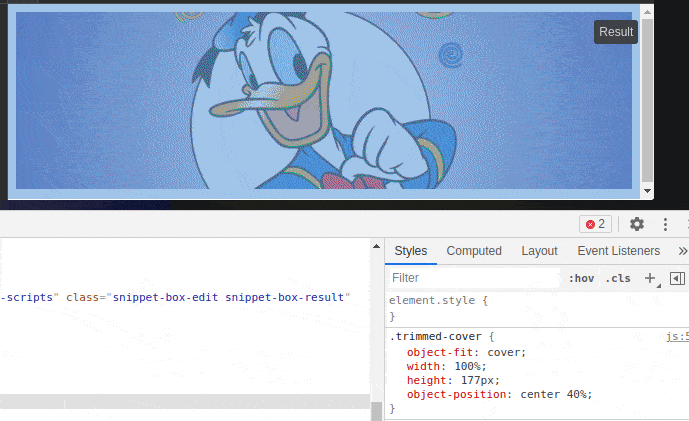CSS Display an Image Resized and Cropped
HtmlCssBackground ImageImageHtml Problem Overview
I want to show an image from an URL with a certain width and height even if it has a different size ratio. So I want to resize (maintaining the ratio) and then cut the image to the size I want.
I can resize with html img property and I can cut with background-image.
How can I do both?
Example:
This image:

Has the size 800x600 pixels and I want to show like an image of 200x100 pixels
With img I can resize the image 200x150px:
<img
style="width: 200px; height: 150px;"
src="http://i.stack.imgur.com/wPh0S.jpg">
That gives me this:
<img style="width: 200px; height: 150px;" src="https://i.stack.imgur.com/wPh0S.jpg">
And with background-image I can cut the image 200x100 pixels.
<div
style="background-image:
url('https://i.stack.imgur.com/wPh0S.jpg');
width:200px;
height:100px;
background-position:center;"> </div>
Gives me:
<div style="background-image:url('https://i.stack.imgur.com/wPh0S.jpg'); width:200px; height:100px; background-position:center;"> </div>
How can I do both?
Resize the image and then cut it the size I want?
Html Solutions
Solution 1 - Html
You could use a combination of both methods eg.
.crop {
width: 200px;
height: 150px;
overflow: hidden;
}
.crop img {
width: 400px;
height: 300px;
margin: -75px 0 0 -100px;
}
<div class="crop">
<img src="https://i.stack.imgur.com/wPh0S.jpg" alt="Donald Duck">
</div>
You can use negative margin to move the image around within the <div/>.
Solution 2 - Html
With CSS3 it's possible to change the size of a background-image with background-size, fulfilling both goals at once.
There are a bunch of examples on css3.info.
Implemented based on your example, using donald_duck_4.jpg. In this case, background-size: cover; is just what you want - it fits the background-image to cover the entire area of the containing <div> and clips the excess (depending on the ratio).
.with-bg-size {
background-image: url('https://i.stack.imgur.com/wPh0S.jpg');
width: 200px;
height: 100px;
background-position: center;
/* Make the background image cover the area of the <div>, and clip the excess */
background-size: cover;
}
<div class="with-bg-size">Donald Duck!</div>
[tag:css3] [tag:background-image] [tag:background-size]
Solution 3 - Html
Did you try to use this?
.centered-and-cropped { object-fit: cover }
I needed to resize image, center (both vertically and horizontally) and than crop it.
I was happy to find, that it could be done in a single css-line. Check the example here: http://codepen.io/chrisnager/pen/azWWgr/?editors=110
Here is the CSS and HTMLcode from that example:
.centered-and-cropped { object-fit: cover }
original
object-fit: cover
Solution 4 - Html
.imgContainer {
overflow: hidden;
width: 200px;
height: 100px;
}
.imgContainer img {
width: 200px;
height: 120px;
}
<div class="imgContainer">
<img src="imageSrc" />
</div>
The containing div with essentially crop the image by hiding the overflow.
Solution 5 - Html
img {
position: absolute;
clip: rect(0px, 140px, 140px, 0px);
}
<img src="w3css.gif" width="100" height="140" />
Solution 6 - Html
Thanks sanchothefat.
I have an improvement to your answer. As crop is very tailored for every image, this definitions should be at the HTML instead of CSS.
<div style="overflow:hidden;">
<img src="img.jpg" alt="" style="margin:-30% 0px -10% 0px;" />
</div>
Solution 7 - Html
> object-fit may help you, if you're playing with <img> tag
The below code will crop your image for you. You can play around with object-fit
img {
object-fit: cover;
width: 300px;
height: 337px;
}
Solution 8 - Html
A small addition to the previous answers that includes object-fit: cover:
> You can alter the alignment of the replaced element's content object within the element's box using the object-position property.
.trimmed-cover {
object-fit: cover;
width: 100%;
height: 177px;
object-position: center 40%;
}
<img class="trimmed-cover" src="http://i.stack.imgur.com/wPh0S.jpg">
Solution 9 - Html
img {
position: absolute;
clip: rect(0px,60px,200px,0px);
}
Solution 10 - Html
Live Example: https://jsfiddle.net/de4Lt57z/
HTML:
<div class="crop">
<img src="example.jpg" alt="..." />
</div>
CSS:
.crop img{
width:400px;
height:300px;
position: absolute;
clip: rect(0px,200px, 150px, 0px);
}
Explanation: Here image is resized by width and height value of the image. And crop is done by clip property.
For details about clip property follow: http://tympanus.net/codrops/2013/01/16/understanding-the-css-clip-property/
Solution 11 - Html
Try using the clip-path property:
> The clip-path property lets you clip an element to a basic shape or to > an SVG source. > > Note: The clip-path property will replace the deprecated clip > property.
<img src="http://i.stack.imgur.com/wPh0S.jpg">
img {
width: 150px;
clip-path: inset(30px 35px);
}
More examples here.
Solution 12 - Html
In the crop class, place the image size that you want to appear:
.crop {
width: 282px;
height: 282px;
overflow: hidden;
}
.crop span.img {
background-position: center;
background-size: cover;
height: 282px;
display: block;
}
The html will look like:
<div class="crop">
<span class="img" style="background-image:url('http://url.to.image/image.jpg');"></span>
</div>
Solution 13 - Html
<p class="crop"><a href="http://templatica.com" title="Css Templates">
<img src="img.jpg" alt="css template" /></a></p>
.crop {
float: left;
margin: .5em 10px .5em 0;
overflow: hidden; /* this is important */
position: relative; /* this is important too */
border: 1px solid #ccc;
width: 150px;
height: 90px;
}
.crop img {
position: absolute;
top: -20px;
left: -55px;
}
Solution 14 - Html
There are services like Filestack that will do this for you.
They take your image url and allow you to resize it using url parameters. It is pretty easy.
Your image would look like this after resizing to 200x100 but keeping the aspect ratio
The whole url looks like this
https://process.filestackapi.com/AhTgLagciQByzXpFGRI0Az/resize=width:200/crop=d:[0,25,200,100]/https://i.stack.imgur.com/wPh0S.jpg
but the important part is just
resize=width:200/crop=d:[0,25,200,100]
Solution 15 - Html
You can put the img tag in a div tag and do both, but I would recommend against scaling images in the browser. It does a lousy job most of the time because browsers have very simplistic scaling algorithms. Better to do your scaling in Photoshop or ImageMagick first, then serve it up to the client nice and pretty.
Solution 16 - Html
What I've done is to create a server side script that will resize and crop a picture on the server end so it'll send less data across the interweb.
It's fairly trivial, but if anyone is interested, I can dig up and post the code (asp.net)
Solution 17 - Html
<div class="crop">
<img src="image.jpg"/>
</div>
.crop {
width: 200px;
height: 150px;
overflow: hidden;
}
.crop img {
width: 100%;
/*Here you can use margins for accurate positioning of cropped image*/
}
Solution 18 - Html
If you are using Bootstrap, try using { background-size: cover; } for the <div> maybe give the div a class say <div class="example" style=url('../your_image.jpeg');> so it becomes
div.example{ background-size: cover}
Solution 19 - Html
I needed to do this recently. I wanted to make a thumbnail-link to a NOAA graph. Since their graph could change at any time, I wanted my thumbnail to change with it. But there's a problem with their graph: it has a huge white border at the top, so if you just scale it to make the thumbnail you end up with extraneous whitespace in the document.
Here's how I solved it:
http://sealevel.info/example_css_scale_and_crop.html
First I needed to do a little bit of arithmetic. The original image from NOAA is 960 × 720 pixels, but the top seventy pixels are a superfluous white border area. I needed a 348 × 172 thumbnail, without the extra border area at the top. That means the desired part of the original image is 720 - 70 = 650 pixels high. I needed to scale that down to 172 pixels, i.e., 172 / 650 = 26.5%. That meant 26.5% of 70 = 19 rows of pixels needed to be deleted from the top of the scaled image.
So…
-
Set the height = 172 + 19 = 191 pixels:
height=191
-
Set the bottom margin to -19 pixels (shortening the image to 172 pixels high):
margin-bottom:-19px
-
Set the top position to -19 pixels (shifting the image up, so that the top 19 pixel rows overflow & are hidden instead of the bottom ones):
top:-19px
The resulting HTML looks like this:
<a href="…" style="display:inline-block;overflow:hidden">
<img width=348 height=191 alt=""
style="border:0;position:relative;margin-bottom:-19px;top:-19px"
src="…"></a>
As you can see, I chose to style the containing <a> tag, but you could style a <div>, instead.
One artifact of this approach is that if you show the borders, the top border will be missing. Since I use border=0 anyhow, that wasn't an issue for me.
Solution 20 - Html
You can use Kodem's Image Resize Service. You can resize any image with just a http call. Can be used casually in the browser or used in your production app.
- Upload the image somewhere you prefer (S3, imgur etc.)
- Plug it into your dedicated API url (from our dashboard)
Solution 21 - Html
You can also use a tool called Croppie that can crop images...
<!DOCTYPE html>
<html>
<head>
<meta charset="utf-8" />
<title></title>
<link href="https://foliotek.github.io/Croppie/croppie.css" rel="stylesheet" />
<script src="https://ajax.googleapis.com/ajax/libs/jquery/1.11.0/jquery.min.js"> </script>
<script src="https://foliotek.github.io/Croppie/croppie.js"> </script>
<script src="https://foliotek.github.io/Croppie/bower_components/exif-js/exif.js"> </script>
<style>
#page {
background: #ffffff;
padding: 20px;
margin: 20px;
}
#demo-basic {
width: 600px;
height: 600px;
}
</style>
</head>
<body>
<h1>Crop Image Demo</h1>
<input id="upload" type="file" />
<br />
<div id="page">
<div id="demo-basic"></div>
</div>
<input id="upload-result" type="button" value="Crop Image"/>
<br />
<img id="cropped-result" src=""/>
<script>
var $uploadCrop;
$("#upload").on("change", function () { readFile(this); show(); });
$("#upload-result").on("click", function (ev) {
$uploadCrop.croppie("result", {
type: "canvas",
size: "viewport"
}).then(function (resp) {
$("#cropped-result").attr("src", resp);
});
});
function show() {
$uploadCrop = $("#demo-basic").croppie({
viewport: { width: 100, height: 100 },
boundary: { width: 300, height: 300 },
enableResize: true,
enableOrientation: true,
mouseWheelZoom: 'ctrl',
enableExif: true
});
}
function readFile(input) {
if (input.files && input.files[0]) {
var reader = new FileReader();
reader.onload = function (e) {
$("#demo-basic").addClass("ready");
$uploadCrop.croppie("bind", {
url: e.target.result
}).then(function () {
console.log("jQuery bind complete");
});
}
reader.readAsDataURL(input.files[0]);
}
else {
alert("Sorry - you're browser doesn't support the FileReader API");
}
}
</script>
</body>
</html>