Vim multiline editing like in sublimetext?
VimSublimetextText EditorVim Problem Overview
I started to use gvim, and I can't quite understand how the multiline edit works in gvim.
For example:
Original text:
asd asd asd asd asd;
asd asd asd asd asd;
asd asd asd asd asd;
asd asd asd asd asd;
asd asd asd asd asd;
asd asd asd asd asd;
asd asd asd asd asd;
ctrl+q, jjjjjj , $ everything is selected, then i press I to do a multiline insert.
My intention is to insert quotes like in the first line, and then to press Esc:
asd "asd asd" asd asd;
asd asd asd asd asd;
asd asd asd asd asd;
asd asd asd asd asd;
asd asd asd asd asd;
asd asd asd asd asd;
asd asd asd asd asd;
What happened? I expected a behavior similar to sublimetext's one:
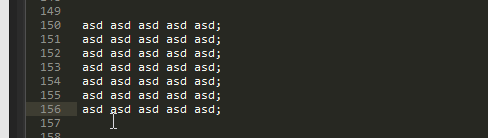
If you don't know how that works, it just repeats the actions for every line. How can achieve that? And what is vim doing here?
Vim Solutions
Solution 1 - Vim
Do yourself a favor by dropping the Windows compatibility layer.
The normal shortcut for entering Visual-Block mode is <C-v>.
Others have dealt with recording macros, here are a few other ideas:
Using only visual-block mode.
-
Put the cursor on the second word:
asd |a|sd asd asd asd; asd asd asd asd asd; asd asd asd asd asd; asd asd asd asd asd; asd asd asd asd asd; asd asd asd asd asd; asd asd asd asd asd; -
Hit
<C-v>to enter visual-block mode and expand your selection toward the bottom:asd [a]sd asd asd asd; asd [a]sd asd asd asd; asd [a]sd asd asd asd; asd [a]sd asd asd asd; asd [a]sd asd asd asd; asd [a]sd asd asd asd; asd [a]sd asd asd asd; -
Hit
I"<Esc>to obtain:asd "asd asd asd asd; asd "asd asd asd asd; asd "asd asd asd asd; asd "asd asd asd asd; asd "asd asd asd asd; asd "asd asd asd asd; asd "asd asd asd asd; -
Put the cursor on the last char of the third word:
asd "asd as|d| asd asd; asd "asd asd asd asd; asd "asd asd asd asd; asd "asd asd asd asd; asd "asd asd asd asd; asd "asd asd asd asd; asd "asd asd asd asd; -
Hit
<C-v>to enter visual-block mode and expand your selection toward the bottom:asd "asd as[d] asd asd; asd "asd as[d] asd asd; asd "asd as[d] asd asd; asd "asd as[d] asd asd; asd "asd as[d] asd asd; asd "asd as[d] asd asd; asd "asd as[d] asd asd; -
Hit
A"<Esc>to obtain:asd "asd asd" asd asd; asd "asd asd" asd asd; asd "asd asd" asd asd; asd "asd asd" asd asd; asd "asd asd" asd asd; asd "asd asd" asd asd; asd "asd asd" asd asd;
With visual-block mode and Surround.vim.
-
Put the cursor on the second word:
asd |a|sd asd asd asd; asd asd asd asd asd; asd asd asd asd asd; asd asd asd asd asd; asd asd asd asd asd; asd asd asd asd asd; asd asd asd asd asd; -
Hit
<C-v>to enter visual-block mode and expand your selection toward the bottom and the right:asd [asd asd] asd asd; asd [asd asd] asd asd; asd [asd asd] asd asd; asd [asd asd] asd asd; asd [asd asd] asd asd; asd [asd asd] asd asd; asd [asd asd] asd asd; -
Hit
S"to surround your selection with ":asd "asd asd" asd asd; asd "asd asd" asd asd; asd "asd asd" asd asd; asd "asd asd" asd asd; asd "asd asd" asd asd; asd "asd asd" asd asd; asd "asd asd" asd asd;
With visual-line mode and :normal.
-
Hit
Vto select the whole line and expand it toward the bottom:[asd asd asd asd asd;] [asd asd asd asd asd;] [asd asd asd asd asd;] [asd asd asd asd asd;] [asd asd asd asd asd;] [asd asd asd asd asd;] [asd asd asd asd asd;] -
Execute this command:
:'<,'>norm ^wi"<C-v><Esc>eea"<CR>to obtain:asd "asd asd" asd asd; asd "asd asd" asd asd; asd "asd asd" asd asd; asd "asd asd" asd asd; asd "asd asd" asd asd; asd "asd asd" asd asd; asd "asd asd" asd asd;-
:norm[al]allows you to execute normal mode commands on a range of lines (the'<,'>part is added automatically by Vim and means "act on the selected area") -
^puts the cursor on the first char of the line -
wmoves to the next word -
i"inserts a"before the cursor -
<C-v><Esc>is Vim's way to input a control character in this context, here it's<Esc>used to exit insert mode -
eemoves to the end of the next word -
a"appends a"after the cursor -
<CR>executes the command
Using Surround.vim, the command above becomes
:'<,'>norm ^wvees"<CR> -
Solution 2 - Vim
Those are some good out-of-the box solutions given above, but we can also try some plugins which provide multiple cursors like Sublime.
I think this one looks promising:
It seemed abandoned for a while, but has had some contributions in 2014.
It is quite powerful, although it took me a little while to get used to the flow (which is quite Sublime-like but still modal like Vim).
In my experience if you have a lot of other plugins installed, you may meet some conflicts!
There are some others attempts at this feature:
- https://github.com/osyo-manga/vim-over (search-replace only, but with live preview)
- https://github.com/paradigm/vim-multicursor
- https://github.com/felixr/vim-multiedit
- https://github.com/hlissner/vim-multiedit (based on the previous)
- https://github.com/adinapoli/vim-markmultiple
- https://github.com/AndrewRadev/multichange.vim
Please feel free to edit if you notice any of these undergoing improvement.
Solution 3 - Vim
There are several ways to accomplish that in Vim. I don't know which are most similar to Sublime Text's though.
The first one would be via multiline insert mode. Put your cursor to the
second "a" in the first line, press Ctrl-V, select all lines, then press I, and
put in a doublequote. Pressing <esc> will repeat the operation on every line.
The second one is via macros. Put the cursor on the first character, and start
recording a macro with qa.
Go the your right with llll, enter insert mode with
a, put down a doublequote, exit insert mode, and go back to the beginning of
your row with <home> (or equivalent). Press j to move down one row.
Stop recording with q.
And then replay the macro with @a. Several times.
Does any of the above approaches work for you?
Solution 4 - Vim
if you use the "global" command, you can repeat what you can do on one online an any number of lines.
:g/<search>/.<your ex command>
example:
:g/foo/.s/bar/baz/g
The above command finds all lines that have foo, and replace all occurrences of bar on that line with baz.
:g/.*/
will do on every line
Solution 5 - Vim
Ctrl-v ................ start visual block selection
6j .................... go down 6 lines
I" .................... inserts " at the beginning
<Esc><Esc> ............ finishes start
2fdl. ................. second 'd' l (goes right) . (repeats insertion)
Solution 6 - Vim
I'm not sure what vim is doing, but it is an interesting effect. The way you're describing what you want sounds more like how macros work (:help macro). Something like this would do what you want with macros (starting in normal-mode):
qa: Record macro toaregister.0w:0goto start of line,wjump one word.i"<Esc>: Enter insert-mode, insert a"and return to normal-mode.2e: Jump to end of second word.a"<Esc>: Append a".jqMove to next line and end macro recording.
Taken together: qa0wi"<Esc>2ea"<Esc>
Now you can execute the macro with @a, repeat last macro with @@. To apply to the rest of the file, do something like 99@a which assumes you do not have more than 99 lines, macro execution will end when it reaches end of file.
Here is how to achieve what you want with visual-block-mode (starting in normal mode):
- Navigate to where you want the first quote to be.
- Enter
visual-block-mode, select the lines you want to affect,Gto go to the bottom of the file. - Hit
I"<Esc>. - Move to the next spot you want to insert a
". - You want to repeat what you just did so a simple
.will suffice.
Solution 7 - Vim
My solution is to use these 2 mappings:
map <leader>n <Esc><Esc>0qq
map <leader>m q:'<,'>-1normal!@q<CR><Down>
How to use them:
- Select your lines. If I want to select the next 12 lines I just press
V12j - Press
<leader>n - Make your changes to the line
- Make sure you're in normal mode and then press
<leader>m
To make another edit you don't need to make the selection again. Just press <leader>n, make your edit and press <leader>m to apply.
How this works:
-
<Esc><Esc>0qqExit the visual selection, go to the beginning of the line and start recording a macro. -
qStop recording the macro. -
:'<,'>-1normal!@q<CR>From the start of the visual selection to the line before the end, play the macro on each line. -
<Down>Go back down to the last line.
You can also just map the same key but for different modes:
vmap <leader>m <Esc><Esc>0qq
nmap <leader>m q:'<,'>-1normal!@q<CR><Down>
Although this messes up your ability to make another edit. You'll have to re-select your lines.
Solution 8 - Vim
If somebody likes me found this old topics:
A great plugin : https://github.com/mg979/vim-visual-multi/
It is really close to the SublimeText multi line editing experience and works well.