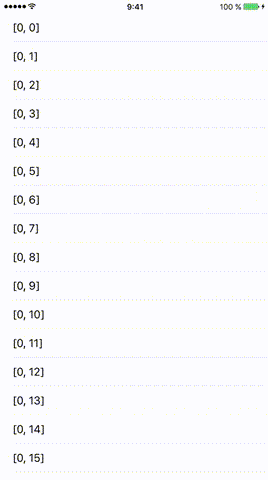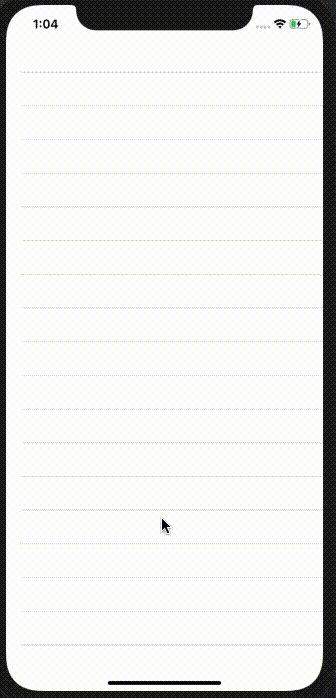UITableView load more when scrolling to bottom like Facebook application
IosIphoneUitableviewPaginationIos Problem Overview
I am developing an application that uses SQLite. I want to show a list of users (UITableView) using a paginating mechanism. Could any one please tell me how to load more data in my list when the user scrolls to the end of the list (like on home page on Facebook application)?
Ios Solutions
Solution 1 - Ios
You can do that by adding a check on where you're at in the cellForRowAtIndexPath: method. This method is easy to understand and to implement :
- (UITableViewCell *)tableView:(UITableView *)tableView cellForRowAtIndexPath:(NSIndexPath *)indexPath
{
// Classic start method
static NSString *cellIdentifier = @"MyCell";
MyCell *cell = [tableView dequeueReusableCellWithIdentifier:cellIdentifier];
if (!cell)
{
cell = [[MyCell alloc] initWithStyle:UITableViewCellStyleDefault reuseIdentifier:MainMenuCellIdentifier];
}
MyData *data = [self.dataArray objectAtIndex:indexPath.row];
// Do your cell customisation
// cell.titleLabel.text = data.title;
BOOL lastItemReached = [data isEqual:[[self.dataArray] lastObject]];
if (!lastItemReached && indexPath.row == [self.dataArray count] - 1)
{
[self launchReload];
}
}
EDIT : added a check on last item to prevent recursion calls. You'll have to implement the method defining whether the last item has been reached or not.
EDIT2 : explained lastItemReached
Solution 2 - Ios
#Swift
Method 1: Did scroll to bottom
Here is the Swift version of Pedro Romão's answer. When the user stops scrolling it checks if it has reached the bottom.
func scrollViewDidEndDragging(scrollView: UIScrollView, willDecelerate decelerate: Bool) {
// UITableView only moves in one direction, y axis
let currentOffset = scrollView.contentOffset.y
let maximumOffset = scrollView.contentSize.height - scrollView.frame.size.height
// Change 10.0 to adjust the distance from bottom
if maximumOffset - currentOffset <= 10.0 {
self.loadMore()
}
}
Method 2: Reached last row
And here is the Swift version of shinyuX's answer. It checks if the user has reached the last row.
func tableView(tableView: UITableView, cellForRowAtIndexPath indexPath: NSIndexPath) -> UITableViewCell {
// set up cell
// ...
// Check if the last row number is the same as the last current data element
if indexPath.row == self.dataArray.count - 1 {
self.loadMore()
}
}
#Example of a loadMore() method
I set up these three class variables for fetching batches of data.
// number of items to be fetched each time (i.e., database LIMIT)
let itemsPerBatch = 50
// Where to start fetching items (database OFFSET)
var offset = 0
// a flag for when all database items have already been loaded
var reachedEndOfItems = false
This is the function to load more items from the database into the table view.
func loadMore() {
// don't bother doing another db query if already have everything
guard !self.reachedEndOfItems else {
return
}
// query the db on a background thread
DispatchQueue.global(qos: .background).async {
// determine the range of data items to fetch
var thisBatchOfItems: [MyObjects]?
let start = self.offset
let end = self.offset + self.itemsPerBatch
// query the database
do {
// SQLite.swift wrapper
thisBatchOfItems = try MyDataHelper.findRange(start..<end)
} catch _ {
print("query failed")
}
// update UITableView with new batch of items on main thread after query finishes
DispatchQueue.main.async {
if let newItems = thisBatchOfItems {
// append the new items to the data source for the table view
self.myObjectArray.appendContentsOf(newItems)
// reload the table view
self.tableView.reloadData()
// check if this was the last of the data
if newItems.count < self.itemsPerBatch {
self.reachedEndOfItems = true
print("reached end of data. Batch count: \(newItems.count)")
}
// reset the offset for the next data query
self.offset += self.itemsPerBatch
}
}
}
}
Solution 3 - Ios
Better to use willDisplayCell method to check if which cell will be loaded.
Once we get the current indexPath.row is last we can load more cells.
This will load more cells on scrolling down.
- (void)tableView:(UITableView *)tableView
willDisplayCell:(UITableViewCell *)cell
forRowAtIndexPath:(NSIndexPath *)indexPath
{
// check if indexPath.row is last row
// Perform operation to load new Cell's.
}
Solution 4 - Ios
Details
- Swift 5.1, Xcode 11.2.1
Solution
> Worked with UIScrollView / UICollectionView / UITableView
import UIKit
class LoadMoreActivityIndicator {
private let spacingFromLastCell: CGFloat
private let spacingFromLastCellWhenLoadMoreActionStart: CGFloat
private weak var activityIndicatorView: UIActivityIndicatorView?
private weak var scrollView: UIScrollView?
private var defaultY: CGFloat {
guard let height = scrollView?.contentSize.height else { return 0.0 }
return height + spacingFromLastCell
}
deinit { activityIndicatorView?.removeFromSuperview() }
init (scrollView: UIScrollView, spacingFromLastCell: CGFloat, spacingFromLastCellWhenLoadMoreActionStart: CGFloat) {
self.scrollView = scrollView
self.spacingFromLastCell = spacingFromLastCell
self.spacingFromLastCellWhenLoadMoreActionStart = spacingFromLastCellWhenLoadMoreActionStart
let size:CGFloat = 40
let frame = CGRect(x: (scrollView.frame.width-size)/2, y: scrollView.contentSize.height + spacingFromLastCell, width: size, height: size)
let activityIndicatorView = UIActivityIndicatorView(frame: frame)
if #available(iOS 13.0, *)
{
activityIndicatorView.color = .label
}
else
{
activityIndicatorView.color = .black
}
activityIndicatorView.autoresizingMask = [.flexibleLeftMargin, .flexibleRightMargin]
activityIndicatorView.hidesWhenStopped = true
scrollView.addSubview(activityIndicatorView)
self.activityIndicatorView = activityIndicatorView
}
private var isHidden: Bool {
guard let scrollView = scrollView else { return true }
return scrollView.contentSize.height < scrollView.frame.size.height
}
func start(closure: (() -> Void)?) {
guard let scrollView = scrollView, let activityIndicatorView = activityIndicatorView else { return }
let offsetY = scrollView.contentOffset.y
activityIndicatorView.isHidden = isHidden
if !isHidden && offsetY >= 0 {
let contentDelta = scrollView.contentSize.height - scrollView.frame.size.height
let offsetDelta = offsetY - contentDelta
let newY = defaultY-offsetDelta
if newY < scrollView.frame.height {
activityIndicatorView.frame.origin.y = newY
} else {
if activityIndicatorView.frame.origin.y != defaultY {
activityIndicatorView.frame.origin.y = defaultY
}
}
if !activityIndicatorView.isAnimating {
if offsetY > contentDelta && offsetDelta >= spacingFromLastCellWhenLoadMoreActionStart && !activityIndicatorView.isAnimating {
activityIndicatorView.startAnimating()
closure?()
}
}
if scrollView.isDecelerating {
if activityIndicatorView.isAnimating && scrollView.contentInset.bottom == 0 {
UIView.animate(withDuration: 0.3) { [weak self] in
if let bottom = self?.spacingFromLastCellWhenLoadMoreActionStart {
scrollView.contentInset = UIEdgeInsets(top: 0, left: 0, bottom: bottom, right: 0)
}
}
}
}
}
}
func stop(completion: (() -> Void)? = nil) {
guard let scrollView = scrollView , let activityIndicatorView = activityIndicatorView else { return }
let contentDelta = scrollView.contentSize.height - scrollView.frame.size.height
let offsetDelta = scrollView.contentOffset.y - contentDelta
if offsetDelta >= 0 {
UIView.animate(withDuration: 0.3, animations: {
scrollView.contentInset = UIEdgeInsets(top: 0, left: 0, bottom: 0, right: 0)
}) { _ in completion?() }
} else {
scrollView.contentInset = UIEdgeInsets(top: 0, left: 0, bottom: 0, right: 0)
completion?()
}
activityIndicatorView.stopAnimating()
}
}
Usage
init
activityIndicator = LoadMoreActivityIndicator(scrollView: tableView, spacingFromLastCell: 10, spacingFromLastCellWhenLoadMoreActionStart: 60)
handling
extension ViewController: UITableViewDelegate {
func scrollViewDidScroll(_ scrollView: UIScrollView) {
activityIndicator.start {
DispatchQueue.global(qos: .utility).async {
sleep(3)
DispatchQueue.main.async { [weak self] in
self?.activityIndicator.stop()
}
}
}
}
}
Full Sample
> Do not forget to paste the solution code.
import UIKit
class ViewController: UIViewController {
fileprivate var activityIndicator: LoadMoreActivityIndicator!
override func viewDidLoad() {
super.viewDidLoad()
let tableView = UITableView(frame: view.frame)
view.addSubview(tableView)
tableView.translatesAutoresizingMaskIntoConstraints = false
tableView.topAnchor.constraint(equalTo: view.topAnchor).isActive = true
tableView.bottomAnchor.constraint(equalTo: view.bottomAnchor).isActive = true
tableView.leftAnchor.constraint(equalTo: view.leftAnchor).isActive = true
tableView.rightAnchor.constraint(equalTo: view.rightAnchor).isActive = true
tableView.dataSource = self
tableView.delegate = self
tableView.tableFooterView = UIView()
activityIndicator = LoadMoreActivityIndicator(scrollView: tableView, spacingFromLastCell: 10, spacingFromLastCellWhenLoadMoreActionStart: 60)
}
}
extension ViewController: UITableViewDataSource {
func numberOfSections(in tableView: UITableView) -> Int {
return 1
}
func tableView(_ tableView: UITableView, numberOfRowsInSection section: Int) -> Int {
return 30
}
func tableView(_ tableView: UITableView, cellForRowAt indexPath: IndexPath) -> UITableViewCell {
let cell = UITableViewCell()
cell.textLabel?.text = "\(indexPath)"
return cell
}
}
extension ViewController: UITableViewDelegate {
func scrollViewDidScroll(_ scrollView: UIScrollView) {
activityIndicator.start {
DispatchQueue.global(qos: .utility).async {
for i in 0..<3 {
print("!!!!!!!!! \(i)")
sleep(1)
}
DispatchQueue.main.async { [weak self] in
self?.activityIndicator.stop()
}
}
}
}
}
Result
Solution 5 - Ios
- (void)tableView:(UITableView *)tableView willDisplayCell:(UITableViewCell *)cell forRowAtIndexPath:(NSIndexPath *)indexPath {
NSInteger lastSectionIndex = [tableView numberOfSections] - 1;
NSInteger lastRowIndex = [tableView numberOfRowsInSection:lastSectionIndex] - 1;
if ((indexPath.section == lastSectionIndex) && (indexPath.row == lastRowIndex)) {
// This is the last cell
[self loadMore];
}
}
If you are using Core Data and NSFetchedResultsController, then loadMore could look like the following:
// Load more
- (void)loadMore {
[self.fetchedResultsController.fetchRequest setFetchLimit:newFetchLimit];
[NSFetchedResultsController deleteCacheWithName:@"cache name"];
NSError *error;
if (![self.fetchedResultsController performFetch:&error]) {
// Update to handle the error appropriately.
NSLog(@"Unresolved error %@, %@", error, [error userInfo]);
}
[self.tableView reloadData];
}
Solution 6 - Ios
Details
- Swift 5.1, Xcode 11.3.1
Solution
> Genetic UITableView Extension For Loadmore.
add this UITableView + Extension in your new file
extension UITableView {
func indicatorView() -> UIActivityIndicatorView{
var activityIndicatorView = UIActivityIndicatorView()
if self.tableFooterView == nil {
let indicatorFrame = CGRect(x: 0, y: 0, width: self.bounds.width, height: 80)
activityIndicatorView = UIActivityIndicatorView(frame: indicatorFrame)
activityIndicatorView.autoresizingMask = [.flexibleLeftMargin, .flexibleRightMargin]
if #available(iOS 13.0, *) {
activityIndicatorView.style = .large
} else {
// Fallback on earlier versions
activityIndicatorView.style = .whiteLarge
}
activityIndicatorView.color = .systemPink
activityIndicatorView.hidesWhenStopped = true
self.tableFooterView = activityIndicatorView
return activityIndicatorView
}
else {
return activityIndicatorView
}
}
func addLoading(_ indexPath:IndexPath, closure: @escaping (() -> Void)){
indicatorView().startAnimating()
if let lastVisibleIndexPath = self.indexPathsForVisibleRows?.last {
if indexPath == lastVisibleIndexPath && indexPath.row == self.numberOfRows(inSection: 0) - 1 {
DispatchQueue.main.asyncAfter(deadline: .now() + 1) {
closure()
}
}
}
}
func stopLoading() {
if self.tableFooterView != nil {
self.indicatorView().stopAnimating()
self.tableFooterView = nil
}
else {
self.tableFooterView = nil
}
}
}
Now, just add following line of code in UITableViewDelegate Method willDisplay Cell in your ViewController and make sure tableView.delegate = self
func tableView(_ tableView: UITableView, willDisplay cell: UITableViewCell, forRowAt indexPath: IndexPath) {
// need to pass your indexpath then it showing your indicator at bottom
tableView.addLoading(indexPath) {
// add your code here
// append Your array and reload your tableview
tableView.stopLoading() // stop your indicator
}
}
Result
That's it.. Hope this helpful. Thank You
Solution 7 - Ios
I have implemented one solution that i found in stackoverflow, and it works fine, but i think the shinyuX's solution it's very easy to implement and works fine for my propose. If someone wants a different solution can use this one below.
- (void)scrollViewDidEndDragging:(UIScrollView *)scrollView willDecelerate:(BOOL)decelerate{
// UITableView only moves in one direction, y axis
CGFloat currentOffset = scrollView.contentOffset.y;
CGFloat maximumOffset = scrollView.contentSize.height - scrollView.frame.size.height;
//NSInteger result = maximumOffset - currentOffset;
// Change 10.0 to adjust the distance from bottom
if (maximumOffset - currentOffset <= 10.0) {
[self loadOneMorePage];
//[self methodThatAddsDataAndReloadsTableView];
}
}
Solution 8 - Ios
Use limit and offset in your queries and fill your tableview with that content. When the user scrolls down, load the next offset.
Implement the tableView:willDisplayCell:forRowAtIndexPath: method in your UITableViewDelegate and check to see if it's the last row
Solution 9 - Ios
Below link will provide sample code. #Swift3
User need to pull up last table view cell, at least hight of 2 cell to fetch more data from server.
You will found Process cell also to show loading process as in last cell.
Its in Swift3
Solution 10 - Ios
One more option to use (Swift 3 and iOS 10+):
class DocumentEventsTableViewController: UITableViewController, UITableViewDataSourcePrefetching {
var currentPage: Int = 1
let pageSize: Int = 10 // num of items in one page
override func viewDidLoad() {
super.viewDidLoad()
self.tableView.prefetchDataSource = self
}
func tableView(_ tableView: UITableView, prefetchRowsAt indexPaths: [IndexPath]) {
let upcomingRows = indexPaths.map { $0.row }
if let maxIndex = upcomingRows.max() {
let nextPage: Int = Int(ceil(Double(maxIndex) / Double(pageSize))) + 1
if nextPage > currentPage {
// Your function, which attempts to load respective page from the local database
loadLocalData(page: nextPage)
// Your function, which makes a network request to fetch the respective page of data from the network
startLoadingDataFromNetwork(page: nextPage)
currentPage = nextPage
}
}
}
}
For rather small pages (~ 10 items) you might want to manually add data for pages 1 and 2 because nextPage might be somewhere about 1-2 until the table has a few items to be scrolled well. But it will work great for all next pages.
Solution 11 - Ios
- (NSInteger)tableView:(UITableView *)tableView numberOfRowsInSection:(NSInteger)section {
if (news.count == 0) {
return 0;
} else {
return news.count + 1 ;
}
}
- (UITableViewCell *)tableView:(UITableView *)tableView cellForRowAtIndexPath:(NSIndexPath *)indexPath {
@try {
uint position = (uint) (indexPath.row);
NSUInteger row = [indexPath row];
NSUInteger count = [news count];
//show Load More
if (row == count) {
UITableViewCell *cell = nil;
static NSString *LoadMoreId = @"LoadMore";
cell = [tableView dequeueReusableCellWithIdentifier:LoadMoreId];
if (cell == nil) {
cell = [[UITableViewCell alloc]
initWithStyle:UITableViewCellStyleDefault
reuseIdentifier:LoadMoreId];
}
if (!hasMoreLoad) {
cell.hidden = true;
} else {
cell.textLabel.text = @"Load more items...";
cell.textLabel.textColor = [UIColor blueColor];
cell.textLabel.font = [UIFont boldSystemFontOfSize:14];
NSLog(@"Load more");
if (!isMoreLoaded) {
isMoreLoaded = true;
[self performSelector:@selector(loadMoreNews) withObject:nil afterDelay:0.1];
}
}
return cell;
} else {
NewsRow *cell = nil;
NewsObject *newsObject = news[position];
static NSString *CellIdentifier = @"NewsRow";
cell = [tableView dequeueReusableCellWithIdentifier:CellIdentifier];
if (cell == nil) {
// Load the top-level objects from the custom cell XIB.
NSArray *topLevelObjects = [[NSBundle mainBundle] loadNibNamed:CellIdentifier owner:self options:nil];
// Grab a pointer to the first object (presumably the custom cell, as that's all the XIB should contain).
cell = topLevelObjects[0];
// Configure the cell...
}
cell.title.text = newsObject.title;
return cell;
}
}
@catch (NSException *exception) {
NSLog(@"Exception occurred: %@, %@", exception, [exception userInfo]);
}
return nil;
}
very good explanation on this post.
http://useyourloaf.com/blog/2010/10/02/dynamically-loading-new-rows-into-a-table.html
simple you have to add last row and hide it and when table row hit last row than show the row and load more items.
Solution 12 - Ios
you should check ios UITableViewDataSourcePrefetching.
class ViewController: UIViewController {
@IBOutlet weak var mytableview: UITableView!
override func viewDidLoad() {
super.viewDidLoad()
mytableview.prefetchDataSource = self
}
func tableView(_ tableView: UITableView, prefetchRowsAt indexPaths: [IndexPath]) {
print("prefetchdRowsAtIndexpath \(indexPaths)")
}
func tableView(_ tableView: UITableView, cancelPrefetchingForRowsAt indexPaths: [IndexPath]) {
print("cancelPrefetchingForRowsAtIndexpath \(indexPaths)")
}
}
Solution 13 - Ios
For Xcode 10.1, Swift 4.2
This video seems like a great tutorial!
Starter/Complete project: https://github.com/RobCanton/Swift-Infinite-Scrolling-Example
import UIKit
class ViewController: UIViewController, UITableViewDataSource, UITableViewDelegate {
var tableView:UITableView!
var fetchingMore = false
var items = [0, 1, 2, 3, 4, 5, 6, 7, 8, 9, 10, 11, 12, 13, 14, 15]
override func viewDidLoad() {
super.viewDidLoad()
// Do any additional setup after loading the view, typically from a nib.
initTableView()
}
func initTableView() {
tableView = UITableView(frame: view.bounds, style: .plain)
tableView.register(UITableViewCell.self, forCellReuseIdentifier: "tableCell")
tableView.delegate = self
tableView.dataSource = self
view.addSubview(tableView)
tableView.translatesAutoresizingMaskIntoConstraints = false
let layoutGuide = view.safeAreaLayoutGuide
tableView.leadingAnchor.constraint(equalTo: layoutGuide.leadingAnchor).isActive = true
tableView.topAnchor.constraint(equalTo: layoutGuide.topAnchor).isActive = true
tableView.trailingAnchor.constraint(equalTo: layoutGuide.trailingAnchor).isActive = true
tableView.bottomAnchor.constraint(equalTo: layoutGuide.bottomAnchor).isActive = true
tableView.reloadData()
}
override func didReceiveMemoryWarning() {
super.didReceiveMemoryWarning()
// Dispose of any resources that can be recreated.
}
func tableView(_ tableView: UITableView, numberOfRowsInSection section: Int) -> Int {
return items.count
}
func tableView(_ tableView: UITableView, cellForRowAt indexPath: IndexPath) -> UITableViewCell {
let cell = tableView.dequeueReusableCell(withIdentifier: "tableCell", for: indexPath)
cell.textLabel?.text = "Item \(items[indexPath.row])"
return cell
}
func scrollViewDidScroll(_ scrollView: UIScrollView) {
let offsetY = scrollView.contentOffset.y
let contentHeight = scrollView.contentSize.height
if offsetY > contentHeight - scrollView.frame.height * 4 {
if !fetchingMore {
beginBatchFetch()
}
}
}
func beginBatchFetch() {
fetchingMore = true
print("Call API here..")
DispatchQueue.main.asyncAfter(deadline: .now() + 0.50, execute: {
print("Consider this as API response.")
let newItems = (self.items.count...self.items.count + 12).map { index in index }
self.items.append(contentsOf: newItems)
self.fetchingMore = false
self.tableView.reloadData()
})
}
}
Solution 14 - Ios
for loading from an API, It works for me, Xcode10 , swift 4.2 :
1- create New Swift file and do like this:
//
// apiTVCController.swift
// ApiTestingTableView
//
// Created by Hooma7n on 4/7/19.
// Copyright © 2019 Hooma7n. All rights reserved.
//
import Foundation
import Alamofire
class apiget {
var tableData : [Datum] = []
var loadin : [Datum] = []
var testfortotal : Int?
func getfromapi(completionHandler : ((_ isSucess : Bool) -> Void)?) {
let url = "https://reqres.in/api/users?page=1"
Alamofire.request(url, method: .get, parameters: nil, encoding: JSONEncoding.default, headers: nil)
.responseJSON(completionHandler : { response in
switch response.result {
case .success(let data):
guard let jsonData = try? JSONSerialization.data(withJSONObject: data, options: JSONSerialization.WritingOptions.prettyPrinted) else {return}
let decoder = JSONDecoder()
guard let result = try? decoder.decode(Welcome.self, from: jsonData) else {return}
self.tableData = result.data ?? []
self.testfortotal = result.total ?? 0
completionHandler?(true)
// print(result)
case .failure(let error):
print(error)
}
})
}
var pagecounter : Int = 2
func loadmore(completionHandler : ((_ isSucess : Bool) -> Void)?){
let url = "https://reqres.in/api/users?page=\(pagecounter)"
Alamofire.request(url, method: .get, parameters: nil, encoding: JSONEncoding.default, headers: nil)
.responseJSON(completionHandler : { response in
switch response.result {
case .success(let data):
guard let jsonData = try? JSONSerialization.data(withJSONObject: data, options: JSONSerialization.WritingOptions.prettyPrinted) else {return}
let decoder = JSONDecoder()
guard let myresult = try? decoder.decode(Welcome.self, from: jsonData) else {return}
self.loadin = myresult.data ?? []
self.tableData.append(contentsOf: myresult.data ?? [])
completionHandler?(true)
print(self.pagecounter)
self.pagecounter += 1
// print(myresult)
case .failure(let error):
print(error)
}
})
}
}
extension apiget {
struct Welcome: Codable {
let page, perPage, total, totalPages: Int?
var data: [Datum]?
enum CodingKeys: String, CodingKey {
case page
case perPage = "per_page"
case total
case totalPages = "total_pages"
case data
}
}
struct Datum: Codable {
let id: Int?
let firstName, lastName: String?
let avatar: String?
enum CodingKeys: String, CodingKey {
case id
case firstName = "first_name"
case lastName = "last_name"
case avatar
}
}
}
2- in Your ViewController file (tableView Controller) :
//
// apiTVC.swift
// ApiTestingTableView
//
// Created by Hooma7n on 4/7/19.
// Copyright © 2019 Hooma7n. All rights reserved.
//
import UIKit
import Alamofire
class apiTVC: UITableViewController {
var datamodel = apiget()
override func viewDidLoad() {
super.viewDidLoad()
datamodel.getfromapi(completionHandler: {finish in
if finish {self.tableView.reloadData()
}
})
}
override func numberOfSections(in tableView: UITableView) -> Int {
return 1
}
override func tableView(_ tableView: UITableView, numberOfRowsInSection section: Int) -> Int {
return datamodel.tableData.count
}
override func tableView(_ tableView: UITableView, cellForRowAt indexPath: IndexPath) -> UITableViewCell {
let cell = tableView.dequeueReusableCell(withIdentifier: "Cell", for: indexPath) as! apiTableViewCell
cell.firstNameLabel.text = datamodel.tableData[indexPath.row].firstName
cell.lastNameLabel.text = datamodel.tableData[indexPath.row].lastName
cell.dateLabel.text = "\(datamodel.tableData[indexPath.row].id ?? 0)"
cell.profileImageView.loadImage(fromURL: datamodel.tableData[indexPath.row].avatar ?? "")
return cell
}
override func tableView(_ tableView: UITableView, willDisplay cell: UITableViewCell, forRowAt indexPath: IndexPath) {
let lastElement = datamodel.tableData.count - 1
let total = datamodel.testfortotal ?? 12
if indexPath.row == lastElement && datamodel.tableData.count < total{
datamodel.loadmore(completionHandler: {finish in
if finish {
self.tableView.reloadData()
}})
}
}
}
if using tableView in Your viewController set delegate,datasource self in viewDidLoad.
Solution 15 - Ios
Just wanna share this approach:
- (void)scrollViewDidEndDecelerating:(UIScrollView *)scrollView
{
NSLog(@"%@", [[YourTableView indexPathsForVisibleRows] lastObject]);
[self estimatedTotalData];
}
- (void)estimatedTotalData
{
long currentRow = ((NSIndexPath *)[[YourTableView indexPathsForVisibleRows] lastObject]).row;
long estimateDataCount = 25;
while (currentRow > estimateDataCount)
{
estimateDataCount+=25;
}
dataLimit = estimateDataCount;
if (dataLimit == currentRow+1)
{
dataLimit+=25;
}
NSLog(@"dataLimit :%ld", dataLimit);
[self requestForData];
// this answers the question..
//
if(YourDataSource.count-1 == currentRow)
{
NSLog(@"LAST ROW"); //loadMore data
}
}
NSLog(...); output would be something like:
<NSIndexPath: 0xc0000000002e0016> {length = 2, path = 0 - 92}
dataLimit :100
<NSIndexPath: 0xc000000000298016> {length = 2, path = 0 - 83}
dataLimit :100
<NSIndexPath: 0xc000000000278016> {length = 2, path = 0 - 79}
dataLimit :100
<NSIndexPath: 0xc000000000238016> {length = 2, path = 0 - 71}
dataLimit :75
<NSIndexPath: 0xc0000000001d8016> {length = 2, path = 0 - 59}
dataLimit :75
<NSIndexPath: 0xc0000000001c0016> {length = 2, path = 0 - 56}
dataLimit :75
<NSIndexPath: 0xc000000000138016> {length = 2, path = 0 - 39}
dataLimit :50
<NSIndexPath: 0xc000000000120016> {length = 2, path = 0 - 36}
dataLimit :50
<NSIndexPath: 0xc000000000008016> {length = 2, path = 0 - 1}
dataLimit :25
<NSIndexPath: 0xc000000000008016> {length = 2, path = 0 - 1}
dataLimit :25
This is good for displaying data stored locally. Initially I declare the dataLimit to 25, that means uitableview will have 0-24 (initially).
If the user scrolled to the bottom and the last cell is visible dataLimit will be added with 25...
Note: This is more like a UITableView data paging, :)
Solution 16 - Ios
-(void)tableView:(UITableView *)tableView willDisplayCell:(UITableViewCell *)cell forRowAtIndexPath:(NSIndexPath *)indexPath {
NSInteger sectionsAmount = [tableView numberOfSections];
NSInteger rowsAmount = [tableView numberOfRowsInSection:[indexPath section]];
if ([indexPath section] == sectionsAmount - 1 && [indexPath row] == rowsAmount - 1) {
//get last row
if (!isSearchActive && !isFilterSearchActive) {
if (totalRecords % 8 == 0) {
int64_t delayInSeconds = 2.0;
dispatch_time_t popTime = dispatch_time(DISPATCH_TIME_NOW, delayInSeconds * NSEC_PER_SEC);
dispatch_after(popTime, dispatch_get_main_queue(), ^(void) {
[yourTableView beginUpdates];
[yourTableView insertRowsAtIndexPaths:indexPaths withRowAnimation:UITableViewRowAnimationAutomatic];
[yourTableView endUpdates];
});
}
}
}
}
Solution 17 - Ios
The best way to solve this problem is to add cell at the bottom of your table, and this cell will hold indicator.
In swift you need to add this:
- Create new cell of type cellLoading this will hold the indicator. Look at the code below
- Look at the num of rows and add 1 to it (This is for loading cell).
- you need to check in the rawAtIndex if idexPath.row == yourArray.count then return Loading cell.
look at code below:
import UIKit
class LoadingCell: UITableViewCell {
@IBOutlet weak var indicator: UIActivityIndicatorView!
}
For table view : numOfRows:
func tableView(_ tableView: UITableView, numberOfRowsInSection section: Int) -> Int {
return yourArray.count + 1
}
cellForRawAt indexPath:
func tableView(_ tableView: UITableView, cellForRowAt indexPath: IndexPath) -> UITableViewCell {
if indexPath.row == users.count {
// need to change
let loading = Bundle.main.loadNibNamed("LoadingCell", owner: LoadingCell.self , options: nil)?.first as! LoadingCell
return loading
}
let yourCell = tableView.dequeueReusableCell(withIdentifier: "cellCustomizing", for: indexPath) as! UITableViewCell
return yourCell
}
If you notice that my loading cell is created from a nib file. This videos will explain what I did.
Solution 18 - Ios
let threshold = 100.0 // threshold from bottom of tableView
var isLoadingMore = false // flag
func scrollViewDidScroll(scrollView: UIScrollView) {
let contentOffset = scrollView.contentOffset.y
let maximumOffset = scrollView.contentSize.height - scrollView.frame.size.height;
if !isLoadingMore && (maximumOffset - contentOffset <= threshold) {
// Get more data - API call
self.isLoadingMore = true
// Update UI
dispatch_async(dispatch_get_main_queue()) {
tableView.reloadData()
self.isLoadingMore = false
}
}
}
Solution 19 - Ios
it is sample code.
func tableView(_ tableView: UITableView, cellForRowAt indexPath: IndexPath) -> UITableViewCell {
let cell:ShowComplainCell = tableView.dequeueReusableCell(withIdentifier: "cell")! as! ShowComplainCell
let item = self.dataArray[indexPath.row] as! ComplainListItem;
let indexPathArray = NSArray(array: tableView.indexPathsForVisibleRows!)
let vIndexPath = indexPathArray.lastObject as! NSIndexPath
let lastItemReached = item.isEqual(self.dataArray.lastObject);
if (lastItemReached && vIndexPath.row == (self.dataArray.count - 1))
{
self.loadData()
}
return cell
}
indexPathArray: is visible rows.
vIndexPath:is visible last indexpath
load data
func loadData(){
if(isReloadTable){
let HUD = MBProgressHUD.showAdded(to: self.view, animated: true)
let manager :AFHTTPSessionManager = AFHTTPSessionManager()
var param = NSDictionary()
param = [
"category":cat_id,
"smart_user_id": USERDEF.value(forKey: "user_id") as! String,
"page":page,
"phone":phone! as String
] as [String : Any] as NSDictionary
print("param1 = \(param)")
manager.get("lists.php?", parameters: param, progress: nil, success: { (task:URLSessionDataTask, responseObject: Any) in
let adsArray = dic["results"] as! NSArray;
for item in adsArray {
let item = ComplainListItem(dictionary: item as! NSDictionary )
self.dataArray.add(item)
}
self.view.addSubview(self.cityTableView)
self.cityTableView.reloadData()
if(adsArray.count==10){
self.cityTableView.reloadData()
self.isReloadTable = true
self.page+=1
}else if(adsArray.count<10){
self.cityTableView.reloadData()
self.isReloadTable = false
}
HUD.hide(animated:true)
}) { (operation,error) -> Void in
print("error = \(error)")
HUD.hide(animated:true)
}
}
}
check your dataArray count which is myadsarray check to equal your data limit. then if dataArray count equal next page is called if not equal which is less then 10, all data is showed or finished.