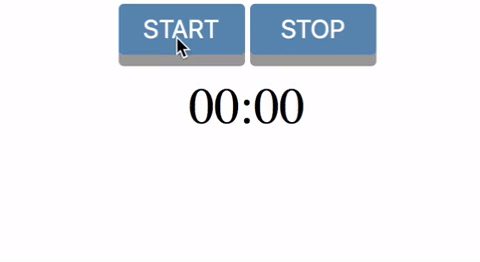plain count up timer in javascript
JavascriptJavascript Problem Overview
I am looking for a simple count up timer in javascript. All the scripts I find are 'all singing all dancing'. I just want a jQuery free, minimal fuss count up timer that displays in minutes and seconds. Thanks.
Javascript Solutions
Solution 1 - Javascript
Check this:
var minutesLabel = document.getElementById("minutes");
var secondsLabel = document.getElementById("seconds");
var totalSeconds = 0;
setInterval(setTime, 1000);
function setTime() {
++totalSeconds;
secondsLabel.innerHTML = pad(totalSeconds % 60);
minutesLabel.innerHTML = pad(parseInt(totalSeconds / 60));
}
function pad(val) {
var valString = val + "";
if (valString.length < 2) {
return "0" + valString;
} else {
return valString;
}
}
<label id="minutes">00</label>:<label id="seconds">00</label>
Solution 2 - Javascript
Timer for jQuery - smaller, working, tested.
var sec = 0;
function pad ( val ) { return val > 9 ? val : "0" + val; }
setInterval( function(){
$("#seconds").html(pad(++sec%60));
$("#minutes").html(pad(parseInt(sec/60,10)));
}, 1000);
<script src="https://ajax.googleapis.com/ajax/libs/jquery/2.1.1/jquery.min.js"></script>
<span id="minutes"></span>:<span id="seconds"></span>
Pure JavaScript:
var sec = 0;
function pad ( val ) { return val > 9 ? val : "0" + val; }
setInterval( function(){
document.getElementById("seconds").innerHTML=pad(++sec%60);
document.getElementById("minutes").innerHTML=pad(parseInt(sec/60,10));
}, 1000);
<span id="minutes"></span>:<span id="seconds"></span>
Update:
This answer shows how to pad.
Stopping setInterval MDN is achieved with clearInterval MDN
var timer = setInterval ( function(){...}, 1000 );
...
clearInterval ( timer );
Solution 3 - Javascript
The following code works as a count-up timer. It's pure JavaScript code which shows hour:minute:second. It also has a STOP button:
var timerVar = setInterval(countTimer, 1000);
var totalSeconds = 0;
function countTimer() {
++totalSeconds;
var hour = Math.floor(totalSeconds /3600);
var minute = Math.floor((totalSeconds - hour*3600)/60);
var seconds = totalSeconds - (hour*3600 + minute*60);
if(hour < 10)
hour = "0"+hour;
if(minute < 10)
minute = "0"+minute;
if(seconds < 10)
seconds = "0"+seconds;
document.getElementById("timer").innerHTML = hour + ":" + minute + ":" + seconds;
}
<div id="timer"></div>
<div id ="stop_timer" onclick="clearInterval(timerVar)">Stop time</div>
Solution 4 - Javascript
I had to create a timer for teachers grading students' work. Here's one I used which is entirely based on elapsed time since the grading begun by storing the system time at the point that the page is loaded, and then comparing it every half second to the system time at that point:
var startTime = Math.floor(Date.now() / 1000); //Get the starting time (right now) in seconds
localStorage.setItem("startTime", startTime); // Store it if I want to restart the timer on the next page
function startTimeCounter() {
var now = Math.floor(Date.now() / 1000); // get the time now
var diff = now - startTime; // diff in seconds between now and start
var m = Math.floor(diff / 60); // get minutes value (quotient of diff)
var s = Math.floor(diff % 60); // get seconds value (remainder of diff)
m = checkTime(m); // add a leading zero if it's single digit
s = checkTime(s); // add a leading zero if it's single digit
document.getElementById("idName").innerHTML = m + ":" + s; // update the element where the timer will appear
var t = setTimeout(startTimeCounter, 500); // set a timeout to update the timer
}
function checkTime(i) {
if (i < 10) {i = "0" + i}; // add zero in front of numbers < 10
return i;
}
startTimeCounter();
This way, it really doesn't matter if the 'setTimeout' is subject to execution delays, the elapsed time is always relative the system time when it first began, and the system time at the time of update.
Solution 5 - Javascript
Fiddled around with the Bakudan's code and other code in stackoverflow to get everything in one.
Update #1 : Added more options. Now Start, pause, resume, reset and restart. Mix the functions to get desired results.
Update #2 : Edited out previously used JQuery codes for pure JS and added as code snippet.
For previous Jquery based fiddle version : https://jsfiddle.net/wizajay/rro5pna3/305/
var Clock = {
totalSeconds: 0,
start: function () {
if (!this.interval) {
var self = this;
function pad(val) { return val > 9 ? val : "0" + val; }
this.interval = setInterval(function () {
self.totalSeconds += 1;
document.getElementById("min").innerHTML = pad(Math.floor(self.totalSeconds / 60 % 60));
document.getElementById("sec").innerHTML = pad(parseInt(self.totalSeconds % 60));
}, 1000);
}
},
reset: function () {
Clock.totalSeconds = null;
clearInterval(this.interval);
document.getElementById("min").innerHTML = "00";
document.getElementById("sec").innerHTML = "00";
delete this.interval;
},
pause: function () {
clearInterval(this.interval);
delete this.interval;
},
resume: function () {
this.start();
},
restart: function () {
this.reset();
Clock.start();
}
};
document.getElementById("startButton").addEventListener("click", function () { Clock.start(); });
document.getElementById("pauseButton").addEventListener("click", function () { Clock.pause(); });
document.getElementById("resumeButton").addEventListener("click", function () { Clock.resume(); });
document.getElementById("resetButton").addEventListener("click", function () { Clock.reset(); });
document.getElementById("restartButton").addEventListener("click", function () { Clock.restart(); });
<span id="min">00</span>:<span id="sec">00</span>
<input id="startButton" type="button" value="Start">
<input id="pauseButton" type="button" value="Pause">
<input id="resumeButton" type="button" value="Resume">
<input id="resetButton" type="button" value="Reset">
<input id="restartButton" type="button" value="Restart">
Solution 6 - Javascript
Extending from @Chandu, with some UI added:
<html>
<head>
<script src="https://code.jquery.com/jquery-3.2.1.min.js" integrity="sha256-hwg4gsxgFZhOsEEamdOYGBf13FyQuiTwlAQgxVSNgt4=" crossorigin="anonymous"></script>
</head>
<style>
button {
background: steelblue;
border-radius: 4px;
height: 40px;
width: 100px;
color: white;
font-size: 20px;
cursor: pointer;
border: none;
}
button:focus {
outline: 0;
}
#minutes, #seconds {
font-size: 40px;
}
.bigger {
font-size: 40px;
}
.button {
box-shadow: 0 9px #999;
}
.button:hover {background-color: hotpink}
.button:active {
background-color: hotpink;
box-shadow: 0 5px #666;
transform: translateY(4px);
}
</style>
<body align='center'>
<button onclick='set_timer()' class='button'>START</button>
<button onclick='stop_timer()' class='button'>STOP</button><br><br>
<label id="minutes">00</label><span class='bigger'>:</span><label id="seconds">00</label>
</body>
</html>
<script>
function pad(val) {
valString = val + "";
if(valString.length < 2) {
return "0" + valString;
} else {
return valString;
}
}
totalSeconds = 0;
function setTime(minutesLabel, secondsLabel) {
totalSeconds++;
secondsLabel.innerHTML = pad(totalSeconds%60);
minutesLabel.innerHTML = pad(parseInt(totalSeconds/60));
}
function set_timer() {
minutesLabel = document.getElementById("minutes");
secondsLabel = document.getElementById("seconds");
my_int = setInterval(function() { setTime(minutesLabel, secondsLabel)}, 1000);
}
function stop_timer() {
clearInterval(my_int);
}
</script>
Looks as follows:
Solution 7 - Javascript
@Cybernate, I was looking for the same script today thanks for your input. However I changed it just a bit for jQuery...
function clock(){
$('body').prepend('<div id="clock"><label id="minutes">00</label>:<label id="seconds">00</label></div>');
var totalSeconds = 0;
setInterval(setTime, 1000);
function setTime()
{
++totalSeconds;
$('#clock > #seconds').html(pad(totalSeconds%60));
$('#clock > #minutes').html(pad(parseInt(totalSeconds/60)));
}
function pad(val)
{
var valString = val + "";
if(valString.length < 2)
{
return "0" + valString;
}
else
{
return valString;
}
}
}
$(document).ready(function(){
clock();
});
the css part:
<style>
#clock {
padding: 10px;
position:absolute;
top: 0px;
right: 0px;
color: black;
}
</style>
Solution 8 - Javascript
Note: Always include jQuery before writing jQuery scripts
Step1: setInterval function is called every 1000ms (1s)
Stpe2: In that function. Increment the seconds
Step3: Check the Conditions
<span id="count-up">0:00</span>
<script>
var min = 0;
var second = 00;
var zeroPlaceholder = 0;
var counterId = setInterval(function(){
countUp();
}, 1000);
function countUp () {
second++;
if(second == 59){
second = 00;
min = min + 1;
}
if(second == 10){
zeroPlaceholder = '';
}else
if(second == 00){
zeroPlaceholder = 0;
}
document.getElementById("count-up").innerText = min+':'+zeroPlaceholder+second;
}
</script>
Solution 9 - Javascript
Check out these solutions:
https://stackoverflow.com/questions/1210701/compute-elapsed-time-in-javascript
Solution 10 - Javascript
Just wanted to put my 2 cents in. I modified @Ajay Singh's function to handle countdown and count up Here is a snip from the jsfiddle.
var countDown = Math.floor(Date.now() / 1000)
runClock(null, function(e, r){ console.log( e.seconds );}, countDown);
var t = setInterval(function(){
runClock(function(){
console.log('done');
clearInterval(t);
},function(timeElapsed, timeRemaining){
console.log( timeElapsed.seconds );
}, countDown);
}, 100);
Solution 11 - Javascript
Here is an React (Native) version:
import React, { Component } from 'react';
import {
View,
Text,
} from 'react-native';
export default class CountUp extends Component {
state = {
seconds: null,
}
get formatedTime() {
const { seconds } = this.state;
return [
pad(parseInt(seconds / 60)),
pad(seconds % 60),
].join(':');
}
componentWillMount() {
this.setState({ seconds: 0 });
}
componentDidMount() {
this.timer = setInterval(
() => this.setState({
seconds: ++this.state.seconds
}),
1000
);
}
componentWillUnmount() {
clearInterval(this.timer);
}
render() {
return (
<View>
<Text>{this.formatedTime}</Text>
</View>
);
}
}
function pad(num) {
return num.toString().length > 1 ? num : `0${num}`;
}
Solution 12 - Javascript
Here is one using .padStart():
<!DOCTYPE html>
<html lang='en'>
<head>
<meta charset='UTF-8' />
<title>timer</title>
</head>
<body>
<span id="minutes">00</span>:<span id="seconds">00</span>
<script>
const minutes = document.querySelector("#minutes")
const seconds = document.querySelector("#seconds")
let count = 0;
const renderTimer = () => {
count += 1;
minutes.innerHTML = Math.floor(count / 60).toString().padStart(2, "0");
seconds.innerHTML = (count % 60).toString().padStart(2, "0");
}
const timer = setInterval(renderTimer, 1000)
</script>
</body>
</html>
>The padStart() method pads the current string with another string (repeated, if needed) so that the resulting string reaches the given length. The padding is applied from the start (left) of the current string.
Solution 13 - Javascript
This is how I build timerView element which does not confuse by calling function many times.
function startOTPCounter(countDownDate){
var countDownDate = '21/01/2022 16:56:26';//Change this date!!
var x = setInterval(function() {
var now = new Date().getTime();
var distance = moment(countDownDate, 'DD/MM/YYYY hh:mm:ss').toDate().getTime() - now;
var minutes = Math.floor((distance % (1000 * 60 * 60)) / (1000 * 60));
var seconds = Math.floor((distance % (1000 * 60)) / 1000);
document.getElementById("timerView").innerHTML = minutes + "min " + seconds + "sn";
if (distance < 0) {
clearInterval(x);
// document.location.reload();
document.getElementById("timerView").innerHTML = "Expired!";
}
}, 1000);
if(window.preInterval != undefined){
clearInterval(window.preInterval);
}
window.preInterval = x;
//if(sessionStorage.preInterval != undefined){
// clearInterval(sessionStorage.preInterval);
//}
//sessionStorage.preInterval = x;
}
<script src="https://cdnjs.cloudflare.com/ajax/libs/moment.js/2.29.1/moment.min.js"></script>
<html>
<head>
</head>
<body>
<div>
<p style="color:red; font-size: 15px; text-align:center; " id='timerView'></p>
<input type="button" name="otpGonder" value="Send Again" class="buton btn btn-default " onclick="startOTPCounter()" id="otpGonder">
</div>
</body>
</html>