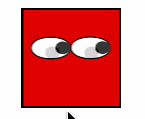How to animate the change of image in an UIImageView?
IosIphoneAnimationUiimageviewUiimageIos Problem Overview
I have an UIImageView with an image. Now I have a completely new image (graphic file), and want to display that in this UIImageView. If I just set
myImageView.image = newImage;
the new image is visible immediately. Not animatable.
I want it to nicely fade into the new image. I thought maybe there's a better solution than just creating a new UIImageView on top of that and blending with animation?
Ios Solutions
Solution 1 - Ios
[UIView transitionWithView:textFieldimageView
duration:0.2f
options:UIViewAnimationOptionTransitionCrossDissolve
animations:^{
imageView.image = newImage;
} completion:nil];
is another possibility
Solution 2 - Ios
I am not sure if you can animate UIViews with fade effect as it seems all supported view transitions are defined in UIViewAnimationTransition enumeration. Fading effect can be achieved using CoreAnimation. Sample example for this approach:
#import <QuartzCore/QuartzCore.h>
...
imageView.image = [UIImage imageNamed:(i % 2) ? @"3.jpg" : @"4.jpg"];
CATransition *transition = [CATransition animation];
transition.duration = 1.0f;
transition.timingFunction = [CAMediaTimingFunction functionWithName:kCAMediaTimingFunctionEaseInEaseOut];
transition.type = kCATransitionFade;
[imageView.layer addAnimation:transition forKey:nil];
Solution 3 - Ios
In the words of Michael Scott, keep it simple stupid. Here is a simple way to do this in Swift 3 and Swift 4:
UIView.transition(with: imageView,
duration: 0.75,
options: .transitionCrossDissolve,
animations: { self.imageView.image = toImage },
completion: nil)
Solution 4 - Ios
Here is one example in Swift that will first cross dissolve a new image and then add a bouncy animation:
var selected: Bool {
willSet(selected) {
let expandTransform:CGAffineTransform = CGAffineTransformMakeScale(1.15, 1.15);
if (!self.selected && selected) {
UIView.transitionWithView(self.imageView,
duration:0.1,
options: UIViewAnimationOptions.TransitionCrossDissolve,
animations: {
self.imageView.image = SNStockCellSelectionAccessoryViewImage(selected)
self.imageView.transform = expandTransform
},
completion: {(finished: Bool) in
UIView.animateWithDuration(0.4,
delay:0.0,
usingSpringWithDamping:0.40,
initialSpringVelocity:0.2,
options:UIViewAnimationOptions.CurveEaseOut,
animations: {
self.imageView.transform = CGAffineTransformInvert(expandTransform)
}, completion:nil)
})
}
}
}
var imageView:UIImageView
If imageView is correctly added to the view as a subview, toggling between selected = false to selected = true should swap the image with a bouncy animation. SNStockCellSelectionAccessoryViewImage just returns a different image based on the current selection state, see below:
private let SNStockCellSelectionAccessoryViewPlusIconSelected:UIImage = UIImage(named:"PlusIconSelected")!
private let SNStockCellSelectionAccessoryViewPlusIcon:UIImage = UIImage(named:"PlusIcon")!
private func SNStockCellSelectionAccessoryViewImage(selected:Bool) -> UIImage {
return selected ? SNStockCellSelectionAccessoryViewPlusIconSelected : SNStockCellSelectionAccessoryViewPlusIcon
}
The GIF example below is a bit slowed down, the actual animation happens faster:
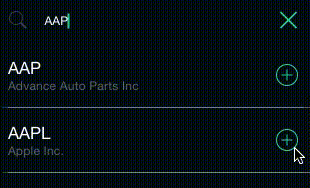
Solution 5 - Ios
Swift 5 extension:
extension UIImageView{
func setImage(_ image: UIImage?, animated: Bool = true) {
let duration = animated ? 0.3 : 0.0
UIView.transition(with: self, duration: duration, options: .transitionCrossDissolve, animations: {
self.image = image
}, completion: nil)
}
}
Solution 6 - Ios
Code:
var fadeAnim:CABasicAnimation = CABasicAnimation(keyPath: "contents");
fadeAnim.fromValue = firstImage;
fadeAnim.toValue = secondImage;
fadeAnim.duration = 0.8; //smoothest value
imageView.layer.addAnimation(fadeAnim, forKey: "contents");
imageView.image = secondImage;
Example:
Fun, More Verbose Solution: (Toggling on a tap)
let fadeAnim:CABasicAnimation = CABasicAnimation(keyPath: "contents");
switch imageView.image {
case firstImage?:
fadeAnim.fromValue = firstImage;
fadeAnim.toValue = secondImage;
imageView.image = secondImage;
default:
fadeAnim.fromValue = secondImage;
fadeAnim.toValue = firstImage;
imageView.image = firstImage;
}
fadeAnim.duration = 0.8;
imageView.layer.addAnimation(fadeAnim, forKey: "contents");
Solution 7 - Ios
Try this:
_imageView.image = image;
[_imageView.layer addAnimation:[CATransition animation] forKey:kCATransition];
Solution 8 - Ios
With Swift 3
extension UIImageView{
var imageWithFade:UIImage?{
get{
return self.image
}
set{
UIView.transition(with: self,
duration: 0.5, options: .transitionCrossDissolve, animations: {
self.image = newValue
}, completion: nil)
}
}
}
Usage:
myImageView.imageWithFade = myImage
Solution 9 - Ios
Why not try this.
NSArray *animationFrames = [NSArray arrayWithObjects:
[UIImage imageWithName:@"image1.png"],
[UIImage imageWithName:@"image2.png"],
nil];
UIImageView *animatedImageView = [[UIImageView alloc] init];
animatedImageView.animationImages = animationsFrame;
[animatedImageView setAnimationRepeatCount:1];
[animatedImageView startAnimating];
A swift version:
let animationsFrames = [UIImage(named: "image1.png"), UIImage(named: "image2.png")]
let animatedImageView = UIImageView()
animatedImageView.animationImages = animationsFrames
animatedImageView.animationRepeatCount = 1
animatedImageView.startAnimating()
Solution 10 - Ios
CABasicAnimation* fadeAnim = [CABasicAnimation animationWithKeyPath:@"contents"];
fadeAnim.fromValue = (__bridge id)imageView.image.CGImage;
fadeAnim.toValue = (__bridge id)[UIImage imageNamed:@"newImage.png"].CGImage;
fadeAnim.duration = 2.0;
[imageView.layer addAnimation:fadeAnim forKey:@"contents"];
imageView.layer.contents = (__bridge id)[UIImage imageNamed:@"newImage.png"].CGImage;
Solution 11 - Ios
Swift 4 This is just awesome
self.imgViewPreview.transform = CGAffineTransform(scaleX: 0, y: 0)
UIView.animate(withDuration: 1, delay: 0, usingSpringWithDamping: 0.3, initialSpringVelocity: 0, options: .curveEaseOut, animations: {
self.imgViewPreview.image = newImage
self.imgViewPreview.transform = .identity
}, completion: nil)
Solution 12 - Ios
There are a few different approaches here: UIAnimations to my recollection it sounds like your challenge.
Edit: too lazy of me:)
In the post, I was referring to this method:
[newView setFrame:CGRectMake( 0.0f, 480.0f, 320.0f, 480.0f)]; //notice this is OFF screen!
[UIView beginAnimations:@"animateTableView" context:nil];
[UIView setAnimationDuration:0.4];
[newView setFrame:CGRectMake( 0.0f, 0.0f, 320.0f, 480.0f)]; //notice this is ON screen!
[UIView commitAnimations];
But instead of animation the frame, you animate the alpha:
[newView setAlpha:0.0]; // set it to zero so it is all gone.
[UIView beginAnimations:@"animateTableView" context:nil];
[UIView setAnimationDuration:0.4];
[newView setAlpha:0.5]; //this will change the newView alpha from its previous zero value to 0.5f
[UIView commitAnimations];
Solution 13 - Ios
As of iOS 5 this one is far more easy:
[newView setAlpha:0.0];
[UIView animateWithDuration:0.4 animations:^{
[newView setAlpha:0.5];
}];
Solution 14 - Ios
Vladimir's answer is perfect, but anyone like me who is looking for swift solution
This Solution is Worked for swift version 4.2
var i = 0
func animation(){
let name = (i % 2 == 0) ? "1.png" : "2.png"
myImageView.image = UIImage.init(named: name)
let transition: CATransition = CATransition.init()
transition.duration = 1.0
transition.timingFunction = CAMediaTimingFunction.init(name: .easeInEaseOut)
transition.type = .fade
myImageView.layer.add(transition, forKey: nil)
i += 1
}
You can call this method from anywhere. It will change the image to next one(image) with animation.
For Swift Version 4.0 Use bellow solution
var i = 0
func animationVersion4(){
let name = (i % 2 == 0) ? "1.png" : "2.png"
uiImage.image = UIImage.init(named: name)
let transition: CATransition = CATransition.init()
transition.duration = 1.0
transition.timingFunction = CAMediaTimingFunction.init(name: kCAMediaTimingFunctionEaseInEaseOut)
transition.type = kCATransitionFade
uiImage.layer.add(transition, forKey: nil)
i += 1
}
Solution 15 - Ios
Swift 5:
When deal with collectionView. Reloading only 1 item or several items with animation. I try some different animation options when changing cell image, no difference, so I don't indicate animation name here.
UIView.animate(withDuration: 1.0) { [weak self] in
guard let self = self else { return print("gotchya!") }
self.collectionView.reloadItems(at: [indexPath])
}