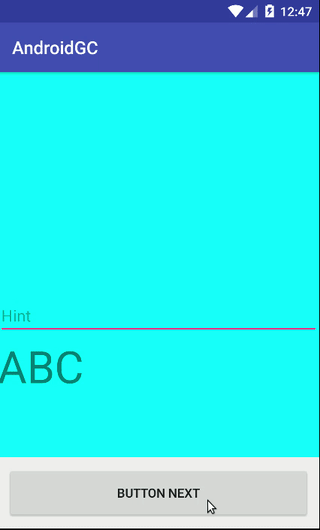Android: How to push button above soft keyboard
JavaAndroidXmlAndroid LayoutAndroid SoftkeyboardJava Problem Overview
I've got a "save" button which I want to push up together with the soft keyboard. So when the user clicks an EditText in my layout, then the button has to stay above the keyboard. Now the button becomes hidden underneath the keyboard. How do you do this?
Thanks in advance!
Java Solutions
Solution 1 - Java
You need to set your keyboard's input mode to adjustResize. You can do this adding the following line to your activity's attributes in the manifest:
android:windowSoftInputMode="adjustResize"
Here's an example of the attribute added in the activity:
<activity
android:name=".activity.MyActivity"
android:windowSoftInputMode="adjustResize">
</activity>
Solution 2 - Java
Along with Inthathep's answer, you have to add an attribute in the parent viewgroup
android:fitsSystemWindows="true"
to work it as desired. i.e, in manifest file , for the activity add
android:windowSoftInputMode="adjustResize"
and eg.
<LinearLayout
android:layout_width="match_parent"
android:layout_height="wrap_content"
android:padding="10dp"
android:fitsSystemWindows="true" <!-- add this -->
android:orientation="vertical"
>
<EditText
android:id="@+id/et_assetview_comment"
android:layout_width="match_parent"
android:layout_height="match_parent"
android:minHeight="80dp"
android:background="@color/white"
android:hint="Enter comments"
/>
<Button
android:id="@+id/btn_assetview_postcomment"
android:layout_width="wrap_content"
android:layout_height="wrap_content"
android:text="POST"
/>
</LinearLayout>
Solution 3 - Java
Order your layout like this and you will able to put button to above keyboard
<?xml version="1.0" encoding="utf-8"?>
<RelativeLayout
xmlns:android="http://schemas.android.com/apk/res/android"
android:layout_width="match_parent"
android:layout_height="match_parent"
>
<ScrollView
android:layout_width="match_parent"
android:layout_height="match_parent"
android:layout_above="@+id/button_next"
android:background="#0ff"
>
<LinearLayout
android:layout_width="match_parent"
android:layout_height="wrap_content"
android:orientation="vertical"
>
<EditText
android:layout_width="match_parent"
android:layout_height="wrap_content"
android:layout_marginTop="250dp"
android:hint="Hint"
/>
<TextView
android:layout_width="wrap_content"
android:layout_height="wrap_content"
android:text="ABC"
android:textSize="50sp"
/>
</LinearLayout>
</ScrollView>
<Button
android:id="@+id/button_next"
android:layout_width="match_parent"
android:layout_height="60dp"
android:layout_alignParentBottom="true"
android:layout_margin="10dp"
android:text="Button Next"
/>
</RelativeLayout>
In android manifest
<application
...
>
<activity android:name=".YourActivity"
android:windowSoftInputMode="adjustResize"
>
</activity>
</application>
Note that, instead of RelativeLayout, you can also use another ViewGroup like LinearLayout with weight, CordinatorLayout, ...
Solution 4 - Java
So this is a pretty old post, but I struggled with the answers provided. Both oneavi and Intahep are correct, but let me show you EXACTLY where the android:windowSoftInputMode="adjustResize" goes.
in Android Manifest
<activity android:name=".DataScreen" />
<activity android:name=".PauseScreen" />
<activity android:name=".RouteInfo"
android:windowSoftInputMode="adjustResize"> <!--This goes in the specific activity with the button -->
</activity>
Solution 5 - Java
The best way is to hide the keystroke and, if necessary, press the buttons above the keyboard
android:windowSoftInputMode="adjustResize|stateHidden"
Solution 6 - Java
Additional point
Any of the above including "adjustResize" will work except if your activity is full screen. That was my case. check your activity code to ensure its not in full screen.
Solution 7 - Java
This simple setup scrolls the entire layout up with the keyboard.
<RelativeLayout xmlns:android="http://schemas.android.com/apk/res/android"
xmlns:tools="http://schemas.android.com/tools"
android:layout_width="match_parent"
android:layout_height="match_parent">
<ImageView
android:id="@+id/image_iv"
android:layout_width="wrap_content"
android:layout_height="wrap_content"
android:layout_above="@id/recycler_view"
android:layout_alignParentTop="true"
android:layout_centerHorizontal="true"
android:src="@drawable/image" />
<androidx.recyclerview.widget.RecyclerView
android:id="@+id/recycler_view"
android:layout_width="match_parent"
android:layout_height="wrap_content"
android:layout_above="@id/button"
android:layout_centerHorizontal="true" />
<Button
android:id="@+id/button"
android:layout_width="wrap_content"
android:layout_height="wrap_content"
android:layout_alignParentBottom="true"
android:layout_centerHorizontal="true"
android:text="Button" />
</RelativeLayout>
Key points:
-
Nothing added to the manifest.
-
Image must be "wrap_content" (not fixed size) to allow android to resize it as needed.
-
All views must be linked as shown above. The bottom view layout_alignParentBottom="true", the top view layout_alignParentTop="true", and all intermediate views layout_above="@id/view_below".
-
The layout_below="@id/view_above" attribute does not work for some reason.
Solution 8 - Java
In AndroidX:
Use CoordinatorLayout for main parent layout and add a NestedScrollView for your content and add your layout or button in child of CoordinatorLayout to push button above soft keyboard
<androidx.coordinatorlayout.widget.CoordinatorLayout
android:layout_width="match_parent"
android:layout_height="match_parent"
>
<androidx.core.widget.NestedScrollView
android:layout_width="match_parent"
android:layout_height="wrap_content"
android:isScrollContainer="true" >
.......
</androidx.core.widget.NestedScrollView>
<com.google.android.material.button.MaterialButton
android:id="@+id/send_btn"
android:layout_width="match_parent"
android:layout_height="wrap_content"
android:layout_gravity="bottom"
android:text="@string/login" />
photo: