View tabular file such as CSV from command line
LinuxMacosCommand LineCsvLinux Problem Overview
Anyone know of a command-line CSV viewer for Linux/OS X? I'm thinking of something like less but that spaces out the columns in a more readable way. (I'd be fine with opening it with OpenOffice Calc or Excel, but that's way too overpowered for just looking at the data like I need to.) Having horizontal and vertical scrolling would be great.
Linux Solutions
Solution 1 - Linux
You can also use this:
column -s, -t < somefile.csv | less -#2 -N -S
column is a standard unix program that is very convenient -- it finds the appropriate width of each column, and displays the text as a nicely formatted table.
Note: whenever you have empty fields, you need to put some kind of placeholder in it, otherwise the column gets merged with following columns. The following example demonstrates how to use sed to insert a placeholder:
$ cat data.csv
1,2,3,4,5
1,,,,5
$ sed 's/,,/, ,/g;s/,,/, ,/g' data.csv | column -s, -t
1 2 3 4 5
1 5
$ cat data.csv
1,2,3,4,5
1,,,,5
$ column -s, -t < data.csv
1 2 3 4 5
1 5
$ sed 's/,,/, ,/g;s/,,/, ,/g' data.csv | column -s, -t
1 2 3 4 5
1 5
Note that the substitution of ,, for , , is done twice. If you do it only once, 1,,,4 will become 1, ,,4 since the second comma is matched already.
Solution 2 - Linux
You can install csvtool (on Ubuntu) via
sudo apt-get install csvtool
and then run:
csvtool readable filename | view -
This will make it nice and pretty inside of a read-only vim instance, even if you have some cells with very long values.
Solution 3 - Linux
Have a look at csvkit. It provides a set of tools that adhere to the UNIX philosophy (meaning they are small, simple, single-purposed and can be combined).
Here is an example that extracts the ten most populated cities in Germany from the free Maxmind World Cities database and displays the result in a console-readable format:
$ csvgrep -e iso-8859-1 -c 1 -m "de" worldcitiespop | csvgrep -c 5 -r "\d+"
| csvsort -r -c 5 -l | csvcut -c 1,2,4,6 | head -n 11 | csvlook
-----------------------------------------------------
| line_number | Country | AccentCity | Population |
-----------------------------------------------------
| 1 | de | Berlin | 3398362 |
| 2 | de | Hamburg | 1733846 |
| 3 | de | Munich | 1246133 |
| 4 | de | Cologne | 968823 |
| 5 | de | Frankfurt | 648034 |
| 6 | de | Dortmund | 594255 |
| 7 | de | Stuttgart | 591688 |
| 8 | de | Düsseldorf | 577139 |
| 9 | de | Essen | 576914 |
| 10 | de | Bremen | 546429 |
-----------------------------------------------------
Csvkit is platform independent because it is written in Python.
Solution 4 - Linux
Tabview: lightweight python curses command line CSV file viewer (and also other tabular Python data, like a list of lists) is here on Github
Features:
- Python 2.7+, 3.x
- Unicode support
- Spreadsheet-like view for easily visualizing tabular data
- Vim-like navigation (h,j,k,l, g(top), G(bottom), 12G goto line 12, m - mark, ' - goto mark, etc.)
- Toggle persistent header row
- Dynamically resize column widths and gap
- Sort ascending or descending by any column. 'Natural' order sort for numeric values.
- Full-text search, n and p to cycle between search results
- 'Enter' to view the full cell contents
- Yank cell contents to clipboard
- F1 or ? for keybindings
- Can also use from python command line to visualize any tabular data (e.g. list-of-lists)
Solution 5 - Linux
If you're a vimmer, use the CSV plugin, which is juuust beautiful:
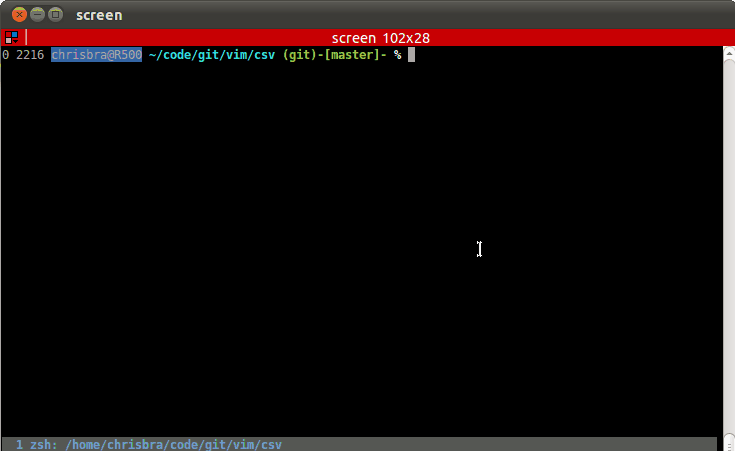 .
.
Solution 6 - Linux
The nodejs package [tecfu/tty-table][1] can be globally installed to do precisely this:
apt-get install nodejs
npm i -g tty-table
cat data.csv | tty-table
[![tecfu/tty-table][2]][2]
It can also handle streams.
For more info, see the [docs for terminal usage here][3].
[1]: https://github.com/tecfu/tty-table "tecfu/tty-table" [2]: http://i.stack.imgur.com/3KcvX.png [3]: https://github.com/tecfu/tty-table/blob/master/docs/terminal.md "the docs here."
Solution 7 - Linux
xsv is more than a viewer. I recommend it for most CSV task on the command line, especially when dealing with large datasets.
Solution 8 - Linux
Ofri's answer gives you everything you asked for. But.. if you don't want to remember the command you can add this to your ~/.bashrc (or equivalent):
csview()
{
local file="$1"
sed "s/,/\t/g" "$file" | less -S
}
This is exactly the same as Ofri's answer except I have wrapped it in a shell function and am using the less -S option to stop the wrapping of lines (makes less behaves more like a office/oocalc).
Open a new shell (or type source ~/.bashrc in your current shell) and run the command using:
csview <filename>
Solution 9 - Linux
I used pisswillis's answer for a long time.
csview()
{
local file="$1"
sed "s/,/\t/g" "$file" | less -S
}
But then combined some code I found at http://chrisjean.com/2011/06/17/view-csv-data-from-the-command-line which works better for me:
csview()
{
local file="$1"
cat "$file" | sed -e 's/,,/, ,/g' | column -s, -t | less -#5 -N -S
}
The reason it works better for me is that it handles wide columns better.
Solution 10 - Linux
Here's a (probably too) simple option:
sed "s/,/\t/g" filename.csv | less
Solution 11 - Linux
Yet another multi-functional CSV (and not only) manipulation tool: [Miller][1]. From its own description, it is like awk, sed, cut, join, and sort for name-indexed data such as CSV, TSV, and tabular JSON. (link to github repository: https://github.com/johnkerl/miller)
[1]: http://johnkerl.org/miller/doc/index.html "Miller"
Solution 12 - Linux
tblless in the Tabulator package wraps the unix column command, and also aligns numeric columns.
Solution 13 - Linux
I've created tablign for these (and other) purposes. Install with
pip install tablign
and
$ cat test.csv
Header1,Header2,Header3
Pizza,Artichoke dip,Bob's Special of the Day
BLT,Ham on rye with the works,
$ tablign test.csv
Header1 , Header2 , Header3
Pizza , Artichoke dip , Bob's Special of the Day
BLT , Ham on rye with the works ,
Also works if the data is separated by something else than commas. Most importantly, it preserves the delimiters so you can also use it to style your ASCII tables without sacrificing your [Markdown,CSV,LaTeX] syntax.
Solution 14 - Linux
Using TxtSushi you can do:
csvtopretty filename.csv | less -S
Solution 15 - Linux
I wrote this csv_view.sh to format CSVs from the command line, this reads the entire file to figure out the optimal width of each column (requires perl, assumes there are no commas in fields, also uses less):
#!/bin/bash
perl -we '
sub max( @ ) {
my $max = shift;
map { $max = $_ if $_ > $max } @_;
return $max;
}
sub transpose( @ ) {
my @matrix = @_;
my $width = scalar @{ $matrix[ 0 ] };
my $height = scalar @matrix;
return map { my $x = $_; [ map { $matrix[ $_ ][ $x ] } 0 .. $height - 1 ] } 0 .. $width - 1;
}
Read all lines, as arrays of fields
my @lines = map { s/\r?\n$//; [ split /,/ ] } <>;
my $widths =
# Build a pack expression based on column lengths
join "",
# For each column get the longest length plus 1
map { 'A' . ( 1 + max map { length } @$_ ) }
# Get arrays of columns
transpose
@lines
;
Format all lines with pack
map { print pack( $widths, @$_ ) . "\n" } @lines;
' $1 | less -NS
Solution 16 - Linux
Tabview is really good. Worked with 200+MB files that displayed nicely which were buggy with LibreOffice as well as csv plugin in gvim.
The Anaconda version is available here: https://anaconda.org/bioconda/tabview
Solution 17 - Linux
I wrote a script, viewtab , in Groovy for just this purpose. You invoke it like:
viewtab filename.csv
It is basically a super-lightweight spreadsheet that can be invoked from the command line, handles CSV and tab separated files, can read VERY large files that Excel and Numbers choke on, and is very fast. It's not command-line in the sense of being text-only, but it is platform independent and will probably fit the bill for many people looking for a solution to the problem of quickly inspecting many or large CSV files while working in a command line environment.
The script and how to install it are described here:
http://bayesianconspiracy.blogspot.com/2012/06/quick-csvtab-file-viewer.html
Solution 18 - Linux
There's this short command line script in python: https://github.com/rgrp/csv2ascii/blob/master/csv2ascii.py
Just download and place in your path. Usage is like
csv2ascii.py [options] csv-file-path
Convert csv file at csv-file-path to ascii form returning the result on
stdout. If csv-file-path = '-' then read from stdin.
Options:
-h, --help show this help message and exit -w WIDTH, --width=WIDTH Width of ascii output -c COLUMNS, --columns=COLUMNS Only display this number of columns