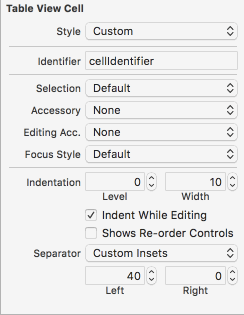UITableView separator line disappears when selecting cells in iOS7
UitableviewIos7Uitableview Problem Overview
In my tableView I set a separator line between cells. I am allowing selection of multiple cells. Here's my code for setting selected cell background color:
UIView *cellBackgroundColorView = [[UIView alloc] initWithFrame:cell.frame];
[cellBackgroundColorView setBackgroundColor:[UIColor darkGray]];
[cell setSelectedBackgroundView:cellBackgroundColorView];
The problem is that if two adjacent cells are selected, there is no separator line between them in iOS7, while there is (as expected) in iOS6.
I even tried setting cellBackgroundColorView's frame height to that of cell.frame - 1.0, but that doesn't work either.
Any ideas?
Uitableview Solutions
Solution 1 - Uitableview
I haven't gotten to the bottom of it yet (at first glance it seems like an iOS 7 bug..), but I have found a workaround. In tableView:didSelectRowAtIndexPath, if you send both messages below, the issue is visually resolved (with the probable performance cost).
[tableView deselectRowAtIndexPath:indexPath animated:YES];
[tableView reloadRowsAtIndexPaths:@[indexPath] withRowAnimation:UITableViewRowAnimationAutomatic];
For this to work (for me), deselectRowAtIndexPath:animated: must contain animated:YES. The animation used for reloadRowsAtIndexPaths:withRowAnimation: doesn't matter.
Solution 2 - Uitableview
Add this code at cell for row at indexpath
cell.selectionStyle = UITableViewCellSelectionStyleNone;
cell.textLabel.backgroundColor = [UIColor clearColor];
Solution 3 - Uitableview
in my case i was animating a row, so just i needed put some like this:
-(void)tableView:(UITableView *)tableView didSelectRowAtIndexPath:(NSIndexPath *)indexPath {
[tableView beginUpdates];
[tableView deselectRowAtIndexPath:indexPath animated:NO];
//if you are doing any animation you have deselect the row here inside.
[tableView endUpdates];
}
Solution 4 - Uitableview
@samvermette's answer solved the issue for me, But I had to deselect the selected Row first.
> - (void)tableView:(UITableView *)tableView didSelectRowAtIndexPath:(NSIndexPath *)indexPath {
>
> //Deselect Row
> [self.tableView deselectRowAtIndexPath:indexPath animated:YES];
>
> // fix for separators bug in iOS 7
> self.tableView.separatorStyle = UITableViewCellSeparatorStyleNone;
> self.tableView.separatorStyle = UITableViewCellSeparatorStyleSingleLine; }
Solution 5 - Uitableview
I encountered this issue when I set my cell's selection style to none programatically, and then when I SELECT my table cells programatically.
func tableView(_ tableView: UITableView, cellForRowAt indexPath: IndexPath) -> UITableViewCell {
let cell: UITableViewCell!
if tableView == self.jobLevelTableView {
let cell = tableView.dequeueReusableCell(withIdentifier: "cellIdentifier", for: indexPath) as! CheckboxCell
// for testing purposes
let checked = true
// I used M13Checkbox here, in case anybody was wondering
cell.checkbox.setCheckState(checked ? .checked : .unchecked, animated: false)
if checked {
tableView.selectRow(at: indexPath, animated: true, scrollPosition: .none)
}
// CULPRIT
cell.selectionStyle = .none
return cell
}
cell = UITableViewCell()
return cell
}
When I set the selection style on the storyboard (and removing the code equivalent), the problem went away!
Solution 6 - Uitableview
Past it in your UITableViewCell class.
override func layoutSubviews() {
super.layoutSubviews()
subviews.forEach { (view) in
if type(of: view).description() == "_UITableViewCellSeparatorView" {
view.alpha = 1.0
}
}
}
Solution 7 - Uitableview
This still seems to be a problem as of iOS 7.0.3, but I've worked around it with an unsophisticated means of faking the separator.
By first setting the UITableView's separator style to UITableViewCellSeparatorStyleNone. You can then use a custom UITableViewCell subclass to fake the separator between cells for both selected and unselected states:
@implementation MyTableViewCellSubclass
- (id)initWithStyle:(UITableViewCellStyle)style reuseIdentifier:(NSString *)reuseIdentifier
{
self = [super initWithStyle:style reuseIdentifier:reuseIdentifier];
if (self) {
CGRect frame = self.bounds;
frame.origin.y = frame.size.height - 1.f;
frame.size.height = 1.f;
// Selected background view
//
UIView * separatorView = [[UIView alloc] initWithFrame:frame];
separatorView.backgroundColor = [UIColor darkGrayColor];
separatorView.autoresizingMask = UIViewAutoresizingFlexibleWidth|UIViewAutoresizingFlexibleTopMargin;
UIView * selectedView = [[UIView alloc] initWithFrame:self.bounds];
selectedView.backgroundColor = [UIColor lightGrayColor];
[selectedView addSubview:separatorView];
self.selectedBackgroundView = selectedView;
// Add separator view to content view for unselected state
//
UIView * separatorView2 = [[UIView alloc] initWithFrame:frame];
separatorView2.backgroundColor = [UIColor darkGrayColor];
separatorView2.autoresizingMask = UIViewAutoresizingFlexibleWidth|UIViewAutoresizingFlexibleTopMargin;
[self.contentView addSubview:separatorView2];
}
return self;
}
@end
Solution 8 - Uitableview
This simple call did it for me on iOS 8.
- (void)tableView:(UITableView *)tableView didSelectRowAtIndexPath:(NSIndexPath *)indexPath {
// ....
[tableView deselectRowAtIndexPath:indexPath animated:YES]
// ....
}
Solution 9 - Uitableview
This'll just happen if you let iOS apply its own default selected cell style. Best work around I found so far is to override the selected property implementation:
in your cell subclass implementation:
@synthesize selected = _selected;
in the initialization method:
// problem actually is caused when you set following
// to UITableViewCellSelectionStyleDefault, so:
[self setSelectionStyle:UITableViewCellSelectionStyleNone];
overriding methods:
- (BOOL)selected
{
return _selected;
}
- (void)setSelected:(BOOL)selected animated:(BOOL)animated
{
_selected = selected
if (selected) {
// apply your own selected style
}
else {
// apply your own deselected style
}
}
Solution 10 - Uitableview
I resolved this issue (hackishly) by reloading not just the selected cell but by also reloading the one right above it. None of the other solutions above worked for me.
NSIndexPath *indexPathOfCellAbove = [NSIndexPath indexPathForRow:(indexPath.row - 1) inSection:indexPath.section];
if (indexPath.row > 0)
[self.tableView reloadRowsAtIndexPaths:@[indexPathOfCellAbove, indexPath] withRowAnimation:UITableViewRowAnimationNone];
else
[self.tableView reloadRowsAtIndexPaths:@[indexPath] withRowAnimation:UITableViewRowAnimationNone];
Solution 11 - Uitableview
- cellForRowAtIndexPath
Create two separator views (sv1, sv2)
[cell addsubview:sv1];
[cell.selectedBackgroundView addsubview:sv2];
- didSelectRowAtIndexPath
[tableView deselectRowAtIndexPath:indexPath animated:NO];
Solution 12 - Uitableview
In iOS 14, Apple has FINALLY made this less painful.
If you want to...
- ...be able to select rows (for example in edit mode)
- ...prevent the default gray or blue cell highlight color
- ...keep the default system separator views
...this will help you. In your UITableViewCell subclass, put this into the initializer:
override init(style: UITableViewCell.CellStyle, reuseIdentifier: String?) {
super.init(style: style, reuseIdentifier: reuseIdentifier)
// Prevent cell highlighting while preserving selectability and separator views
if #available(iOS 14.0, *) {
var backgroundConfig = UIBackgroundConfiguration.listPlainCell()
backgroundConfig.backgroundColor = .clear
backgroundConfiguration = backgroundConfig
} else {
selectedBackgroundView = {
let bgView = UIView(frame: .zero)
bgView.translatesAutoresizingMaskIntoConstraints = false
bgView.backgroundColor = .clear
return bgView
}()
}
}
If you're only targeting iOS 14+ you can leave out the else block and you're done. If you are also targeting iOS 13 and below, you'll also need to override layoutSubviews to keep the separator view from disappearing (thanks to this comment: https://stackoverflow.com/a/47573308/171933). This will do the trick (also in your UITableViewCell subclass):
override func layoutSubviews() {
super.layoutSubviews()
if #available(iOS 14.0, *) {
// no op
} else {
// Setting a custom selectedBackgroundView causes the system to hide the
// separatorView. If we want to have the separator, we need to show it again.
subviews.forEach { view in
if type(of: view).description() == "_UITableViewCellSeparatorView" {
view.alpha = 1.0
}
}
}
}
Enjoy.
Solution 13 - Uitableview
For me it happened when I set programmatically:
cell.selectionStyle = UITableViewCellSelectionStyleNone;
When i set this property in the storyboard it works fine.
Solution 14 - Uitableview
You could also trying setting the separator insets to 0. I did that and it solved the problem, but the trade-off is you lose the nice look of the insets.
Solution 15 - Uitableview
This problem exists for single cell selection as well.
Another solution is to reload the table view, select followed by deselect:
self.selectedIndex = inIndexPath.row;
[inTableView reloadData];
[inTableView selectRowAtIndexPath:inIndexPath animated:NO scrollPosition:UITableViewScrollPositionNone];
[inTableView deselectRowAtIndexPath:inIndexPath animated:YES];
This gets rid of a subtle graphical selection glitch I saw in Mark's solution.
Solution 16 - Uitableview
this solution will not help anybody who isn't using a backgroundView on his cells, anyway:
- (void) tableView:(UITableView *)tableView willDisplayCell:(UITableViewCell *)cell forRowAtIndexPath:(NSIndexPath *)indexPath
{
[cell setBackgroundColor:[UIColor grayColor]];
}
this way the annoying visual effect is vastly reduced without having to reload the table.
of course, you can change grayColor with anything which helps you improve the result in your case
Solution 17 - Uitableview
use this:
- (BOOL)tableView:(UITableView *)tableView shouldHighlightRowAtIndexPath:(NSIndexPath *)indexPath { UITableViewCell *cell = (UITableViewCell *)[tableView cellForRowAtIndexPath:indexPath]; UIView selectionColor = [[UIView alloc] init]; selectionColor.backgroundColor = [UIColor clearColor]; cell.selectedBackgroundView = selectionColor; //71 UIView separatorLineView = [[UIView alloc] initWithFrame:CGRectMake(0, 71, 320, 2)];/// change size as you need, where - 71 - y coordinate, 320 - weight, 2 - height // separatorLineView.backgroundColor = [UIColor colorWithPatternImage:[UIImage imageNamed:@"divider_goriz.png"]];// you can also put image here separatorLineView.backgroundColor = [UIColor redColor]; [cell.selectedBackgroundView addSubview:separatorLineView]; return YES; }
Solution 18 - Uitableview
What I did was this:
- Add a new subview under the content view of the cell.
- Connect that from the cell as the selectedBackgroundView.
- Add a subview of the new selected background view. Set it to start 16px from the left and cover the rest of the width, be 1px high, 1px down from the top and have a background color of 90% white.
In my case, I didn't want my rows shaded at all when selected, so I left the selected background view clear, but you can make it whatever color you like.
Also, I am not using autolayout, so just set my sizes appropriately. I presume with autolayout you would have to set up appropriate constraints.
For me, this completely resolved the problem (though I agree that this really does seem to be a bug in ios 7).
Solution 19 - Uitableview
The solutions here didn't help me. In most cases it was proposed to remove the selection, but I wanted the cells to keep their selected state. So the idea is to disable the default separator line and use your own separator line. I tried this but I had problems with it (you can read more about this here). The main problem was drawing the line in the accessoryView area. It only worked on iOS 8, but I also needed a solution for iOS 7.
My requirements were:
- Selection should be kept
- Line should not disappear (especially in the case the cell get selected)
- Separator line above the selected cell should also not disappear
Especially the third point made problems because iOS uses a kind of anti-aliasing effect for the crossing of on UITableViewCell to the next. As I found out that only occurs on iPad. It has the size of about one point in each direction (current selected cell, cell above) so that a line on the cell disappears even it is drawn on the cell itself (and not the default one used). It makes no difference if this line is on the cell above or on the selected cell. This special render effects hides my lines.
The solution looks like the following:
- Use the
backgroundViewwhere you draw two lines: one on top (+1 point in y-direction for iPad and 0 point in y-direction for iPhone) and one on the bottom. So it never gets covered by the selection effect. - The created background view should only be used for the selected state (
cell.selectedBackgroundView = selectedBackground). The default separator line is enabled for the other cells.
I have a working example with C# code posted here though you have to adapt it to your needs. Now my selection problems are gone!
Solution 20 - Uitableview
Too exciting, I solved this problem. Add the following method call in a custom cell, and to set the color separator and frame. I'll hide the cell separator, and then customize the view on a load separator in superview. The impact separator cell is selected when this problem is solved friends
@interface MyCustomTableViewCell(){
UIView *customSeparatorView;
CGFloat separatorHight;
}
@property (nonatomic,weak)UIView *originSeparatorView;
@end
-(void)setSeparatorWithInset:(UIEdgeInsets)insets{
if (customSeparatorView) {
customSeparatorView.frame = CGRectMake(insets.left, insets.top,self.width - insets.left - insets.right, self.originSeparatorView.height-insets.bottom - insets.top);
self.originSeparatorView.hidden = YES;
self.originSeparatorView.alpha = 0;
}else{
for (int i = ([self.contentView.superview.subviews count] - 1); i >= 0; i--) {
UIView *subView = self.contentView.superview.subviews[i];
if ([NSStringFromClass(subView.class) hasSuffix:@"SeparatorView"]) {
self.originSeparatorView = subView;
subView.hidden = YES;
subView.alpha = 0;
subView.frame = CGRectMake(insets.left, insets.top,self.width - insets.left - insets.right, subView.height-insets.bottom - insets.top);
customSeparatorView = [[subView superview] viewWithTag:separatorViewTag];
if (!customSeparatorView) {
customSeparatorView = [[UIView alloc] initWithFrame:subView.frame];
customSeparatorView.tag = separatorViewTag;
[[subView superview] addSubview:customSeparatorView];
customSeparatorView.backgroundColor = [subView backgroundColor];
}
[[subView superview] bringSubviewToFront:customSeparatorView];
break;
}
}
}
}
-(void)setSeparatorColorWithColor:(UIColor *)sepColor{
if (customSeparatorView) {
customSeparatorView.backgroundColor = sepColor;
self.originSeparatorView.hidden = YES;
self.originSeparatorView.alpha = 0;
}else {
for (int i = ([self.contentView.superview.subviews count] - 1); i >= 0; i--) {
UIView *subView = self.contentView.superview.subviews[i];
if ([NSStringFromClass(subView.class) hasSuffix:@"SeparatorView"]) {
self.originSeparatorView = subView;
if (sepColor) {
subView.hidden = YES;
subView.alpha = 0;
subView.backgroundColor = sepColor;
customSeparatorView = [[subView superview] viewWithTag:separatorViewTag];
if (!customSeparatorView) {
customSeparatorView = [[UIView alloc] initWithFrame:subView.frame];
customSeparatorView.tag = separatorViewTag;
[[subView superview] addSubview:customSeparatorView];
customSeparatorView.backgroundColor = [subView backgroundColor];
}
[[subView superview] bringSubviewToFront:customSeparatorView];
}
break;
}
}
}
}
-(void)layoutSubviews{
[super layoutSubviews];
[self setSeparatorWithInset:UIEdgeInsetsMake(0, 0, 0, 0)];
[self setSeparatorColorWithColor:[UIColor colorWithRed:31/255.0 green:32/255.0f blue:35/255.0 alpha:0.2]];
}
Solution 21 - Uitableview
what solved the issue for me was reloading the data after beginUpdates and endUpdates:
private func animateCellHeighChangeForTableView(tableView: UITableView, withDuration duration: Double) {
UIView.animateWithDuration(duration) { () -> Void in
tableView.beginUpdates();
tableView.endUpdates();
tableView.reloadData();
}
}
Solution 22 - Uitableview
I needed the following:
> "When user selects row, selection background color is > transparent/white/whatever you may call it and separator lines don't > disappear"
I've looked as well for a solution for the following problem:
> "When I select a row in a table (plain type table) I had selection > colour grey, and if I set cell.selectionStyle to none -> Separators > between cells disappeared."
Xcode - 9.2 version
Found the following solution:
- in 'tableView (....cellForRowAT...)'
let colorView = UIView(frame: CGRect(x: 0.0, y: 3.0, width: cell.frame.width, height: cell.frame.height - 1.0)) colorView.backgroundColor = UIColor.white UITableViewCellClass.appearance().selectedBackgroundView = colorView
UITableViewCellClass - is your prototype cell class it makes possible to change selection color to white
-
in 'tableView (...didSelectRowAt)'
cell.selectionStyle = .none -
in UITableViewCellClass (your prototype cell class)
override func layoutSubviews() { super.layoutSubviews()
subviews.forEach { (view) in if type(of: view).description() == "_UITableViewCellSeparatorView" { view.alpha = 1.0 } }}
it allows to keep selected row with check mark and all separators are in place.
Solution 23 - Uitableview
I encountered this problem with IOS 13 and solved it in this way:
-
In tableView cell storyboard or xib file choose Selection NONE
-
In swift file of the cell override func:
override func setHighlighted(_ highlighted: Bool, animated: Bool) { super.setHighlighted(highlighted, animated: animated) if highlighted { contentView.backgroundColor = .lightGray } else { contentView.backgroundColor = .clear } }
I wanted to get effect of regular selection like in previous IOS versions but if you want to get something else then customize the function with your colors.
Solution 24 - Uitableview
For those of you looking for a solution in Swift, this fixed the issue for me. In your cellForRowAtIndexPath method, after you call dequeueReusableCellWithIdentifier, you just need to set the cells selectionStyle to .None
Here's the code:
override func tableView(tableView: UITableView?, cellForRowAtIndexPath indexPath: NSIndexPath) -> UITableViewCell {
let cell:TextTableViewCell = tableView!.dequeueReusableCellWithIdentifier("textCell", forIndexPath: indexPath) as! TextTableViewCell
cell.selectionStyle = .None // This fixes the disappearing border line issue