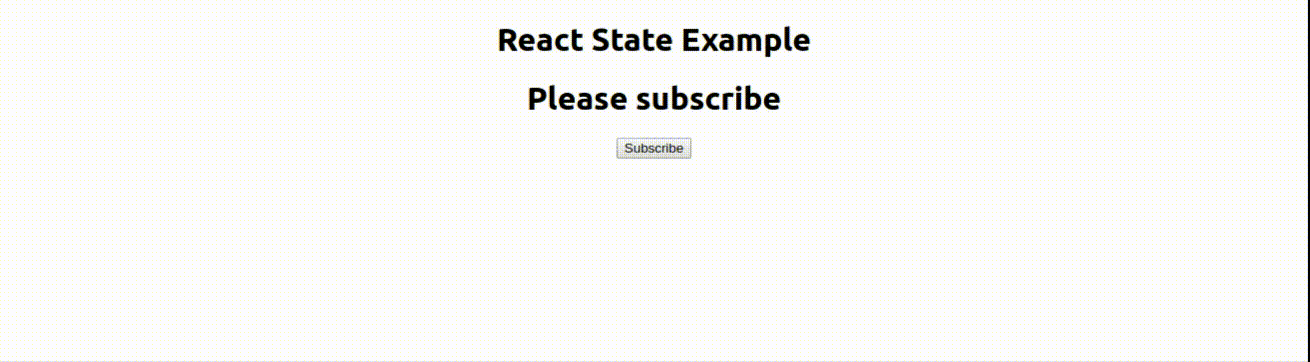REACT - toggle class onclick
JavascriptReactjsJavascript Problem Overview
I am trying to figure out how to toggle an active class onClick to change CSS properties.
I have taken many approaches, and read many SO answers. Using jquery it would be relatively simple , however, I cannot figure out to do this with react. My code is below. Can anyone advise how I should do this?
Without creating a new component for each item is it possible to do this?
class Test extends Component(){
constructor(props) {
super(props);
this.addActiveClass= this.addActiveClass.bind(this);
}
addActiveClass() {
//not sure what to do here
}
render() {
<div>
<div onClick={this.addActiveClass}>
<p>1</p>
</div>
<div onClick={this.addActiveClass}>
<p>2</p>
</div>
<div onClick={this.addActiveClass}>
<p>3</p>
</div>
</div>
}
}
Javascript Solutions
Solution 1 - Javascript
Use state. Reacts docs are here.
class MyComponent extends Component {
constructor(props) {
super(props);
this.addActiveClass= this.addActiveClass.bind(this);
this.state = {
active: false,
};
}
toggleClass() {
const currentState = this.state.active;
this.setState({ active: !currentState });
};
render() {
return (
<div
className={this.state.active ? 'your_className': null}
onClick={this.toggleClass}
>
<p>{this.props.text}</p>
</div>
)
}
}
class Test extends Component {
render() {
return (
<div>
<MyComponent text={'1'} />
<MyComponent text={'2'} />
</div>
);
}
}
Solution 2 - Javascript
You can also do this with hooks.
function MyComponent (props) {
const [isActive, setActive] = useState(false);
const toggleClass = () => {
setActive(!isActive);
};
return (
<div
className={isActive ? 'your_className': null}
onClick={toggleClass}
>
<p>{props.text}</p>
</div>
);
}
Solution 3 - Javascript
I would prefer using "&&" -operator on inline if-statement. In my opinnion it gives cleaner codebase this way.
Generally you could be doing something like this
render(){
return(
<div>
<button className={this.state.active && 'active'}
onClick={ () => this.setState({active: !this.state.active}) }>Click me</button>
</div>
)
}
Just keep in mind arrow function is ES6 feature and remember to set 'this.state.active' value in class constructor(){}
this.state = { active: false }
or if you want to inject css in JSX you are able to do it this way
<button style={this.state.active && style.button} >button</button>
and you can declare style json variable
const style = { button: { background:'red' } }
remember using camelCase on JSX stylesheets.
Solution 4 - Javascript
Well, your addActiveClass needs to know what was clicked. Something like this could work (notice that I've added the information which divs are active as a state array, and that onClick now passes the information what was clicked as a parameter after which the state is accordingly updated - there are certainly smarter ways to do it, but you get the idea).
class Test extends Component(){
constructor(props) {
super(props);
this.state = {activeClasses: [false, false, false]};
this.addActiveClass= this.addActiveClass.bind(this);
}
addActiveClass(index) {
const activeClasses = [...this.state.activeClasses.slice(0, index), !this.state.activeClasses[index], this.state.activeClasses.slice(index + 1)].flat();
this.setState({activeClasses});
}
render() {
const activeClasses = this.state.activeClasses.slice();
return (
<div>
<div className={activeClasses[0]? "active" : "inactive"} onClick={() => this.addActiveClass(0)}>
<p>0</p>
</div>
<div className={activeClasses[1]? "active" : "inactive"} onClick={() => this.addActiveClass(1)}>
<p>1</p>
</div>
<div onClick={() => this.addActiveClass(2)}>
<p>2</p>
</div>
</div>
);
}
}
Solution 5 - Javascript
React has a concept of components state, so if you want to switch it, do a setState:
constructor(props) {
super(props);
this.addActiveClass= this.addActiveClass.bind(this);
this.state = {
isActive: false
}
}
addActiveClass() {
this.setState({
isActive: true
})
}
In your component use this.state.isActive to render what you need.
This gets more complicated when you want to set state in component#1 and use it in component#2. Just dig more into react unidirectional data flow and possibly redux that will help you handle it.
Solution 6 - Javascript
using React you can add toggle class to any id/element, try
style.css
.hide-text{
display: none !important;
/* transition: 2s all ease-in 0.9s; */
}
.left-menu-main-link{
transition: all ease-in 0.4s;
}
.leftbar-open{
width: 240px;
min-width: 240px;
/* transition: all ease-in 0.4s; */
}
.leftbar-close{
width: 88px;
min-width:88px;
transition: all ease-in 0.4s;
}
fileName.js
......
ToggleMenu=()=>{
this.setState({
isActive: !this.state.isActive
})
console.log(this.state.isActive)
}
render() {
return (
<div className={this.state.isActive===true ? "left-panel leftbar-open" : "left-panel leftbar-close"} id="leftPanel">
<div className="top-logo-container" onClick={this.ToggleMenu}>
<span className={this.state.isActive===true ? "left-menu-main-link hide-from-menu" : "hide-text"}>Welcome!</span>
</div>
<div className="welcome-member">
<span className={this.state.isActive===true ? "left-menu-main-link hide-from-menu" : "hide-text"}>Welcome<br/>SDO Rizwan</span>
</div>
)
}
......
Solution 7 - Javascript
The above answers will work, but just in case you want a different approach, try classname: https://github.com/JedWatson/classnames
Solution 8 - Javascript
A good sample would help to understand things better:
HTML
<div id="root">
</div>
CSS
.box {
display: block;
width: 200px;
height: 200px;
background-color: gray;
color: white;
text-align: center;
vertical-align: middle;
cursor: pointer;
}
.box.green {
background-color: green;
}
React code
class App extends React.Component {
constructor(props) {
super(props);
this.state = {addClass: false}
}
toggle() {
this.setState({addClass: !this.state.addClass});
}
render() {
let boxClass = ["box"];
if(this.state.addClass) {
boxClass.push('green');
}
return(
<div className={boxClass.join(' ')} onClick={this.toggle.bind(this)}>{this.state.addClass ? "Remove a class" : "Add a class (click the box)"}<br />Read the tutorial <a href="http://www.automationfuel.com" target="_blank">here</a>.</div>
);
}
}
ReactDOM.render(<App />, document.getElementById("root"));
Solution 9 - Javascript
you can add toggle class or toggle state on click
class Test extends Component(){
state={
active:false,
}
toggleClass() {
console.log(this.state.active)
this.setState=({
active:true,
})
}
render() {
<div>
<div onClick={this.toggleClass.bind(this)}>
<p>1</p>
</div>
</div>
}
}
Solution 10 - Javascript
Thanks to @cssko for providing the correct answer, but if you tried it yourself you will realise it does not work. A suggestion has been made by @Matei Radu, but was rejected by @cssko, so the code remains unrunnable (it will throw error 'Cannot read property bind of undefined'). Below is the working correct answer:
class MyComponent extends React.Component {
constructor(props) {
super(props);
this.addActiveClass = this.addActiveClass.bind(this);
this.state = {
active: false,
};
}
addActiveClass() {
const currentState = this.state.active;
this.setState({
active: !currentState
});
};
render() {
return ( <
div className = {
this.state.active ? 'your_className' : null
}
onClick = {
this.addActiveClass
} >
<
p > {
this.props.text
} < /p> < /
div >
)
}
}
class Test extends React.Component {
render() {
return ( <
div >
<
MyComponent text = {
'Clicking this will toggle the opacity through css class'
}
/> < /
div >
);
}
}
ReactDOM.render( <
Test / > ,
document.body
);
.your_className {
opacity: 0.3
}
<script src="https://cdnjs.cloudflare.com/ajax/libs/react/16.12.0/umd/react.production.min.js"></script>
<script src="https://cdnjs.cloudflare.com/ajax/libs/react-dom/16.12.0/umd/react-dom.production.min.js"></script>
Solution 11 - Javascript
React has a concept of components state, so if you want to Toggle, use setState:
> 1. App.js
import React from 'react';
import TestState from './components/TestState';
class App extends React.Component {
render() {
return (
<div className="App">
<h1>React State Example</h1>
<TestState/>
</div>
);
}
}
export default App;
> 2. components/TestState.js
import React from 'react';
class TestState extends React.Component
{
constructor()
{
super();
this.state = {
message: 'Please subscribe',
status: "Subscribe"
}
}
changeMessage()
{
if (this.state.status === 'Subscribe')
{
this.setState({message : 'Thank You For Scubscribing.', status: 'Unsubscribe'})
}
else
{
this.setState({ message: 'Please subscribe', status: 'Subscribe' })
}
}
render()
{
return (
<div>
<h1>{this.state.message}</h1>
<button onClick={()=> this.changeMessage() } >{this.state.status}</button>
</div>
)
}
}
export default TestState;
> 3. Output
Solution 12 - Javascript
I started learning React recently and wanted to build a tab just to see how far my knowledge has gone. I came across this and decided to implement something without redux. I kind of feel the answers don't reflect what op wants to achieve. He wants only one active component but the answers here will set all components active. I have given it a shot.
Below is a tab file
import React, { Component } from 'react';
class Tab extends Component {
render(){
const tabClassName = "col-xs-3 tab-bar";
const activeTab = this.props.activeKey === this.props.keyNumber ? "active-tab" : null;
return (
<div
className = {`${tabClassName} ${activeTab}`}
onClick={()=>this.props.onClick(this.props.keyNumber)}
>
I am here
</div>
);
}
}
export default Tab;
The tabs file...
import React, { Component } from 'react';
import Tab from './tab';
class Tabs extends Component {
constructor(props){
super(props);
this.state = {
currentActiveKey: 0,
tabNumber: 2
};
this.setActive = this.setActive.bind(this);
this.setTabNumber = this.setTabNumber.bind(this);
}
setTabNumber(number){
this.setState({
tabNumber: number
});
}
setActive (key){
this.setState({
currentActiveKey: key
});
}
render(){
let tabs = [];
for(let i = 0; i <= this.state.tabNumber; i++){
let tab = <Tab key={i} keyNumber={i} onClick={this.setActive} activeKey={this.state.currentActiveKey}/>;
tabs.push(tab);
}
return (
<div className="row">
{tabs}
</div>
);
}
}
export default Tabs;
your index file...
import React from 'react';
import ReactDOM from 'react-dom';
import Tabs from './components/tabs';
ReactDOM.render(
<Tabs />
, document.querySelector('.container'));
and the css
.tab-bar {
margin: 10px 10px;
border: 1px solid grey;
}
.active-tab {
border-top: 1px solid red;
}
This is a skeleton of something I want to improve on so increasing the tabNumber beyond 4 will break the css.
Solution 13 - Javascript
Here is a code I came Up with:
import React, {Component} from "react";
import './header.css'
export default class Header extends Component{
state = {
active : false
};
toggleMenuSwitch = () => {
this.setState((state)=>{
return{
active: !state.active
}
})
};
render() {
//destructuring
const {active} = this.state;
let className = 'toggle__sidebar';
if(active){
className += ' active';
}
return(
<header className="header">
<div className="header__wrapper">
<div className="header__cell header__cell--logo opened">
<a href="#" className="logo">
<img src="https://www.nrgcrm.olezzek.id.lv/images/logo.svg" alt=""/>
</a>
<a href="#" className={className}
onClick={ this.toggleMenuSwitch }
data-toggle="sidebar">
<i></i>
</a>
</div>
<div className="header__cell">
</div>
</div>
</header>
);
};
};
Solution 14 - Javascript
You can simply access the element classList which received the click event using event.target then by using toggle method on the classList object to add or remove the intended class
<div onClick={({target}) => target.classList.toggle('active')}>
....
....
....
</div>
Equevelent
<div onClick={e=> e.target.classList.toggle('active')}>
....
....
....
</div>
OR by declaring a function that handle the click and does extra work
function handleClick(el){
.... Do more stuff
el.classList.toggle('active');
}
<div onClick={({target})=> handleClick(target)}>
....
....
....
</div>
Solution 15 - Javascript
Just wanted to add my approach. Using hooks and context provider.
Nav.js
function NavBar() {
const filterDispatch = useDispatchFilter()
const {filter} = useStateFilter()
const activeRef = useRef(null)
const completeRef = useRef(null)
const cancelRef = useRef(null)
useEffect(() => {
let activeClass = '';
let completeClass = '';
let cancelClass = '';
if(filter === ACTIVE_ORDERS){
activeClass='is-active'
}else if ( filter === COMPLETE_ORDERS ){
completeClass='is-active'
}else if(filter === CANCEL_ORDERS ) {
cancelClass='is-active'
}
activeRef.current.className = activeClass
completeRef.current.className = completeClass
cancelRef.current.className = cancelClass
}, [filter])
return (
<div className="tabs is-centered">
<ul>
<li ref={activeRef}>
<button
className="button-base"
onClick={() => filterDispatch({type: 'FILTER_ACTIVE'})}
>
Active
</button>
</li>
<li ref={completeRef}>
<button
className="button-base"
onClick={() => filterDispatch({type: 'FILTER_COMPLETE'})}
>
Complete
</button>
</li>
<li ref={cancelRef}>
<button
className={'button-base'}
onClick={() => filterDispatch({type: 'FILTER_CANCEL'})}
>
Cancel
</button>
</li>
</ul>
</div>
)
}
export default NavBar
filterContext.js
export const ACTIVE_ORDERS = [
"pending",
"assigned",
"pickup",
"warning",
"arrived",
]
export const COMPLETE_ORDERS = ["complete"]
export const CANCEL_ORDERS = ["cancel"]
const FilterStateContext = createContext()
const FilterDispatchContext = createContext()
export const FilterProvider = ({ children }) => {
const [state, dispatch] = useReducer(FilterReducer, { filter: ACTIVE_ORDERS })
return (
<FilterStateContext.Provider value={state}>
<FilterDispatchContext.Provider value={dispatch}>
{children}
</FilterDispatchContext.Provider>
</FilterStateContext.Provider>
)
}
export const useStateFilter = () => {
const context = useContext(FilterStateContext)
if (context === undefined) {
throw new Error("place useStateMap within FilterProvider")
}
return context
}
export const useDispatchFilter = () => {
const context = useContext(FilterDispatchContext)
if (context === undefined) {
throw new Error("place useDispatchMap within FilterProvider")
}
return context
}
export const FilterReducer = (state, action) => {
switch (action.type) {
case "FILTER_ACTIVE":
return {
...state,
filter: ACTIVE_ORDERS,
}
case "FILTER_COMPLETE":
return {
...state,
filter: COMPLETE_ORDERS,
}
case "FILTER_CANCEL":
return {
...state,
filter: CANCEL_ORDERS,
}
}
return state
}
Works fast, and replaces redux.
Solution 16 - Javascript
const aDiv = useRef(null);
function app(){
const [isDark, setIsDark] = useState();
useEffect(()=>{
if(isDark){
aDiv.current.classList.add('dark-mode')
}else{
aDiv.current.classList.remove('dark-mode')
}
},[isDark]}
return <div className = "app" ref = {aDiv}> </div>
useRef to id the element to toggle the class, then a boolean useState to track switching, on true, we get the ref's current classList then add a className else we remove the className. All this happen in the useEffect with our useState as dependency array.