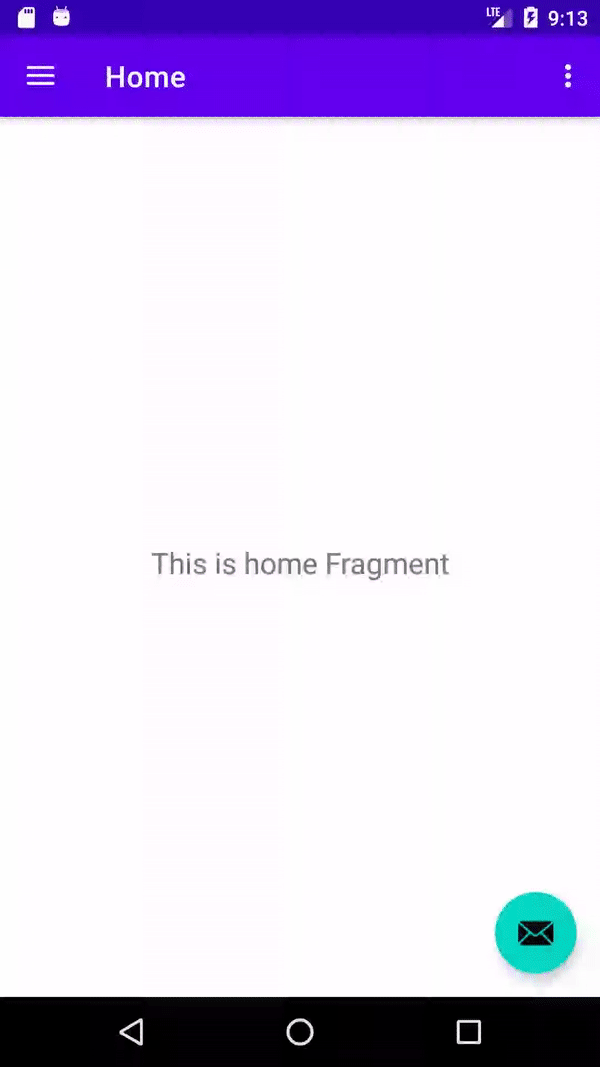Navigation Drawer to switch activities instead of fragments
AndroidNavigation DrawerAndroid Problem Overview
Is it possible to use a navigation drawer in android but instead of updating fragments, i would like to switch between activities as my means of navigation within the app.
Android Solutions
Solution 1 - Android
Yes it is possible - it's what I did for my app. I already had a number of activities set up, and rather than convert them all to fragments, I wanted to tailor the navigation drawer to work across all of them. Unfortunately, it's not a quick workaround, so if you have the option of using fragments, I would go with that. But regardless here's how I did it:
Let's say I have 2 activities, both of which I want to have the Navigation Drawer. In the layout.xml for each, I specified a DrawerLayout with the appropriate ListView to hold my navigation options. Essentially, the Navigation drawer is made every time I switch between activities, giving the appearance that it is persisting. To make life a lot easier, I took the common methods required to set up the navigation drawer and put them in their own class: NavigationDrawerSetup.java. That way my activities can use the same custom adapter, etc.
Within this NavigationDrawerSetup.java class, I have the following:
configureDrawer()- this sets up theActionBar,ActionBarDrawerToggle, and the required listeners- My custom array adapter (to populate the navigation options within the list)
- The
selectOptions()method, which handles drawer item clicks
When you set up the navigation drawer within one of your activities, you just create a new NavigationDrawerSetup object and pass in the required layout parameters (like the DrawerLayout, ListView etc). Then you'd call configureDrawer():
navigationDrawer = new NavigationDrawerSetup(mDrawerView, mDrawerLayout,
mDrawerList, actionBar, mNavOptions, currentActivity);
navigationDrawer.configureDrawer();
currentActivity is passed in since the navigation drawer is tied to the activity you are on. You will have to use it when you set up the ActionBarDrawerToggle:
mDrawerToggle = new ActionBarDrawerToggle(currentActivity, // host Activity
mDrawerLayout, /* DrawerLayout object */
R.drawable.ic_drawer, /* nav drawer image to replace 'Up' caret */
R.string.drawer_open, /* "open drawer" description for accessibility */
R.string.drawer_close /* "close drawer" description for accessibility */
)
You will also need to use currentActivity when setting up your custom Adapter:
As for how to switch between activities via the navigation drawer, you can just set up new intents within your selectItem() method:
private void selectItem(int position) {
// Handle Navigation Options
Intent intent;
switch (position) {
case 0:
intent = new Intent(currentActivity, NewActivity.class);
intent.addFlags(Intent.FLAG_ACTIVITY_CLEAR_TOP);
currentActivity.startActivity(intent);
break;
case 1:
// etc.
}
Just make sure that your new Activity also has the navigation drawer setup and it should display.
There are a ton of things you can do to customize this method to your own needs, but this is the general structure of how I did it. Hope this helps!
Solution 2 - Android
You need a BaseDrawerActivity which implement the Navigation Drawer then extend the BaseDrawerActivity in each activity you need Navigation Drawer.
First create BaseDrawerActivity.java :
public class BaseDrawerActivity extends AppCompatActivity implements NavigationView.OnNavigationItemSelectedListener{
DrawerLayout drawerLayout;
Toolbar toolbar;
FrameLayout frameLayout;
NavigationView navigationView;
@Override
protected void onCreate(@Nullable Bundle savedInstanceState) {
super.onCreate(savedInstanceState);
super.setContentView(R.layout.activity_base_drawer);;
Toolbar toolbar = (Toolbar) findViewById(R.id.toolbar);
setSupportActionBar(toolbar);
frameLayout = (FrameLayout) findViewById(R.id.content_frame);
drawerLayout = (DrawerLayout) findViewById(R.id.drawer_layout);
ActionBarDrawerToggle toggle = new ActionBarDrawerToggle(
this, drawerLayout, toolbar, R.string.navigation_drawer_open, R.string.navigation_drawer_close);
drawerLayout.setDrawerListener(toggle);
toggle.syncState();
navigationView = (NavigationView) findViewById(R.id.nav_view);
navigationView.setNavigationItemSelectedListener(this);
}
@Override
public void onBackPressed() {
if (drawerLayout.isDrawerOpen(GravityCompat.START)) {
drawerLayout.closeDrawer(GravityCompat.START);
} else {
super.onBackPressed();
}
}
@Override
public boolean onNavigationItemSelected(MenuItem item) {
int id = item.getItemId();
//to prevent current item select over and over
if (item.isChecked()){
drawerLayout.closeDrawer(GravityCompat.START);
return false;
}
if (id == R.id.nav_camera) {
// Handle the camera action
startActivity(new Intent(getApplicationContext(), CameraActivity.class));
} else if (id == R.id.nav_gallery) {
startActivity(new Intent(getApplicationContext(), GalleryActivity.class));
} else if (id == R.id.nav_slideshow) {
startActivity(new Intent(getApplicationContext(), SlideshowActivity.class));
} else if (id == R.id.nav_manage) {
startActivity(new Intent(getApplicationContext(), ManageActivity.class));
} else if (id == R.id.nav_share) {
startActivity(new Intent(getApplicationContext(), ShareActivity.class));
} else if (id == R.id.nav_send) {
startActivity(new Intent(getApplicationContext(), SendActivity.class));
}
drawerLayout.closeDrawer(GravityCompat.START);
return true;
}
}
then create activity_base_drawer.xml in res/layout folder:
<?xml version="1.0" encoding="utf-8"?>
<android.support.v4.widget.DrawerLayout xmlns:android="http://schemas.android.com/apk/res/android"
xmlns:app="http://schemas.android.com/apk/res-auto"
xmlns:tools="http://schemas.android.com/tools"
android:id="@+id/drawer_layout"
android:layout_width="match_parent"
android:layout_height="match_parent"
tools:openDrawer="start">
<include layout="@layout/app_bar_home"/>
<android.support.design.widget.NavigationView
android:id="@+id/nav_view"
android:layout_width="wrap_content"
android:layout_height="match_parent"
android:layout_gravity="start"
app:headerLayout="@layout/nav_header_home"
app:menu="@menu/activity_home_drawer" />
</android.support.v4.widget.DrawerLayout>
where @layout/app_bar_home is:
<?xml version="1.0" encoding="utf-8"?>
<android.support.design.widget.CoordinatorLayout xmlns:android="http://schemas.android.com/apk/res/android"
xmlns:app="http://schemas.android.com/apk/res-auto"
xmlns:tools="http://schemas.android.com/tools"
android:layout_width="match_parent"
android:layout_height="match_parent"
android:fitsSystemWindows="true">
<android.support.design.widget.AppBarLayout
android:layout_width="match_parent"
android:layout_height="wrap_content"
android:theme="@style/AppTheme.AppBarOverlay">
<android.support.v7.widget.Toolbar
android:id="@+id/toolbar"
android:layout_width="match_parent"
android:layout_height="?attr/actionBarSize"
android:background="?attr/colorPrimary"
app:popupTheme="@style/AppTheme.PopupOverlay" />
</android.support.design.widget.AppBarLayout>
<FrameLayout android:id="@+id/content_frame"
android:layout_width="match_parent"
android:layout_height="match_parent" />
</android.support.design.widget.CoordinatorLayout>
Next you enter your Activities that will have Navigation Drawer such as CameraActivity.java :
public class CameraActivity extends BaseDrawerActivity {
@Override
protected void onCreate(Bundle savedInstanceState) {
super.onCreate(savedInstanceState);
getLayoutInflater().inflate(R.layout.activity_camera, frameLayout);
/**
* Setting title
*/
setTitle("Camera");
}
@Override
protected void onResume() {
super.onResume();
// to check current activity in the navigation drawer
navigationView.getMenu().getItem(0).setChecked(true);
}
}
Where R.layout.activity_camera is your layout for CameraActivity.java.
Then create other Activity like GalleryActivity.java and so on that will have Navigation Drawer:
public class GalleryActivity extends BaseDrawerActivity {
@Override
protected void onCreate(Bundle savedInstanceState) {
super.onCreate(savedInstanceState);
getLayoutInflater().inflate(R.layout.activity_gallery, frameLayout);
// Setting title
setTitle("Gallery");
}
@Override
protected void onResume() {
super.onResume();
navigationView.getMenu().getItem(1).setChecked(true);
}
}
Solution 3 - Android
As a little improvement to the solution pointed by @David-Crozier, in order to avoid the overlap of both animations (closing the NavigationDrawer and starting a new activity), you can include a little delay in your method as was done in the iosched app v2014:
private void onNavDrawerItemClicked(final int itemId) {
if (itemId == getSelfNavDrawerItem()) {
mDrawerLayout.closeDrawer(GravityCompat.START);
return;
}
if (isSpecialItem(itemId)) {
goToNavDrawerItem(itemId);
} else {
// launch the target Activity after a short delay, to allow the close animation to play
mHandler.postDelayed(new Runnable() {
@Override
public void run() {
goToNavDrawerItem(itemId);
}
}, NAVDRAWER_LAUNCH_DELAY);
// change the active item on the list so the user can see the item changed
setSelectedNavDrawerItem(itemId);
// fade out the main content
View mainContent = findViewById(R.id.main_content);
if (mainContent != null) {
mainContent.animate().alpha(0).setDuration(MAIN_CONTENT_FADEOUT_DURATION);
}
}
mDrawerLayout.closeDrawer(GravityCompat.START);
}
Here the link for reference: https://github.com/google/iosched/blob/master/android/src/main/java/com/google/samples/apps/iosched/ui/BaseActivity.java
Solution 4 - Android
The Fragment manager can be replaced as mentioned in the post:
https://guides.codepath.com/android/fragment-navigation-drawer#alternative-to-fragments
You can inflate a layout instead of using a fragment manager.
Solution 5 - Android
In your mobile_navigation file XML. Add the following.
<activity
android:id="@+id/nav_custom"
android:name="net.larntech.nav.CustomActivity"
android:label="@string/menu_custom"
tools:layout="@layout/activity_custom"
/>
You can find the full tutorial using the link below. Android Studio Navigation Drawer