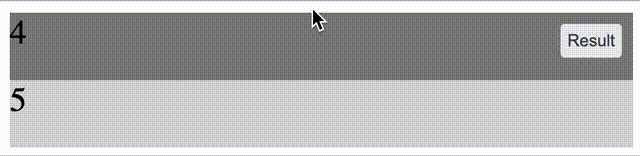Keep overflow div scrolled to bottom unless user scrolls up
JavascriptJqueryHtmlCssScrollJavascript Problem Overview
I have a div that is only 300 pixels big and I want it to when the page loads scroll to the bottom of the content. This div has content dynamically added to it and needs to stay scrolled all the way down. Now if the user decides to scroll up I don't want it to jump back to the bottom until the user scrolls all the way down again
Is it possible to have a div that will stay scrolled to the bottom unless the user scrolls up and when the user scrolls back to the bottom it needs to keep itself at the bottom even when new dynamic content is added. How would I go bout creating this.
Javascript Solutions
Solution 1 - Javascript
I was able to get this working with CSS only.
The trick is to use display: flex; and flex-direction: column-reverse;
The browser treats the bottom like its the top. Assuming the browsers you're targeting support flex-box, the only caveat is that the markup has to be in reverse order.
Here is a working example. https://codepen.io/jimbol/pen/YVJzBg
Solution 2 - Javascript
This might help you:
var element = document.getElementById("yourDivID");
element.scrollTop = element.scrollHeight;
[EDIT], to match the comment...
function updateScroll(){
var element = document.getElementById("yourDivID");
element.scrollTop = element.scrollHeight;
}
whenever content is added, call the function updateScroll(), or set a timer:
//once a second
setInterval(updateScroll,1000);
if you want to update ONLY if the user didn't move:
var scrolled = false;
function updateScroll(){
if(!scrolled){
var element = document.getElementById("yourDivID");
element.scrollTop = element.scrollHeight;
}
}
$("#yourDivID").on('scroll', function(){
scrolled=true;
});
Solution 3 - Javascript
I just implemented this and perhaps you can use my approach.
Say we have the following HTML:
<div id="out" style="overflow:auto"></div>
Then we can check if it scrolled to the bottom with:
var out = document.getElementById("out");
// allow 1px inaccuracy by adding 1
var isScrolledToBottom = out.scrollHeight - out.clientHeight <= out.scrollTop + 1;
scrollHeight gives you the height of the element, including any non visible area due to overflow. clientHeight gives you the CSS height or said in another way, the actual height of the element. Both methods returns the height without margin, so you needn't worry about that. scrollTop gives you the position of the vertical scroll. 0 is top and max is the scrollHeight of the element minus the element height itself. When using the scrollbar it can be difficult (it was in Chrome for me) to get the scrollbar all the way down to the bottom. so I threw in a 1px inaccuracy. So isScrolledToBottom will be true even if the scrollbar is 1px from the bottom. You can set this to whatever feels right to you.
Then it's simply a matter of setting the scrollTop of the element to the bottom.
if(isScrolledToBottom)
out.scrollTop = out.scrollHeight - out.clientHeight;
I have made a fiddle for you to show the concept: http://jsfiddle.net/dotnetCarpenter/KpM5j/
EDIT:
Added code snippet to clarify when isScrolledToBottom is true.
Stick scrollbar to bottom
<div id="out" style="overflow:auto"></div>
<p>To be clear: We want the scrollbar to stick to the bottom if we have scrolled all the way down. If we scroll up, then we don't want the content to move.
</p>
const out = document.getElementById("out")
let c = 0
setInterval(function() {
// allow 1px inaccuracy by adding 1
const isScrolledToBottom = out.scrollHeight - out.clientHeight <= out.scrollTop + 1
const newElement = document.createElement("div")
newElement.textContent = format(c++, 'Bottom position:', out.scrollHeight - out.clientHeight, 'Scroll position:', out.scrollTop)
out.appendChild(newElement)
// scroll to bottom if isScrolledToBottom is true
if (isScrolledToBottom) {
out.scrollTop = out.scrollHeight - out.clientHeight
}
}, 500)
function format () {
return Array.prototype.slice.call(arguments).join(' ')
}
#out {
height: 100px;
}
Solution 4 - Javascript
In 2020, you can use css snap, but before Chrome 81 the layout change will not trigger re-snap, a pure css chat ui works on Chrome 81, also you can check Can I use CSS snap.
This demo will snap the last element if visible, scroll to bottom to see the effect.
.container {
overflow-y: scroll;
overscroll-behavior-y: contain;
scroll-snap-type: y proximity;
}
.container > div > div:last-child {
scroll-snap-align: end;
}
.container > div > div {
background: lightgray;
height: 3rem;
font-size: 1.5rem;
}
.container > div > div:nth-child(2n) {
background: gray;
}
<div class="container" style="height:6rem">
<div>
<div>1</div>
<div>2</div>
<div>3</div>
<div>4</div>
<div>5</div>
</div>
</div>
EDIT
use scroll-snap-type: y proximity;, scroll up easier.
Solution 5 - Javascript
$('#yourDiv').scrollTop($('#yourDiv')[0].scrollHeight);
Live demo: http://jsfiddle.net/KGfG2/
Solution 6 - Javascript
$('#div1').scrollTop($('#div1')[0].scrollHeight);
Or animated:
$("#div1").animate({ scrollTop: $('#div1')[0].scrollHeight}, 1000);
Solution 7 - Javascript
.cont{
height: 100px;
overflow-x: hidden;
overflow-y: auto;
transform: rotate(180deg);
direction:rtl;
text-align:left;
}
ul{
overflow: hidden;
transform: rotate(180deg);
}
<div class="cont">
<ul>
<li>0</li>
<li>1</li>
<li>2</li>
<li>3</li>
<li>4</li>
<li>5</li>
<li>6</li>
<li>7</li>
<li>8</li>
<li>9</li>
<li>10</li>
</ul>
</div>
-
Run code snippetto see the effect. (PS: IfRun code snippetis not working, try this: https://jsfiddle.net/Yeshen/xm2yLksu/3/ ) -
How it work:
Default overflow is scroll from top to bottom.
transform: rotate(180deg) can make it scroll or load dynamic block from bottom to top.
- Original idea:
Solution 8 - Javascript
Based on Jim Halls solution and comments. https://stackoverflow.com/a/44051405/9208887.
I added additionally an element with flex 1 1 0% to ensure the text starts at the top of the container when it's not full.
// just to add some numbers, so we can see the effect
// the actual solution requires no javascript
let num = 1001;
const container = document.getElementById("scroll-container");
document.getElementById("adder").onclick = () =>
container.append(
Object.assign(document.createElement("div"), {
textContent: num++
})
);
.scroll-wrapper {
height: 100px;
overflow: auto;
display: flex;
flex-direction: column-reverse;
border: 1px solid black;
}
.scroll-start-at-top {
flex: 1 1 0%;
}
<div class="scroll-wrapper">
<span class="scroll-start-at-top"></span>
<div id="scroll-container">
<div>1000</div>
</div>
</div>
<button id="adder">Add Text</button>
Solution 9 - Javascript
Here's a solution based on a blog post by Ryan Hunt. It depends on the overflow-anchor CSS property, which pins the scrolling position to an element at the bottom of the scrolled content.
function addMessage() {
const $message = document.createElement('div');
$message.className = 'message';
$message.innerText = `Random number = ${Math.ceil(Math.random() * 1000)}`;
$messages.insertBefore($message, $anchor);
// Trigger the scroll pinning when the scroller overflows
if (!overflowing) {
overflowing = isOverflowing($scroller);
$scroller.scrollTop = $scroller.scrollHeight;
}
}
function isOverflowing($el) {
return $el.scrollHeight > $el.clientHeight;
}
const $scroller = document.querySelector('.scroller');
const $messages = document.querySelector('.messages');
const $anchor = document.querySelector('.anchor');
let overflowing = false;
setInterval(addMessage, 1000);
.scroller {
overflow: auto;
height: 90vh;
max-height: 11em;
background: #555;
}
.messages > * {
overflow-anchor: none;
}
.anchor {
overflow-anchor: auto;
height: 1px;
}
.message {
margin: .3em;
padding: .5em;
background: #eee;
}
<section class="scroller">
<div class="messages">
<div class="anchor"></div>
</div>
</section>
Note that overflow-anchor doesn't currently work in Safari.
Solution 10 - Javascript
I couldn't get the top two answers to work, and none of the other answers were helpful to me. So I paid three people $30 from Reddit r/forhire and Upwork and got some really good answers. This answer should save you $90.
Justin Hundley / The Site Bros' solution
HTML
<div id="chatscreen">
<div id="inner">
</div>
</div>
CSS
#chatscreen {
width: 300px;
overflow-y: scroll;
max-height:100px;
}
Javascript
$(function(){
var scrolled = false;
var lastScroll = 0;
var count = 0;
$("#chatscreen").on("scroll", function() {
var nextScroll = $(this).scrollTop();
if (nextScroll <= lastScroll) {
scrolled = true;
}
lastScroll = nextScroll;
console.log(nextScroll, $("#inner").height())
if ((nextScroll + 100) == $("#inner").height()) {
scrolled = false;
}
});
function updateScroll(){
if(!scrolled){
var element = document.getElementById("chatscreen");
var inner = document.getElementById("inner");
element.scrollTop = inner.scrollHeight;
}
}
// Now let's load our messages
function load_messages(){
$( "#inner" ).append( "Test" + count + "<br/>" );
count = count + 1;
updateScroll();
}
setInterval(load_messages,300);
});
Preview the site bros' solution
Lermex / Sviatoslav Chumakov's solution
HTML
<div id="chatscreen">
</div>
CSS
#chatscreen {
height: 300px;
border: 1px solid purple;
overflow: scroll;
}
Javascript
$(function(){
var isScrolledToBottom = false;
// Now let's load our messages
function load_messages(){
$( "#chatscreen" ).append( "<br>Test" );
updateScr();
}
var out = document.getElementById("chatscreen");
var c = 0;
$("#chatscreen").on('scroll', function(){
console.log(out.scrollHeight);
isScrolledToBottom = out.scrollHeight - out.clientHeight <= out.scrollTop + 10;
});
function updateScr() {
// allow 1px inaccuracy by adding 1
//console.log(out.scrollHeight - out.clientHeight, out.scrollTop + 1);
var newElement = document.createElement("div");
newElement.innerHTML = c++;
out.appendChild(newElement);
console.log(isScrolledToBottom);
// scroll to bottom if isScrolledToBotto
if(isScrolledToBottom) {out.scrollTop = out.scrollHeight - out.clientHeight; }
}
var add = setInterval(updateScr, 1000);
setInterval(load_messages,300); // change to 300 to show the latest message you sent after pressing enter // comment this line and it works, uncomment and it fails
// leaving it on 1000 shows the second to last message
setInterval(updateScroll,30);
});
Igor Rusinov's Solution
HTML
<div id="chatscreen"></div>
CSS
#chatscreen {
height: 100px;
overflow: scroll;
border: 1px solid #000;
}
Javascript
$(function(){
// Now let's load our messages
function load_messages(){
$( "#chatscreen" ).append( "<br>Test" );
}
var out = document.getElementById("chatscreen");
var c = 0;
var add = setInterval(function() {
// allow 1px inaccuracy by adding 1
var isScrolledToBottom = out.scrollHeight - out.clientHeight <= out.scrollTop + 1;
load_messages();
// scroll to bottom if isScrolledToBotto
if(isScrolledToBottom) {out.scrollTop = out.scrollHeight - out.clientHeight; }
}, 1000);
setInterval(updateScroll,30);
});
Solution 11 - Javascript
$('#yourDivID').animate({ scrollTop: $(document).height() }, "slow");
return false;
This will calculate the ScrollTop Position from the height of #yourDivID using the $(document).height() property so that even if dynamic contents are added to the div the scroller will always be at the bottom position. Hope this helps. But it also has a small bug even if we scroll up and leaves the mouse pointer from the scroller it will automatically come to the bottom position. If somebody could correct that also it will be nice.
Solution 12 - Javascript
//Make sure message list is scrolled to the bottom
var container = $('#MessageWindowContent')[0];
var containerHeight = container.clientHeight;
var contentHeight = container.scrollHeight;
container.scrollTop = contentHeight - containerHeight;
Here is my version based on dotnetCarpenter's answer. My approach is a pure jQuery and I named the variables to make things a bit clearer.. What is happening is if the content height is greater then the container we scroll the extra distance down to achieve the desired result.
Works in IE and chrome..
Solution 13 - Javascript
Jim Hall's answer is preferrable because while it indeed does not scroll to the bottom when you're scrolled up, it is also pure CSS.
Very much unfortunately however, this is not a stable solution: In chrome (possibly due to the 1-px-issue described by dotnetCarpenter above), scrollTop behaves inaccurately by 1 pixel, even without user interaction (upon element add). You can set scrollTop = scrollHeight - clientHeight, but that will keep the div in position when another element is added, aka the "keep itself at bottom" feature is not working anymore.
So, in short, adding a small amount of Javascript (sigh) will fix this and fulfill all requirements:
Something like https://codepen.io/anon/pen/pdrLEZ this (example by Coo), and after adding an element to the list, also the following:
container = ...
if(container.scrollHeight - container.clientHeight - container.scrollTop <= 29) {
container.scrollTop = container.scrollHeight - container.clientHeight;
}
where 29 is the height of one line.
So, when the user scrolls up half a line (if that is even possible?), the Javascript will ignore it and scroll to the bottom. But I guess this is neglectible. And, it fixes the Chrome 1 px thingy.
Solution 14 - Javascript
You can use something like this,
var element = document.getElementById("yourDivID");
window.scrollTo(0,element.offsetHeight);
Solution 15 - Javascript
The following does what you need (I did my best, with loads of google searches along the way):
<html>
<head>
<script>
// no jquery, or other craziness. just
// straight up vanilla javascript functions
// to scroll a div's content to the bottom
// if the user has not scrolled up. Includes
// a clickable "alert" for when "content" is
// changed.
// this should work for any kind of content
// be it images, or links, or plain text
// simply "append" the new element to the
// div, and this will handle the rest as
// proscribed.
let scrolled = false; // at bottom?
let scrolling = false; // scrolling in next msg?
let listener = false; // does element have content changed listener?
let contentChanged = false; // kind of obvious
let alerted = false; // less obvious
function innerHTMLChanged() {
// this is here in case we want to
// customize what goes on in here.
// for now, just:
contentChanged = true;
}
function scrollToBottom(id) {
if (!id) { id = "scrollable_element"; }
let DEBUG = 0; // change to 1 and open console
let dstr = "";
let e = document.getElementById(id);
if (e) {
if (!listener) {
dstr += "content changed listener not active\n";
e.addEventListener("DOMSubtreeModified", innerHTMLChanged);
listener = true;
} else {
dstr += "content changed listener active\n";
}
let height = (e.scrollHeight - e.offsetHeight); // this isn't perfect
let offset = (e.offsetHeight - e.clientHeight); // and does this fix it? seems to...
let scrollMax = height + offset;
dstr += "offsetHeight: " + e.offsetHeight + "\n";
dstr += "clientHeight: " + e.clientHeight + "\n";
dstr += "scrollHeight: " + e.scrollHeight + "\n";
dstr += "scrollTop: " + e.scrollTop + "\n";
dstr += "scrollMax: " + scrollMax + "\n";
dstr += "offset: " + offset + "\n";
dstr += "height: " + height + "\n";
dstr += "contentChanged: " + contentChanged + "\n";
if (!scrolled && !scrolling) {
dstr += "user has not scrolled\n";
if (e.scrollTop != scrollMax) {
dstr += "scroll not at bottom\n";
e.scroll({
top: scrollMax,
left: 0,
behavior: "auto"
})
e.scrollTop = scrollMax;
scrolling = true;
} else {
if (alerted) {
dstr += "alert exists\n";
} else {
dstr += "alert does not exist\n";
}
if (contentChanged) { contentChanged = false; }
}
} else {
dstr += "user scrolled away from bottom\n";
if (!scrolling) {
dstr += "not auto-scrolling\n";
if (e.scrollTop >= scrollMax) {
dstr += "scroll at bottom\n";
scrolled = false;
if (alerted) {
dstr += "alert exists\n";
let n = document.getElementById("alert");
n.remove();
alerted = false;
contentChanged = false;
scrolled = false;
}
} else {
dstr += "scroll not at bottom\n";
if (contentChanged) {
dstr += "content changed\n";
if (!alerted) {
dstr += "alert not displaying\n";
let n = document.createElement("div");
e.append(n);
n.id = "alert";
n.style.position = "absolute";
n.classList.add("normal-panel");
n.classList.add("clickable");
n.classList.add("blink");
n.innerHTML = "new content!";
let nposy = parseFloat(getComputedStyle(e).height) + 18;
let nposx = 18 + (parseFloat(getComputedStyle(e).width) / 2) - (parseFloat(getComputedStyle(n).width) / 2);
dstr += "nposx: " + nposx + "\n";
dstr += "nposy: " + nposy + "\n";
n.style.left = nposx;
n.style.top = nposy;
n.addEventListener("click", () => {
dstr += "clearing alert\n";
scrolled = false;
alerted = false;
contentChanged = false;
n.remove();
});
alerted = true;
} else {
dstr += "alert already displayed\n";
}
} else {
alerted = false;
}
}
} else {
dstr += "auto-scrolling\n";
if (e.scrollTop >= scrollMax) {
dstr += "done scrolling";
scrolling = false;
scrolled = false;
} else {
dstr += "still scrolling...\n";
}
}
}
}
if (DEBUG && dstr) console.log("stb:\n" + dstr);
setTimeout(() => { scrollToBottom(id); }, 50);
}
function scrollMessages(id) {
if (!id) { id = "scrollable_element"; }
let DEBUG = 1;
let dstr = "";
if (scrolled) {
dstr += "already scrolled";
} else {
dstr += "got scrolled";
scrolled = true;
}
dstr += "\n";
if (contentChanged && alerted) {
dstr += "content changed, and alerted\n";
let n = document.getElementById("alert");
if (n) {
dstr += "alert div exists\n";
let e = document.getElementById(id);
let nposy = parseFloat(getComputedStyle(e).height) + 18;
dstr += "nposy: " + nposy + "\n";
n.style.top = nposy;
} else {
dstr += "alert div does not exist!\n";
}
} else {
dstr += "content NOT changed, and not alerted";
}
if (DEBUG && dstr) console.log("sm: " + dstr);
}
setTimeout(() => { scrollToBottom("messages"); }, 1000);
/////////////////////
// HELPER FUNCTION
// simulates adding dynamic content to "chat" div
let count = 0;
function addContent() {
let e = document.getElementById("messages");
if (e) {
let br = document.createElement("br");
e.append("test " + count);
e.append(br);
count++;
}
}
</script>
<style>
button {
border-radius: 5px;
}
#container {
padding: 5px;
}
#messages {
background-color: blue;
border: 1px inset black;
border-radius: 3px;
color: white;
padding: 5px;
overflow-x: none;
overflow-y: auto;
max-height: 100px;
width: 100px;
margin-bottom: 5px;
text-align: left;
}
.bordered {
border: 1px solid black;
border-radius: 5px;
}
.inline-block {
display: inline-block;
}
.centered {
text-align: center;
}
.normal-panel {
background-color: #888888;
border: 1px solid black;
border-radius: 5px;
padding: 2px;
}
.clickable {
cursor: pointer;
}
</style>
</head>
<body>
<div id="container" class="bordered inline-block centered">
<div class="inline-block">My Chat</div>
<div id="messages" onscroll="scrollMessages('messages')">
test<br>
test<br>
test<br>
test<br>
test<br>
test<br>
test<br>
test<br>
test<br>
test<br>
</div>
<button onclick="addContent();">Add Content</button>
</div>
</body>
</html>
Note: You may have to adjust the alert position (nposx and nposy) in both scrollToBottom and scrollMessages to match your needs...
And a link to my own working example, hosted on my server: https://night-stand.ca/jaretts_tests/chat_scroll.html
Solution 16 - Javascript
Here is how I approached it. My div height is 650px. I decided that if the scroll height is within 150px of the bottom then auto scroll it. Else, leave it for the user.
if (container_block.scrollHeight - container_block.scrollTop < 800) {
container_block.scrollTo(0, container_block.scrollHeight);
}
Solution 17 - Javascript
I managed to get this working. The trick is to calculate: (a) current div user scroll position and (b) div scroll height, both BEFORE appending the new element.
If a === b, we know the user is at the bottom before appending the new element.
let div = document.querySelector('div.scrollableBox');
let span = document.createElement('span');
span.textContent = 'Hello';
let divCurrentUserScrollPosition = div.scrollTop + div.offsetHeight;
let divScrollHeight = div.scrollHeight;
// We have the current scroll positions saved in
// variables, so now we can append the new element.
div.append(span);
if ((divScrollHeight === divCurrentUserScrollPosition)) {
// Scroll to bottom of div
div.scrollTo({ left: 0, top: div.scrollHeight });
}
Solution 18 - Javascript
I was trying to to the same with Bootstrap 5. The page I'm writing is a single-window html tool and I wanted two columns to have scrollable contents, and one needs to be in reverse as it's a log (the other is unlikely to scroll unless done on purpose). The lists and their headers are also bottom-anchored and I was having difficulty getting the header to remain right on top of a flex scrollable list.
Thanks to the examples above I could figure out what I was missing and get the right class types to make it work.
Here is my full example. In my actual app there is a 3rd column left of the other two with class mh-100 col overflow-auto and no need for an inner row/column as there is no title to stick on top (it will just scroll normally if viewport is too small). The lists have an ID I use to select and prepend to them or remove the top element (which is the bottom <li> item on the reversed list).
A smaller version is provided here:
https://cdn.jsdelivr.net/npm/[email protected]/dist/css/bootstrap.min.css" rel="stylesheet" integrity="sha384-1BmE4kWBq78iYhFldvKuhfTAU6auU8tT94WrHftjDbrCEXSU1oBoqyl2QvZ6jIW3" crossorigin="anonymous">
2nd Level Scrolling Example
Normal scroll list, grow on top
- Lorem ipsum dolor sit amet, consectetur adipiscing elit. Proin ut
- tortor eu ex tincidunt pretium non eu nisl. Ut eu libero ac velit
- ultricies dapibus. Donec id augue scelerisque, gravida est ut,
- commodo sapien. Interdum et malesuada fames ac ante ipsum primis
- in faucibus. Suspendisse volutpat fermentum finibus. Cras egestas
- tempor tempor. Suspendisse potenti. Mauris ac tellus ultrices lectus
- accumsan pellentesque. Nullam semper, nisi nec euismod ultrices, leo
- sem bibendum sapien, in rutrum sapien massa id mi.
Reverse scroll list, grow on bottom
- sem bibendum sapien, in rutrum sapien massa id mi.
- accumsan pellentesque. Nullam semper, nisi nec euismod ultrices, leo
- tempor tempor. Suspendisse potenti. Mauris ac tellus ultrices lectus
- in faucibus. Suspendisse volutpat fermentum finibus. Cras egestas
- commodo sapien. Interdum et malesuada fames ac ante ipsum primis
- ultricies dapibus. Donec id augue scelerisque, gravida est ut,
- tortor eu ex tincidunt pretium non eu nisl. Ut eu libero ac velit
- Lorem ipsum dolor sit amet, consectetur adipiscing elit. Proin ut
If your viewport height is less than the overall content, the title should sit on top of the list, and everything on the bottom of the page (actually 75% of the viewport height, but in this example the title isn't taking the space it was designed for).
NB: I'm not really a web dev, just writing some handy html-based tools for day to day work, so comments are very welcome.