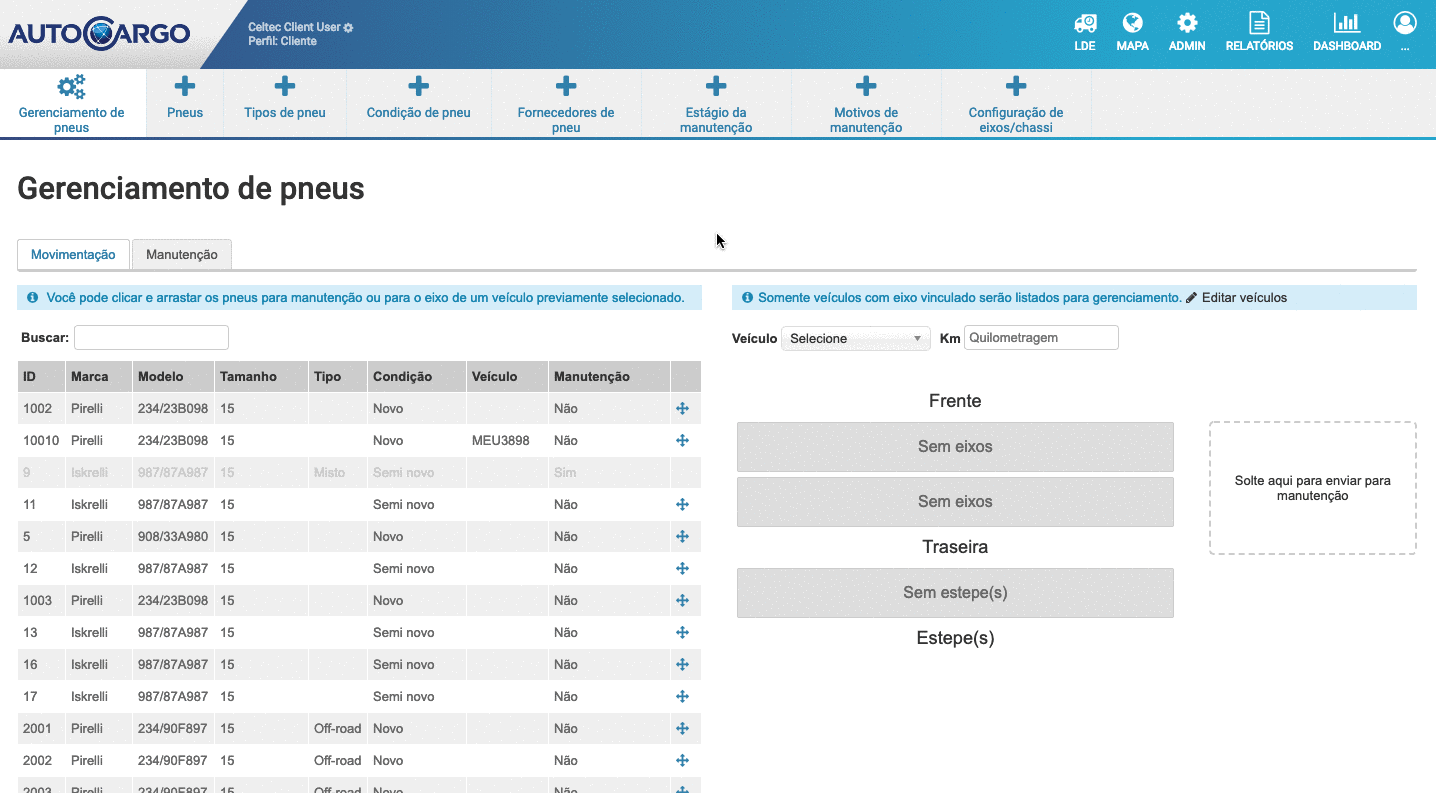jQuery draggable shows helper in wrong place after page scrolled
JqueryJquery UiDraggableJquery Ui-DraggableJquery Problem Overview
I'm using jQuery draggable and droppable for a work-planning system I'm developing. Users drag jobs to a different day or user, and then data is updated using an ajax call.
Everything works fine, except when I scroll down the main page (Jobs appear on a large week planner that exceeds the bottom of my browser window). If I try and drag a draggable element here, the element appears above my mouse cursor the same amount of pixels as I've scrolled down.. The hover state still works fine and the functionality is bang on but it doesn't look right.
I'm using jQuery 1.6.0 and jQuery UI 1.8.12.
I'm sure there's a offset function I need to add but I don't know where to apply it, or if there's a better way. Here's my .draggable() initialisation code:
$('.job').draggable({
zIndex: 20,
revert: 'invalid',
helper: 'original',
distance: 30,
refreshPositions: true,
});
Any idea what I can do to fix this?
Jquery Solutions
Solution 1 - Jquery
This might be a related bug report, it's been around for quite a while: http://bugs.jqueryui.com/ticket/3740
It seems to happen on every browser I tested (Chrome, FF4, IE9). There are a few ways you can work around this issue:
1. Use position:absolute; in your css. Absolutely positioned elements don't seem to be affected.
2. Make sure the parent element (event if it's the body) has overflow:auto; set. My test showed that this solution fixes the position, but it disables the autoscroll functionality. You can still scroll using the mousewheel or the arrow keys.
3. Apply the fix suggested in the above bug report manually and test thouroughly if it causes other problems.
4. Wait for an official fix. It's scheduled to jQuery UI 1.9, although it has been postponed a few times in the past.
5. If you're confident that it happens on every browser, you can put these hacks into the affected draggables' events to correct the calculations. It's a lot of different browsers to test though, so it should only be used as a last resort:
$('.drag').draggable({
scroll:true,
start: function(){
$(this).data("startingScrollTop",$(this).parent().scrollTop());
},
drag: function(event,ui){
var st = parseInt($(this).data("startingScrollTop"));
ui.position.top -= $(this).parent().scrollTop() - st;
}
});
Solution 2 - Jquery
This solution works without adjusting the positioning of anything, you just clone the element and make it absolutely positioned.
$(".sidebar_container").sortable({
..
helper: function(event, ui){
var $clone = $(ui).clone();
$clone .css('position','absolute');
return $clone.get(0);
},
...
});
The helper can be a function which needs to return the DOM element to drag with.
Solution 3 - Jquery
This worked for me:
start: function (event, ui) {
$(this).data("startingScrollTop",window.pageYOffset);
},
drag: function(event,ui){
var st = parseInt($(this).data("startingScrollTop"));
ui.position.top -= st;
},
Solution 4 - Jquery
Sorry for writing another answer. As none of the solutions in the above answer could be used by me I did a lot of Googling and made many frustrating minor edits before finding another reasonable solution.
This issue seems to occur whenever any of the parent elements have position set to 'relative'. I had to reshuffle my markup and alter my CSS but by removing this property from all parents, I was able to get .sortable() working properly in all browsers.
Solution 5 - Jquery
It looks like this bug comes around very often, and every time there is a different solution. None of the above, or anything else I found on the internet worked. I'm using jQuery 1.9.1 and Jquery UI 1.10.3. This is how I fixed it:
$(".dragme").draggable({
appendTo: "body",
helper: "clone",
scroll: false,
cursorAt: {left: 5, top: 5},
start: function(event, ui) {
if(! $.browser.chrome) ui.position.top -= $(window).scrollTop();
},
drag: function(event, ui) {
if(! $.browser.chrome) ui.position.top -= $(window).scrollTop();
}
});
Works in FF, IE, Chrome, I've not yet tested it in other browsers.
Solution 6 - Jquery
I delete the overflow:
html {overflow-y: scroll; background: #fff;}
And it works perfectly!
Solution 7 - Jquery
This bug got moved to http://bugs.jqueryui.com/ticket/6817 and, as of about 5 days ago (Dec 16, 2013 or thereabout) appears to have finally been fixed. The suggestion right now is to use the latest development build from http://code.jquery.com/ui/jquery-ui-git.js or wait for version 1.10.4 which should contain this fix.
Edit: It seems this fix might now be part of http://bugs.jqueryui.com/ticket/9315 which isn't scheduled to drop until version 1.11. Using the above linked source control version of jQuery does seem to fix the issue for me and @Scott Alexander (comment below).
Solution 8 - Jquery
Seems remarkable that this bug should have gone unfixed so long. For me it's a problem on Safari and Chrome (i.e. the webkit browsers) but not on IE7/8/9 nor on Firefox which all work fine.
I found that setting absolute or fixed, with or without !important, didn't help so in the end I added a line to my drag handler function:
ui.position.top += $( 'body' ).scrollTop();
I was expecting to need to make that line webkit-specific but curiously it worked fine everywhere. (Expect a comment from me soon saying 'er no, actually it messed up all the other browsers'.)
Solution 9 - Jquery
what i have done is:
$("#btnPageBreak").draggable(
{
appendTo: 'body',
helper: function(event) {
return '<div id="pageBreakHelper"><img id="page-break-img" src="page_break_cursor_red.png" /></div>';
},
start: function(event, ui) {
},
stop: function(event, ui) {
},
drag: function(event,ui){
ui.helper.offset(ui.position);
}
});
Solution 10 - Jquery
I'm not fully sure that this will work in every case but this workaround I just did work for me on all the various situations I had to test (and where the previous proposed solutions given here and elsewhere all failed)
(function($){
$.ui.draggable.prototype._getRelativeOffset = function()
{
if(this.cssPosition == "relative") {
var p = this.element.position();
return {
top: p.top - (parseInt(this.helper.css("top"),10) || 0)/* + this.scrollParent.scrollTop()*/,
left: p.left - (parseInt(this.helper.css("left"),10) || 0)/* + this.scrollParent.scrollLeft()*/
};
} else {
return { top: 0, left: 0 };
}
};
}(jQuery));
( I submitted it to the jQuery.ui tracker to see what they think about it.. would be cool if that 4year old bug could be finally corrected :/ )
Solution 11 - Jquery
I am using JQuery draggable on Firefox 21.0, and I am having the same problem. The cursor stays an inch above the helper image. I think this is an issue in the Jquery itself which has still not been resolved. I found a workaround to this problem, which is using the "cursorAt" property of the draggable. I used it as follows, but one can change this according to its requirement.
$('.dragme').draggable({
helper: 'clone',
cursor: 'move',
cursorAt: {left: 50, top: 80}
});
Note: This will be applicable for all browsers, so after using this code check your page in all browsers to get the correct left and top positions.
Solution 12 - Jquery
This is what worked for me, after adapting everything I have read on the problem.
$(this).draggable({
...
start: function (event, ui) {
$(this).data("scrollposTop", $('#elementThatScrolls').scrollTop();
$(this).data("scrollposLeft", $('#elementThatScrolls').scrollLeft();
},
drag: function (event, ui) {
ui.position.top += $('#elementThatScrolls').scrollTop();
ui.position.left += $('#elementThatScrolls').scrollLeft();
},
...
});
*elementThatScrolls is the parent or ancestor with overflow:auto;
Works out the position of the scrolling element and adds to the position of the helper each time it is moved/dragged.
Hope that helps someone, as I wasted major time on this.
Solution 13 - Jquery
This seems to do the workaround without a need to use the position:absolute in the parent :)
$("body").draggable({
drag: function(event, ui) {
return false;
}
});
Solution 14 - Jquery
I managed to fix the same issue with adding display: inline-block
to the dragged items
Adding position: relative did NOT work for me (jQuery overrides it with position: absolute on drag start)
Used jQuery versions:
- jQuery - 1.7.2
- jQuery UI - 1.11.4
Solution 15 - Jquery
I had the same problem and found that all this was because of a bootstrap navbar "navbar-fixed-top" class with position to fixed, that move down my <body> 60px lower than <html> top. So when I was moving draggable forms in my site, the cursor appeared 60px on top of form.
You can see that in Chrome debugging tool, in the Elements interface, click on the <body> tag and you will see a gap between top and the body.
Since I'm using this navbar all over my applications and didn't want to modify my initializing call to drag (as per DarthJDG's procedure) for each forms. I decided to extend draggable widget this way and simply add a yOffset in my draggable initialisation.
(function($) {
$.widget("my-ui.draggable", $.ui.draggable, {
_mouseDrag: function(event, noPropagation) {
//Compute the helpers position
this.position = this._generatePosition(event);
this.positionAbs = this._convertPositionTo("absolute");
//Call plugins and callbacks and use the resulting position if something is returned
if (!noPropagation) {
var ui = this._uiHash();
if(this._trigger('drag', event, ui) === false) {
this._mouseUp({});
return false;
}
this.position = ui.position;
}
// Modification here we add yoffset in options and calculation
var yOffset = ("yOffset" in this.options) ? this.options.yOffset : 0;
if(!this.options.axis || this.options.axis != "y") this.helper[0].style.left = this.position.left+'px';
if(!this.options.axis || this.options.axis != "x") this.helper[0].style.top = this.position.top-yOffset+'px';
if($.ui.ddmanager) $.ui.ddmanager.drag(this, event);
return false;
}
});
})(jQuery);
Now when I initialize the draggable element/form in a site using bootstrap navbar:
// Make the edit forms draggable
$("#org_account_pop").draggable({handle:" .drag_handle", yOffset: 60});
Of course, you will have to experiment to determine the right yOffset as per your own site.
Thanks anyway to DarthJDG who pointed me the right direction. Cheers!
Solution 16 - Jquery
I quit using jQueryUi draggable and moved to use a better plugin called jquery.even.drag, much smaller code size, without all the crap jQueryUI has.
I've made a demo page using this plugin inside a container which has position:fixed
Hope this helps somebody, because this problem is BIG.
Solution 17 - Jquery
I had similar issue, only with particular IE 10 running on Windows 8. All other browsers worked fine. Removing cursorAt: { top: 0 } solved the problem.
Solution 18 - Jquery
I tried various answers in here, including updating jQuery and found that this worked for me. I tested this on latest chrome and IE. I guess this will be a problem with different solutions depending on your UI layout.
$('{selector}').draggable({
start: function(event, ui) {
ui.position.top -= $(document).scrollTop();
},
drag: function(event, ui) {
ui.position.top -= $(document).scrollTop();
}
});
Solution 19 - Jquery
Why not take the cursor position? i'am using the sortable plugin and i fix it with this code:
sort: function(e, ui) {
$(".ui-sortable-handle.ui-sortable-helper").css({'top':e.pageY});
}
Solution 20 - Jquery
Use appendTo: "body' and set position with cursorAt.
This works fine form me.
$('.js-tire').draggable
tolerance: 'fit',
appendTo: 'body',
cursor: 'move',
cursorAt:
top: 15,
left: 18
helper: (event) ->
$('<div class="tire-icon"></div>').append($('<img src="/images/tyre_32_32.png" />'))
start: (event, ui) ->
if $(event.target).hasClass 'in-use'
$('.js-send-to-maintenance-box').addClass 'is-highlighted'
else
$('.ui-droppable').addClass 'is-highlighted'
stop: (event, ui) ->
$('.ui-droppable')
.removeClass 'is-highlighted'
.removeClass 'is-dragover'
Solution 21 - Jquery
I'm using a sticky nav at the top and thought that was what was causing the scroll issue everyone else seems to be having. I tried everyone else's idea with cursorAt, I tried containment, and nothing worked EXCEPT unsetting my html overflow in the CSS! Insane how a little CSS will screw everything up. This is what I did and it works like a charm:
html {
overflow-x: unset;
}
body {
overflow-x: hidden;
}