Inline elements shifting when made bold on hover
HtmlCssHoverText SizeHtml Problem Overview
I created a horizontal menu using a HTML lists and CSS. Everything works as it should except when you hover over the links. You see, I created a bold hover state for the links, and now the menu links shift because of the bold size difference.
I encounter the same problem as this SitePoint post. However, the post does not have proper solution. I've searched everywhere for a solution and can't find one. Surely I can't be the only one trying to do this.
Does anyone have any ideas?
P.S: I don't know the width of the text in menu items so I cannot just set the width of the li items.
.nav { margin: 0; padding: 0; }
.nav li {
list-style: none;
display: inline;
border-left: #ffffff 1px solid;
}
.nav li a:link, .nav li a:visited {
text-decoration: none;
color: #000;
margin-left: 8px;
margin-right: 5px;
}
.nav li a:hover{
text-decoration: none;
font-weight: bold;
}
.nav li.first { border: none; }
<ul class="nav">
<li class="first"><a href="#">item 0</a></li>
<li><a href="#">item 1</a></li>
<li><a href="#">item 2</a></li>
<li><a href="#">item 3</a></li>
<li><a href="#">item 4</a></li>
</ul>
Html Solutions
Solution 1 - Html
Pre-set the width by using an invisible pseudo-element which has the same content and styling as the parent hover style. Use a data attribute, like title, as the source for content.
li {
display: inline-block;
font-size: 0;
}
li a {
display:inline-block;
text-align:center;
font: normal 16px Arial;
text-transform: uppercase;
}
a:hover {
font-weight:bold;
}
/* SOLUTION */
/* The pseudo element has the same content and hover style, so it pre-sets the width of the element and visibility: hidden hides the pseudo element from actual view. */
a::before {
display: block;
content: attr(title);
font-weight: bold;
height: 0;
overflow: hidden;
visibility: hidden;
}
<ul>
<li><a href="#" title="height">height</a></li>
<li><a href="#" title="icon">icon</a></li>
<li><a href="#" title="left">left</a></li>
<li><a href="#" title="letter-spacing">letter-spacing</a></li>
<li><a href="#" title="line-height">line-height</a></li>
</ul>
Solution 2 - Html
A compromised solution is to fake bold with text-shadow, e.g:
> text-shadow: 0 0 0.01px black;
For better comparison I created these examples:
a, li {
color: black;
text-decoration: none;
font: 18px sans-serif;
letter-spacing: 0.03em;
}
li {
display: inline-block;
margin-right: 20px;
color: gray;
font-size: 0.7em;
}
.bold-x1 a.hover:hover,
.bold-x1 a:not(.hover) {
text-shadow: 0 0 .01px black;
}
.bold-x2 a.hover:hover,
.bold-x2 a:not(.hover){
text-shadow: 0 0 .01px black, 0 0 .01px black;
}
.bold-x3 a.hover:hover,
.bold-x3 a:not(.hover){
text-shadow: 0 0 .01px black, 0 0 .01px black, 0 0 .01px black;
}
.bold-native a.hover:hover,
.bold-native a:not(.hover){
font-weight: bold;
}
.bold-native li:nth-child(4),
.bold-native li:nth-child(5){
margin-left: -6px;
letter-spacing: 0.01em;
}
<ul class="bold-x1">
<li><a class="hover" href="#">Home</a></li>
<li><a class="hover" href="#">Products</a></li>
<li><a href="#">Contact</a></li>
<li><a href="#">About</a></li>
<li>Bold (text-shadow x1)</li>
</ul>
<ul class="bold-x2">
<li><a class="hover" href="#">Home</a></li>
<li><a class="hover" href="#">Products</a></li>
<li><a href="#">Contact</a></li>
<li><a href="#">About</a></li>
<li>Extra Bold (text-shadow x2)</li>
</ul>
<ul class="bold-native">
<li><a class="hover" href="#">Home</a></li>
<li><a class="hover" href="#">Products</a></li>
<li><a href="#">Contact</a></li>
<li><a href="#">About</a></li>
<li>Bold (native)</li>
</ul>
<ul class="bold-x3">
<li><a class="hover" href="#">Home</a></li>
<li><a class="hover" href="#">Products</a></li>
<li><a href="#">Contact</a></li>
<li><a href="#">About</a></li>
<li>Black (text-shadow x3)</li>
</ul>
Passing to text-shadow really low value for blur-radius will make the blurring effect not so apparent.
In general the more your repeat text-shadow the bolder your text will get but in the same time loosing original shape of the letters.
I should warn you that setting the blur-radius to fractions is not going to render the same in all browsers! Safari for example need bigger values to render it the same way Chrome will do.
Solution 3 - Html
Another idea is using letter-spacing
li, a { display: inline-block; }
a {
font-size: 14px;
padding-left: 10px;
padding-right: 10px;
letter-spacing: 0.235px
}
a:hover, a:focus {
font-weight: bold;
letter-spacing: 0
}
<ul>
<li><a href="#">item 1</a></li>
<li><a href="#">item 2</a></li>
<li><a href="#">item 3</a></li>
</ul>
Solution 4 - Html
If you cannot set the width, then that means the width will change as the text gets bold. There is no way to avoid this, except by compromises such as modifying the padding/margins for each state.
Solution 5 - Html
One line in jquery:
$('ul.nav li a').each(function(){
$(this).parent().width($(this).width() + 4);
});
edit: While this can bring about the solution, one should mention that it does not work in conjunction with the code in the original post. "display:inline" has to be replaced with floating-parameters for a width-setting to be effective and that horizontal menu to work as intended.
Solution 6 - Html
CSS3 Solution - Experimental
(Fake boldness)Thought to share a different solution which no one suggested here. There's a property called text-stroke which will be handy for this.
p span:hover {
-webkit-text-stroke: 1px black;
}
<p>Some stuff, <span>hover this,</span> it's cool</p>
Here, I am targeting the text inside of the span tag and we stroke it by a pixel with black which will simulate bold style for that particular text.
Note that this property is not widely supported, as of now (while writing this answer), only Chrome and Firefox seems to support this. For more information on browser support for text-stroke, you can refer to CanIUse.
Just for sharing some extra stuff, you can use -webkit-text-stroke-width: 1px; if you are not looking to set a color for your stroke.
Solution 7 - Html
You could use somehting like
<ul>
<li><a href="#">Some text<span><br />Some text</span></a></li>
</ul>
and then in your css just set the span content bold and hide it with visibility: hidden, so that it keeps its dimensions. Then you can adjust margins of the following elements to make it fit properly.
I am not sure if this approach is SEO friendly though.
Solution 8 - Html
I just solved the problem with the "shadow" solution. It seems the most simple and effective.
nav.mainMenu ul li > a:hover, nav.mainMenu ul li.active > a {
text-shadow:0 0 1px white;
}
No need to repeat the shadow three times (result was the same for me).
Solution 9 - Html
I had a problem similar to yours. I wanted my links to get bold when you hover over them but not only in the menu but also in the text. As you cen guess it would be a real chore figuring out all the different widths. The solution is pretty simple:
Create a box that contains the link text in bold but coloured like your background and but your real link above it. Here's an example from my page:
CSS:
.hypo { font-weight: bold; color: #FFFFE0; position: static; z-index: 0; }
.hyper { position: absolute; z-index: 1; }
Of course you need to replace #FFFFE0 by the background colour of your page. The z-indices don't seem to be necessary but I put them anyway (as the "hypo" element will occur after the "hyper" element in the HTML-Code). Now, to put a link on your page, include the following:
HTML:
You can find foo <a href="http://bar.com" class="hyper">here</a><span class="hypo">here</span>
The second "here" will be invisible and hidden below your link. As this is a static box with your link text in bold, the rest of your text won't shift any longer as it is already shifted before you hover over the link.
Hope I was able to help :).
So long
Solution 10 - Html
I use text-shadow solution as some others mentioned here:
text-shadow: 0 0 0.01px;
the difference is that I do not specify shadow color, so this solution is universal for all font colors.
Solution 11 - Html
If you don't want to preset the width of the list items, a really good alternative would be to try using a uniwidth font in your list items.
Unlike a monospace font, they're still proportional typefaces -- but they occupy the same size across different font weights. No CSS, JS, or fancy hacks are required to keep the size constant. It's baked right into the typeface.
I think it's a really elegant solution to this common problem.
Here's an example from this excellent article comparing the proportional font IBM Plex Sans to the uniwidth Recursive.
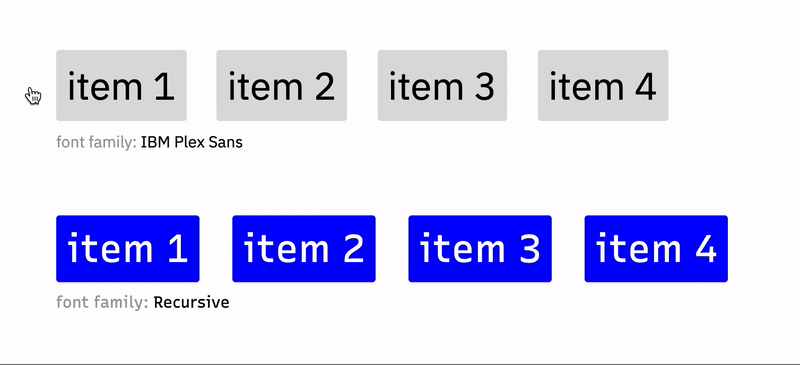
Notice how in the proportional font (IBM Plex Sans), the list items shift as they change size in the bold typeface. With the uniwidth font Recursive, the items become bold on hover but don't change size.
Free uniwidth fonts you can try are:
There are also many non-free options linked to via the aforementioned article.
Solution 12 - Html
You can work with the "margin" property:
li a {
margin: 0px 5px 0px 5px;
}
li a:hover {
margin: 0;
font-weight: bold;
}
Just make sure that the left and right margin are big enough so the extra space can contain the bold text. For long words, you might choose different margins. It's just another workaround but doing the job for me.
Solution 13 - Html
I like to use text-shadow instead. Especially because you can use transitions to animate text-shadow.
All you really need is:
a {
transition: text-shadow 1s;
}
a:hover {
text-shadow: 1px 0 black;
}
For a complete navigation check out this jsfiddle: https://jsfiddle.net/831r3yrb/
Browser support and more info on text-shadow: http://www.w3schools.com/cssref/css3_pr_text-shadow.asp
Solution 14 - Html
An alternative approach would be to "emulate" bold text via text-shadow. This has the bonus (/malus, depending on your case) to work also on font icons.
nav li a:hover {
text-decoration: none;
text-shadow: 0 0 1px; /* "bold" */
}
Kinda hacky, although it saves you from duplicating text (which is useful if it is a lot, as it was in my case).
Solution 15 - Html
I would advice against switching fonts(°) on hover. In this case it's just the menu items moving a bit, but I've seen cases where the complete paragraph gets reformatted because the widening causes an extra word wrap. You don't want to see this happen when the only thing you do is move the cursor; if you don't do anything the page layout should not change.
The shift can also happen when switching between normal and italic. I would try changing colors, or toggle underline if you have room below the text. (underlining should stay clear from the bottom border)
I would be boo'd if I used switching fonts for my Form Design class :-)
(°) The word font is often misused. "Verdana" is a typeface, "Verdana normal" and "Verdana bold" are different fonts of the same typeface.
Solution 16 - Html
ul {
list-style-marker: none;
padding: 0;
}
li {
display: inline-block;
}
li + li {
margin-left: 1em;
}
a {
display: block;
position: relative;
text-align: center;
}
a:before, a:after {
content: attr(aria-label);
text-decoration: inherit;
}
a:before {
font-weight: bold;
visibility: hidden;
}
a:after {
position: absolute;
left: 0;
top: 0;
right: 0;
bottom: 0;
}
a:hover:before {
visibility: visible;
}
a:hover:after {
display: none;
}
<ul>
<li>
<a href="" aria-label="Long-long-long"></a>
</li><li>
<a href="" aria-label="or"></a>
</li><li>
<a href="" aria-label="Short"></a>
</li><li>
<a href="" aria-label="Links"></a>
</li><li>
<a href="" aria-label="Here"></a>
</li>
</ul>
Solution 17 - Html
Use letter-spacing with text-shadow:
a {
letter-spacing: .1em;
}
a:hover {
text-shadow: 0 0 .9px #color, 0 0 .9px #color, 0 0 .9px #color;
}
Solution 18 - Html
I solved this with few lines of javascript.
$('a.menu_item').each(function() {
let width = $(this).width();
$(this).css('width',width + 'px');
});
Solution 19 - Html
Seeing a lot of great but very involved answers here. There's really not a need for resetting widths, adding hidden elements, reworking elements for different layout declarations, etc. The simplest solution is just to account for the increase in size from the bold text by adjusting the font size in the hover declaration to a slightly smaller size. Like for example font-size: .985em from the normal 1em declaration, which allows the text to bold when hovered but also maintain the original size appearance.
Solution 20 - Html
This is the solution I prefer. It requires a bit of JS but you don't need your title property to be the exact same and your CSS can remain very simple.
$('ul a').each(function() {
$(this).css({
'padding-left': 0,
'padding-right': 0,
'width': $(this).outerWidth()
});
});
li, a { display: inline-block; }
a {
padding-left: 10px;
padding-right: 10px;
text-align: center; /* optional, smoother */
}
a:hover { font-weight: bold; }
<script src="https://ajax.googleapis.com/ajax/libs/jquery/1.11.1/jquery.min.js"></script>
<ul>
<li><a href="#">item 1</a></li>
<li><a href="#">item 2</a></li>
<li><a href="#">item 3</a></li>
</ul>
Solution 21 - Html
What about this? A javascript - CSS3 free solution.
http://jsfiddle.net/u1aks77x/1/
ul{}
li{float:left; list-style-type:none; }
a{position:relative; padding-right: 10px; text-decoration:none;}
a > .l1{}
a:hover > .l1{visibility:hidden;}
a:hover > .l2{display:inline;}
a > .l2{position: absolute; left:0; font-weight:bold; display:none;}
<ul>
<li><a href="/" title="Home"><span class="l1">Home</span><span class="l2">Home</span></a></li>
<li><a href="/" title="Contact"><span class="l1">Contact</span><span class="l2">Contact</span></a></li>
<li><a href="/" title="Sitemap"><span class="l1">Sitemap</span><span class="l2">Sitemap</span></a></li>
</ul>
Solution 22 - Html
Not very elegant solution, but "works":
a
{
color: #fff;
}
a:hover
{
text-shadow: -1px 0 #fff, 0 1px #fff, 1px 0 #fff, 0 -1px #fff;
}
Solution 23 - Html
I've combined a bunch of the techniques above to provide something that doesn't totally suck with js turned off and is even better with a bit of jQuery. Now that browsers support for subpixel letter-spacing is improving, it's really nice to use it.
jQuery(document).ready(function($) {
$('.nav a').each(function(){
$(this).clone().addClass('hoverclone').fadeTo(0,0).insertAfter($(this));
var regular = $(this);
var hoverclone = $(this).next('.hoverclone');
regular.parent().not('.current_page_item').hover(function(){
regular.filter(':not(:animated)').fadeTo(200,0);
hoverclone.fadeTo(150,1);
}, function(){
regular.fadeTo(150,1);
hoverclone.filter(':not(:animated)').fadeTo(250,0);
});
});
});
ul {
font:normal 20px Arial;
text-align: center;
}
li, a {
display:inline-block;
text-align:center;
}
a {
padding:4px 8px;
text-decoration:none;
color: #555;
}
.nav a {
letter-spacing: 0.53px; /* adjust this value per font */
}
.nav .current_page_item a,
.nav a:hover {
font-weight: bold;
letter-spacing: 0px;
}
.nav li {
position: relative;
}
.nav a.hoverclone {
position: absolute;
top:0;
left: 0;
white-space: nowrap;
}
<script src="https://ajax.googleapis.com/ajax/libs/jquery/1.11.1/jquery.min.js"></script>
<ul class="nav">
<li><a href="#">Item 1</a></li>
<li><a href="#">Item 2</a></li>
<li class="current_page_item"><a href="#">Item 3</a></li>
<li><a href="#">Item 4</a></li>
<li><a href="#">Item 5</a></li>
</ul>
Solution 24 - Html
It's better to use a::before instead a::after like this:
.breadcrumb {
margin: 0;
padding: 0;
list-style: none;
overflow: hidden;
}
.breadcrumb li,
.breadcrumb li a {
display: inline-block;
}
.breadcrumb li:not(:last-child)::after {
content: '>'; /* or anything else */
display: inline-block;
}
.breadcrumb a:hover {
font-weight: bold;
}
.breadcrumb a::before {
display: block;
content: attr(data-label);
font-weight: bold;
height: 0;
overflow: hidden;
visibility: hidden;
}
<ul class="breadcrumb">
<li><a data-label="one" href="https://www.google.fr/" target="_blank">one</a></li>
<li><a data-label="two" href="https://duckduckgo.com/" target="_blank">two</a></li>
<li><a data-label="three" href="#">three</a></li>
</ul>
For more details: https://jsfiddle.net/r25foavy/
Solution 25 - Html
I fixed menu when hover bold success. It support responsive, this is my code:
(function ($) {
'use strict';
$(document).ready(function () {
customWidthMenu();
});
$(window).resize(function () {
customWidthMenu();
});
function customWidthMenu() {
$('ul.nav li a').each(function() {
$(this).removeAttr('style');
var this = $(this);
var width = this.innerWidth();
this.css({'width': width + 12});
});
}})(jQuery);
Solution 26 - Html
I can advise you two variants
The first option: is you set the width of each list item to %
Here is a simple example
<ul>
<li><a href="#">First Item</a></li>
<li><a href="#">Second Item</a></li>
<li><a href="#">Third Item</a></li>
<li><a href="#">Fourth Item</a></li>
</ul>
li {
list-style-type: none;
display: inline-block;
width: 24%;
}
a {
text-decoration: none;
color: #333;
font-size: 1.4em;
background: #A5C77F;
display: block;
padding: 10px 15px;
margin: 10px 0;
border-right: 1px solid whitesmoke;
transition: font-weight .3s;
}
a:hover {
font-weight: bold;
}
The second option: is to use a text-shadow on the active element
text-shadow: 0 0 .65px #333, 0 0 .65px #333;
But I recommend using the first option, that is, specifying the width as a percentage for each element, since text-shadow does not always work in mobile browsers
Solution 27 - Html
If you're not averse to using Javascript, you can set the proper width once the page is shown. Here's how I did it (using Prototype):
$$('ul.nav li').each(this.setProperWidth);
setProperWidth: function(li)
{
// Prototype's getWidth() includes padding, so we
// have to subtract that when we set the width.
var paddingLeft = li.getStyle('padding-left'),
paddingRight = li.getStyle('padding-right');
// Cut out the 'px' at the end of each padding
paddingLeft = paddingLeft.substring(0,paddingLeft.length-2);
paddingRight = paddingRight.substring(0,paddingRight.length-2);
// Make the li bold, set the width, then unbold it
li.setStyle({ fontWeight: 'bold' });
li.setStyle({ width: (li.getWidth() - paddingLeft - paddingRight) + 'px'});
li.setStyle({ fontWeight: 'normal', textAlign: 'center' });
}
Solution 28 - Html
I really can't stand it when someone tells you not to do something that way when there's a simple solution to the problem. I'm not sure about li elements, but I just fixed the same issue. I have a menu consisting of div tags.
Just set the div tag to be "display: inline-block". Inline so they sit next to each other and block to that you can set a width. Just set the width wide enough to accomodate for the bolded text and have the text center aligned.
(Note: It seems to be stripping out my html [below], but each menu item had a div tag wrapped around it with the corrasponding ID and the class name SearchBar_Cateogory. ie: <div id="ROS_SearchSermons" class="SearchBar_Category">
HTML (I had anchor tags wrapped around each menu item, but i wasn't able to submit them as a new user)
<div id="ROS_SearchSermons" class="SearchBar_Cateogry bold">Sermons</div>|
<div id="ROS_SearchIllustrations" class="SearchBar_Cateogry">Illustrations</div>|
<div id="ROS_SearchVideos" class="SearchBar_Cateogry">Videos</div>|
<div id="ROS_SearchPowerPoints" class="SearchBar_Cateogry">PowerPoints</div>|
<div id="ROS_SearchScripture" class="SearchBar_Cateogry">Scripture</div>|
CSS:
#ROS_SearchSermons { width: 75px; }
#ROS_SearchIllustrations { width: 90px; }
#ROS_SearchVideos { width: 55px; }
#ROS_SearchPowerPoints { width: 90px; }
#ROS_SearchScripture { width: 70px; }
.SearchBar_Cateogry
{
display: inline-block;
text-align:center;
}
Solution 29 - Html
try this:
.nav {
font-family: monospace;
}
Solution 30 - Html
You can try the negative margins too if the bold text is wider than the regular. (not always) So the idea is to use classes instead to style the :hover state.
jQuery:
$(".nav-main .navbar-collapse > ul > li > a").hover(function() {
var originalWidth = $(this).outerWidth();
$(this).parent().addClass("hover");
$(this).css({
"margin-left": -(($(this).outerWidth() - originalWidth) / 2),
"margin-right": -(($(this).outerWidth() - originalWidth) / 2)
});
},
function() {
$(this).removeAttr("style");
$(this).parent().removeClass("hover");
});
CSS:
ul > li > a {
font-style: normal;
}
ul > li > a.hover {
font-style: bold;
}
I hope I could help!