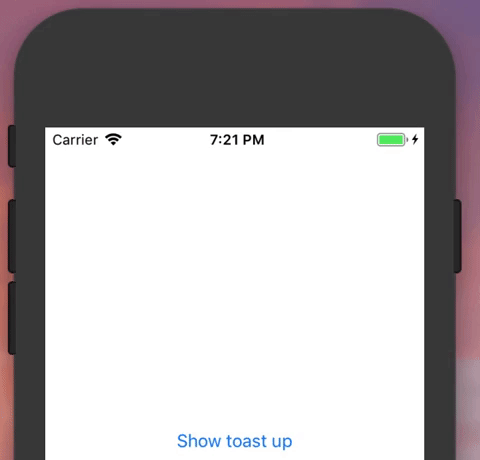How to create a toast message in Swift?
IosSwiftIos Problem Overview
Is there any way to make a toast message in swift ?
I have tried in objective c but could not find solution in swift.
[self.view makeToast:@"Account created Successfully"
duration:0.5
position:@"bottom"];
Ios Solutions
Solution 1 - Ios
extension UIViewController {
func showToast(message : String, font: UIFont) {
let toastLabel = UILabel(frame: CGRect(x: self.view.frame.size.width/2 - 75, y: self.view.frame.size.height-100, width: 150, height: 35))
toastLabel.backgroundColor = UIColor.black.withAlphaComponent(0.6)
toastLabel.textColor = UIColor.white
toastLabel.font = font
toastLabel.textAlignment = .center;
toastLabel.text = message
toastLabel.alpha = 1.0
toastLabel.layer.cornerRadius = 10;
toastLabel.clipsToBounds = true
self.view.addSubview(toastLabel)
UIView.animate(withDuration: 4.0, delay: 0.1, options: .curveEaseOut, animations: {
toastLabel.alpha = 0.0
}, completion: {(isCompleted) in
toastLabel.removeFromSuperview()
})
} }
Use like this:
self.showToast(message: "Your Toast Message", font: .systemFont(ofSize: 12.0))
Solution 2 - Ios
For Swift 4
My version of a Toast that uses layout constraints, with the advantage that it works for any text size, as is (based in the response of Tony Franzis):
Just call: Toast.show(message: "My message", myViewControllerName)
class Toast {
static func show(message: String, controller: UIViewController) {
let toastContainer = UIView(frame: CGRect())
toastContainer.backgroundColor = UIColor.black.withAlphaComponent(0.6)
toastContainer.alpha = 0.0
toastContainer.layer.cornerRadius = 25;
toastContainer.clipsToBounds = true
let toastLabel = UILabel(frame: CGRect())
toastLabel.textColor = UIColor.white
toastLabel.textAlignment = .center;
toastLabel.font.withSize(12.0)
toastLabel.text = message
toastLabel.clipsToBounds = true
toastLabel.numberOfLines = 0
toastContainer.addSubview(toastLabel)
controller.view.addSubview(toastContainer)
toastLabel.translatesAutoresizingMaskIntoConstraints = false
toastContainer.translatesAutoresizingMaskIntoConstraints = false
let a1 = NSLayoutConstraint(item: toastLabel, attribute: .leading, relatedBy: .equal, toItem: toastContainer, attribute: .leading, multiplier: 1, constant: 15)
let a2 = NSLayoutConstraint(item: toastLabel, attribute: .trailing, relatedBy: .equal, toItem: toastContainer, attribute: .trailing, multiplier: 1, constant: -15)
let a3 = NSLayoutConstraint(item: toastLabel, attribute: .bottom, relatedBy: .equal, toItem: toastContainer, attribute: .bottom, multiplier: 1, constant: -15)
let a4 = NSLayoutConstraint(item: toastLabel, attribute: .top, relatedBy: .equal, toItem: toastContainer, attribute: .top, multiplier: 1, constant: 15)
toastContainer.addConstraints([a1, a2, a3, a4])
let c1 = NSLayoutConstraint(item: toastContainer, attribute: .leading, relatedBy: .equal, toItem: controller.view, attribute: .leading, multiplier: 1, constant: 65)
let c2 = NSLayoutConstraint(item: toastContainer, attribute: .trailing, relatedBy: .equal, toItem: controller.view, attribute: .trailing, multiplier: 1, constant: -65)
let c3 = NSLayoutConstraint(item: toastContainer, attribute: .bottom, relatedBy: .equal, toItem: controller.view, attribute: .bottom, multiplier: 1, constant: -75)
controller.view.addConstraints([c1, c2, c3])
UIView.animate(withDuration: 0.5, delay: 0.0, options: .curveEaseIn, animations: {
toastContainer.alpha = 1.0
}, completion: { _ in
UIView.animate(withDuration: 0.5, delay: 1.5, options: .curveEaseOut, animations: {
toastContainer.alpha = 0.0
}, completion: {_ in
toastContainer.removeFromSuperview()
})
})
}
}
Solution 3 - Ios
Just add the method below. This will show message in different colors with animation (message appearing from left to right & disappear).
Swift 3.0 -
class Toast
{
class private func showAlert(backgroundColor:UIColor, textColor:UIColor, message:String)
{
let appDelegate: AppDelegate = UIApplication.shared.delegate as! AppDelegate
let label = UILabel(frame: CGRect.zero)
label.textAlignment = NSTextAlignment.center
label.text = message
label.font = UIFont(name: "", size: 15)
label.adjustsFontSizeToFitWidth = true
label.backgroundColor = backgroundColor //UIColor.whiteColor()
label.textColor = textColor //TEXT COLOR
label.sizeToFit()
label.numberOfLines = 4
label.layer.shadowColor = UIColor.gray.cgColor
label.layer.shadowOffset = CGSize(width: 4, height: 3)
label.layer.shadowOpacity = 0.3
label.frame = CGRect(x: appDelegate.window!.frame.size.width, y: 64, width: appDelegate.window!.frame.size.width, height: 44)
label.alpha = 1
appDelegate.window!.addSubview(label)
var basketTopFrame: CGRect = label.frame;
basketTopFrame.origin.x = 0;
UIView.animate(withDuration
:2.0, delay: 0.0, usingSpringWithDamping: 0.5, initialSpringVelocity: 0.1, options: UIViewAnimationOptions.curveEaseOut, animations: { () -> Void in
label.frame = basketTopFrame
}, completion: {
(value: Bool) in
UIView.animate(withDuration:2.0, delay: 2.0, usingSpringWithDamping: 0.5, initialSpringVelocity: 0.1, options: UIViewAnimationOptions.curveEaseIn, animations: { () -> Void in
label.alpha = 0
}, completion: {
(value: Bool) in
label.removeFromSuperview()
})
})
}
class func showPositiveMessage(message:String)
{
showAlert(backgroundColor: UIColor.green, textColor: UIColor.white, message: message)
}
class func showNegativeMessage(message:String)
{
showAlert(backgroundColor: UIColor.red, textColor: UIColor.white, message: message)
}
}
Solution 4 - Ios
There is a 3rd party library that supports customizable toast notification with single line of code. Here is a simple example of it:
import Toast_Swift
...
// basic usage
self.view.makeToast("This is a piece of toast")
// toast with a specific duration and position
self.view.makeToast("This is a piece of toast", duration: 3.0, position: .top)
https://github.com/scalessec/Toast-Swift
(Updated for Swift 3/4+)
Solution 5 - Ios
I have two more solutions on Swift 5:
Best solution (in my opinion)
Advantage:
- Works correctly when rotating the screen.
- Constraints are used for positioning.
- Works correctly with SafeArea.
Disadvantages:
- It is required to extend the
UILabelclass to add indents. One could do without this by placing theUILabelin theUIVIew.
Code:
class ToastLabel: UILabel {
var textInsets = UIEdgeInsets.zero {
didSet { invalidateIntrinsicContentSize() }
}
override func textRect(forBounds bounds: CGRect, limitedToNumberOfLines numberOfLines: Int) -> CGRect {
let insetRect = bounds.inset(by: textInsets)
let textRect = super.textRect(forBounds: insetRect, limitedToNumberOfLines: numberOfLines)
let invertedInsets = UIEdgeInsets(top: -textInsets.top, left: -textInsets.left, bottom: -textInsets.bottom, right: -textInsets.right)
return textRect.inset(by: invertedInsets)
}
override func drawText(in rect: CGRect) {
super.drawText(in: rect.inset(by: textInsets))
}
}
extension UIViewController {
static let DELAY_SHORT = 1.5
static let DELAY_LONG = 3.0
func showToast(_ text: String, delay: TimeInterval = DELAY_LONG) {
let label = ToastLabel()
label.backgroundColor = UIColor(white: 0, alpha: 0.5)
label.textColor = .white
label.textAlignment = .center
label.font = UIFont.systemFont(ofSize: 15)
label.alpha = 0
label.text = text
label.clipsToBounds = true
label.layer.cornerRadius = 20
label.numberOfLines = 0
label.textInsets = UIEdgeInsets(top: 10, left: 15, bottom: 10, right: 15)
label.translatesAutoresizingMaskIntoConstraints = false
view.addSubview(label)
let saveArea = view.safeAreaLayoutGuide
label.centerXAnchor.constraint(equalTo: saveArea.centerXAnchor, constant: 0).isActive = true
label.leadingAnchor.constraint(greaterThanOrEqualTo: saveArea.leadingAnchor, constant: 15).isActive = true
label.trailingAnchor.constraint(lessThanOrEqualTo: saveArea.trailingAnchor, constant: -15).isActive = true
label.bottomAnchor.constraint(equalTo: saveArea.bottomAnchor, constant: -30).isActive = true
UIView.animate(withDuration: 0.5, delay: 0, options: .curveEaseIn, animations: {
label.alpha = 1
}, completion: { _ in
UIView.animate(withDuration: 0.5, delay: delay, options: .curveEaseOut, animations: {
label.alpha = 0
}, completion: {_ in
label.removeFromSuperview()
})
})
}
}
How to use:
class MyController: UIViewController {
override func viewDidLoad() {
super.viewDidLoad()
showToast("Message")
}
}
Other solution
Advantage:
- In this version, I don't use a binding to
UIViewController
Disadvantages:
- After screen rotation, the label does not move.
- Does not work correctly with multi-line strings.
Code:
class Helper {
static let DELAY_SHORT = 1.5
static let DELAY_LONG = 3.0
static func showToast(_ text: String, delay: TimeInterval = DELAY_LONG) {
guard let window = UIApplication.shared.keyWindow else {
return
}
let label = BaseLabel()
label.backgroundColor = UIColor(white: 0, alpha: 0.5)
label.textColor = .white
label.textAlignment = .center
label.font = UIFont.systemFont(ofSize: 15)
label.alpha = 0
label.text = text
label.numberOfLines = 0
var vertical: CGFloat = 0
var size = label.intrinsicContentSize
var width = min(size.width, window.frame.width - 60)
if width != size.width {
vertical = 10
label.textAlignment = .justified
}
label.textInsets = UIEdgeInsets(top: vertical, left: 15, bottom: vertical, right: 15)
size = label.intrinsicContentSize
width = min(size.width, window.frame.width - 60)
label.frame = CGRect(x: 20, y: window.frame.height - 90, width: width, height: size.height + 20)
label.center.x = window.center.x
label.layer.cornerRadius = min(label.frame.height/2, 25)
label.layer.masksToBounds = true
window.addSubview(label)
UIView.animate(withDuration: 0.5, delay: 0, options: .curveEaseIn, animations: {
label.alpha = 1
}, completion: { _ in
UIView.animate(withDuration: 0.5, delay: delay, options: .curveEaseOut, animations: {
label.alpha = 0
}, completion: {_ in
label.removeFromSuperview()
})
})
}
}
How to use:
Helper.showToast("Message")
Solution 6 - Ios
Swift 5. If you want a simple toast implementation, please find the code below.
extension UIViewController{
func showToast(message : String, seconds: Double){
let alert = UIAlertController(title: nil, message: message, preferredStyle: .alert)
alert.view.backgroundColor = .black
alert.view.alpha = 0.5
alert.view.layer.cornerRadius = 15
self.present(alert, animated: true)
DispatchQueue.main.asyncAfter(deadline: DispatchTime.now() + seconds) {
alert.dismiss(animated: true)
}
}
}
Call It from UIViewController
self.showToast(message: "Updating...", seconds: 1.0)
Solution 7 - Ios
What exactly you need is https://github.com/Rannie/Toast-Swift/blob/master/SwiftToastDemo/Toast/HRToast%2BUIView.swift .
Download the HRToast + UIView.swift class and drag and drop to project. Make sure you check 'copy items if needed' on dialogue box.
//Usage:
self.view.makeToast(message: "Simple Toast")
self.view.makeToast(message: "Simple Toast", duration: 2.0, position:HRToastPositionTop)
self.view.makeToast(message: "Simple Toast", duration: 2.0, position: HRToastPositionCenter, image: UIImage(named: "ic_120x120")!)
self.view.makeToast(message: "It is just awesome", duration: 2.0, position: HRToastPositionDefault, title: "Simple Toast")
self.view.makeToast(message: "It is just awesome", duration: 2.0, position: HRToastPositionCenter, title: "Simple Toast", image: UIImage(named: "ic_120x120")!)
self.view.makeToastActivity()
self.view.makeToastActivity(position: HRToastPositionCenter)
self.view.makeToastActivity(position: HRToastPositionDefault, message: "Loading")
self.view.makeToastActivityWithMessage(message: "Loading")
Solution 8 - Ios
I have been using this extension when ever i need toast-message like android.. Just copy the extension to you project and then in your UIViewController class, call the function like
self.toastMessage("Downloading...")
// Extention is below
extension UIViewController {
func toastMessage(_ message: String){
guard let window = UIApplication.shared.keyWindow else {return}
let messageLbl = UILabel()
messageLbl.text = message
messageLbl.textAlignment = .center
messageLbl.font = UIFont.systemFont(ofSize: 12)
messageLbl.textColor = .white
messageLbl.backgroundColor = UIColor(white: 0, alpha: 0.5)
let textSize:CGSize = messageLbl.intrinsicContentSize
let labelWidth = min(textSize.width, window.frame.width - 40)
messageLbl.frame = CGRect(x: 20, y: window.frame.height - 90, width: labelWidth + 30, height: textSize.height + 20)
messageLbl.center.x = window.center.x
messageLbl.layer.cornerRadius = messageLbl.frame.height/2
messageLbl.layer.masksToBounds = true
window.addSubview(messageLbl)
DispatchQueue.main.asyncAfter(deadline: .now() + 1) {
UIView.animate(withDuration: 1, animations: {
messageLbl.alpha = 0
}) { (_) in
messageLbl.removeFromSuperview()
}
}
}}
Solution 9 - Ios
If the need is for a simple Toast message without fancy customization of font, alignment, text color, etc. then the following would do just fine
let messageVC = UIAlertController(title: "Message Title", message: "Account Created successfully" , preferredStyle: .actionSheet)
present(messageVC, animated: true) {
Timer.scheduledTimer(withTimeInterval: 0.5, repeats: false, block: { (_) in
messageVC.dismiss(animated: true, completion: nil)})}
.actionSheet presents the alert from Bottom of the screen and the Timer takes care of the display duration. You can add this as an extension to UIViewController and then call it from anywhere.
Solution 10 - Ios
if makeToast:duration:position: is defined in objective-c and can be called, then the swift code will be
self.view.makeToast("Acount created Successfully", duration: 0.5, position: "bottom")
You may need to use a bridging header to gain access to those method in your swift code though.
Solution 11 - Ios
@mr-bean code updated to latest Swift version (3.x)
let toastLabel =
UILabel(frame:
CGRect(x: self.view.frame.size.width/2 - 150,
y: self.view.frame.size.height-100,
width: 300,
height: 35))
toastLabel.backgroundColor = UIColor.black
toastLabel.textColor = UIColor.white
toastLabel.textAlignment = NSTextAlignment.center
self.view.addSubview(toastLabel)
toastLabel.text = message
toastLabel.alpha = 1.0
toastLabel.layer.cornerRadius = 10;
toastLabel.clipsToBounds = true
UIView.animate(withDuration: 4.0, animations: {
toastLabel.alpha = 0.0
})
Solution 12 - Ios
I have modified the @samo's answer with:
- > Proper variables name's
- > Leading and Trailing constraints changed to center constraint.
Now message will adjust its width according to message and it will be centred.
extension UIViewController {
func showToast(message: String) {
let toastContainer = UIView(frame: CGRect())
toastContainer.backgroundColor = UIColor.black.withAlphaComponent(0.6)
toastContainer.alpha = 0.0
toastContainer.layer.cornerRadius = 20;
toastContainer.clipsToBounds = true
let toastLabel = UILabel(frame: CGRect())
toastLabel.textColor = UIColor.white
toastLabel.textAlignment = .center;
toastLabel.font.withSize(12.0)
toastLabel.text = message
toastLabel.clipsToBounds = true
toastLabel.numberOfLines = 0
toastContainer.addSubview(toastLabel)
self.view.addSubview(toastContainer)
toastLabel.translatesAutoresizingMaskIntoConstraints = false
toastContainer.translatesAutoresizingMaskIntoConstraints = false
let centerX = NSLayoutConstraint(item: toastLabel, attribute: .centerX, relatedBy: .equal, toItem: toastContainer, attribute: .centerXWithinMargins, multiplier: 1, constant: 0)
let lableBottom = NSLayoutConstraint(item: toastLabel, attribute: .bottom, relatedBy: .equal, toItem: toastContainer, attribute: .bottom, multiplier: 1, constant: -15)
let lableTop = NSLayoutConstraint(item: toastLabel, attribute: .top, relatedBy: .equal, toItem: toastContainer, attribute: .top, multiplier: 1, constant: 15)
toastContainer.addConstraints([centerX, lableBottom, lableTop])
let containerCenterX = NSLayoutConstraint(item: toastContainer, attribute: .centerX, relatedBy: .equal, toItem: self.view, attribute: .centerX, multiplier: 1, constant: 0)
let containerTrailing = NSLayoutConstraint(item: toastContainer, attribute: .width, relatedBy: .equal, toItem: toastLabel, attribute: .width, multiplier: 1.1, constant: 0)
let containerBottom = NSLayoutConstraint(item: toastContainer, attribute: .bottom, relatedBy: .equal, toItem: self.view, attribute: .bottom, multiplier: 1, constant: -75)
self.view.addConstraints([containerCenterX,containerTrailing, containerBottom])
UIView.animate(withDuration: 0.5, delay: 0.0, options: .curveEaseIn, animations: {
toastContainer.alpha = 1.0
}, completion: { _ in
UIView.animate(withDuration: 0.5, delay: 1.5, options: .curveEaseOut, animations: {
toastContainer.alpha = 0.0
}, completion: {_ in
toastContainer.removeFromSuperview()
})
})
}
}
Solution 13 - Ios
I know there are accepted answers but they all seem to have a big flaw - if you show several toasts in a short period of time they will show on top of each other. Here is my implementation which takes this problem into consideration:
class Toast: UILabel {
private let BOTTOM_MARGIN: CGFloat = 16
private let SIDE_MARGIN: CGFloat = 16
private let HEIGHT: CGFloat = 35
private let SHOW_TIME_SECONDS = TimeInterval(3)
private let BACKGROUND_COLOR = UIColor.darkGray.withAlphaComponent(0.7).cgColor
private let TEXT_COLOR = UIColor.white
private let ANIMATION_DURATION_SEC = 0.33
private static var queue: [ToastHolder] = []
private static var showing: Toast?
init(_ text: String) {
super.init(frame: CGRect(x: 0, y: 0, width: 0, height: 0))
self.text = text
self.textColor = TEXT_COLOR
textAlignment = .center
self.layer.backgroundColor = BACKGROUND_COLOR
self.layer.cornerRadius = 5
}
public func show(_ parent: UIViewController) {
frame = CGRect(x: SIDE_MARGIN, y: UIScreen.main.bounds.height - BOTTOM_MARGIN - HEIGHT, width: UIScreen.main.bounds.width - 2 * SIDE_MARGIN, height: HEIGHT)
if Toast.showing == nil {
Log.d("showing \(String(describing: text))")
Toast.showing = self
alpha = 0
parent.view.addSubview(self)
UIView.animate(withDuration: ANIMATION_DURATION_SEC, animations: {
self.alpha = 1
}, completion: { (completed) in
Timer.scheduledTimer(timeInterval: self.SHOW_TIME_SECONDS, target: self, selector: #selector(self.onTimeout), userInfo: nil, repeats: false)
})
} else {
Toast.queue.append(ToastHolder(self, parent))
}
}
@objc func onTimeout() {
UIView.animate(withDuration: ANIMATION_DURATION_SEC, animations: {
self.alpha = 0
}, completion: { (completed) in
Toast.showing = nil
self.removeFromSuperview()
if !Toast.queue.isEmpty {
let holder = Toast.queue.removeFirst()
holder.toast.show(holder.parent)
}
})
}
required init?(coder aDecoder: NSCoder) {
fatalError("this initializer is not supported")
}
private class ToastHolder {
let toast: Toast
let parent: UIViewController
init(_ t: Toast, _ p: UIViewController) {
toast = t
parent = p
}
}
}
Usage:
Toast("my message").show(self)
Hope it helps someone.
Solution 14 - Ios
How about use Toaster
At a Glance
Toast(text: "Hello, world!").show()
Setting delay and duration
Toast(text: "Hello, world!", duration: Delay.long)
Toast(text: "Hello, world!", delay: Delay.short, duration: Delay.long)
Removing Toast
let toast = Toast(text: "Hello")
toast.show()
toast.cancel() // remove toast immediately
Customizing Appearance
- backgroundColor
- cornerRadius
- textInsets
- textColor
- font
- bottomOffsetPortrait
- bottomOffsetLandscape
- shadowPath
- shadowColor
- shadowOpacity
- shadowOffset
- shadowRadius
- maxWidthRatio
- useSafeAreaForBottomOffset
Solution 15 - Ios
Instead of using UILabel using UITextView gets better results.
func showToast(message: String) {
let toastLabel = UITextView(frame: CGRect(x: self.view.frame.size.width/16, y: self.view.frame.size.height-150, width: self.view.frame.size.width * 7/8, height: 35))
toastLabel.backgroundColor = UIColor.black.withAlphaComponent(0.6)
toastLabel.textColor = UIColor.white
toastLabel.textAlignment = .center;
toastLabel.text = " \(message) "
toastLabel.alpha = 1.0
toastLabel.layer.cornerRadius = 10;
toastLabel.clipsToBounds = true
toastLabel.font = UIFont(name: (toastLabel.font?.fontName)!, size: 16)
toastLabel.layoutEdgeInsets.left = 8
toastLabel.layoutEdgeInsets.right = 8
toastLabel.center.x = self.view.frame.size.width/2
self.view.addSubview(toastLabel)
UIView.animate(withDuration: 5.0, delay: 0.1, options: .curveEaseOut, animations: {
toastLabel.alpha = 0.0
}, completion: {(isCompleted) in
toastLabel.removeFromSuperview()
})
}
Space is added with message to provide good spacing at the both ends so that it looks good. Modified version of answer of Mr.Bean
Solution 16 - Ios
static func popUp(context ctx: UIViewController, msg: String) {
let toast = UILabel(frame:
CGRect(x: 16, y: ctx.view.frame.size.height / 2,
width: ctx.view.frame.size.width - 32, height: 100))
toast.backgroundColor = UIColor.lightGray
toast.textColor = UIColor.white
toast.textAlignment = .center;
toast.numberOfLines = 3
toast.font = UIFont.systemFont(ofSize: 20)
toast.layer.cornerRadius = 12;
toast.clipsToBounds = true
toast.text = msg
ctx.view.addSubview(toast)
UIView.animate(withDuration: 5.0, delay: 0.2,
options: .curveEaseOut, animations: {
toast.alpha = 0.0
}, completion: {(isCompleted) in
toast.removeFromSuperview()
})
}
Then just call it from UIViewController
popUp(context: self, msg: "Your message")
Solution 17 - Ios
Let me add this to this chain of answers: This library does what you need DCToastView allowing you to provide toast messages from the top or bottom side of the screen:
You will just need to add the pod
pod 'DCToastView'
Import it where you want to use it.
import DCToastView
And use it
ToastPresenter.shared.show(in: self.view, message: "This is a toast")
You can pass the following properties to the show method:
-
view: The view in which the toast is going to be presented
-
message: The message that the toast will show
-
toastPlace: The place which can be .down or .up
-
backgroundColor: The background color of the toast; defaults to black
-
textColor: The text color of the message; defaults to white
-
timeOut: The amount of seconds for the toast to dismiss if not provided it means that the toast will be sticky (will remain until touched); defaults to nil
-
roundness: How round the toast will be: .none, .low, .mid, .high; defaults to .mid
Solution 18 - Ios
This will help for you it will make the toast at the center with proper padding
func showToast(message:String,view:UIView){
let toastLabel = PaddingLabel()
toastLabel.frame = CGRect(x:0, y: view.frame.size.height-100, width: view.frame.width-50, height: 0)
toastLabel.backgroundColor = UIColor.black.withAlphaComponent(0.6)
toastLabel.textColor = UIColor.white
toastLabel.textAlignment = .center;
toastLabel.font = UIFont(name: "Montserrat-Light", size: 12.0)
toastLabel.text = message
toastLabel.alpha = 1.0
toastLabel.layer.cornerRadius = 10;
toastLabel.clipsToBounds = true
toastLabel.sizeToFit()
toastLabel.frame.origin.x=(view.frame.width/2)-(toastLabel.frame.width/2)
view.addSubview(toastLabel)
UIView.animate(withDuration: 4.0, delay: 0.1, options: .curveEaseOut, animations: {
toastLabel.alpha = 0.0
}, completion: {(isCompleted) in
toastLabel.removeFromSuperview()
})
}
And add this PaddingLabel file for label padding
import Foundation
import UIKit
class PaddingLabel: UILabel {
let padding=UIEdgeInsetsMake(5, 10, 5,10)
override func drawText(in rect: CGRect) {
super.drawText(in: UIEdgeInsetsInsetRect(rect, padding))
}
override func sizeThatFits(_ size: CGSize) -> CGSize {
let superSizeThatFits=super.sizeThatFits(size)
let width=superSizeThatFits.width+padding.left+padding.right
let height=superSizeThatFits.height+padding.top+padding.bottom
return CGSize(width: width, height: height)
}
}
Solution 19 - Ios
Mr. Beans answer works well. However, his answer uses a small width & isn't multi-line friendly. Use this instead.
func showToastFaded(message : String) {
let toastLabel = UILabel(frame: CGRect(x: self.view.frame.size.width/2 - 125, y: self.view.frame.size.height-100, width: 250, height: 35))
toastLabel.numberOfLines = 0
toastLabel.backgroundColor = UIColor.black.withAlphaComponent(0.6)
toastLabel.textColor = UIColor.white
toastLabel.textAlignment = .center;
toastLabel.text = message
toastLabel.alpha = 1.0
toastLabel.layer.cornerRadius = 10;
toastLabel.clipsToBounds = true
toastLabel.sizeToFit()
toastLabel.frame = CGRect( x: toastLabel.frame.minX, y: toastLabel.frame.minY,width: toastLabel.frame.width + 20, height: toastLabel.frame.height + 8)
self.view.addSubview(toastLabel)
UIView.animate(withDuration: 4.0, delay: 0.1, options: .curveEaseOut, animations: {
toastLabel.alpha = 0.0
}, completion: {(isCompleted) in
toastLabel.removeFromSuperview()
})
}
Solution 20 - Ios
The best and easiest way to add a toast on an iOS app is using this library called Loafjet. The library is really small(27kb), won't make much difference to your project. Try it!
Solution 21 - Ios
Swift 4.2 Very easy and super way
let toastLabel = UILabel()
toastLabel.lineBreakMode = .byWordWrapping
toastLabel.numberOfLines = 0
toastLabel.text = "Type your message you want to show in toast"
toastLabel.sizeToFit()
//MARK Resize the Label Frame
toastLabel.frame = CGRect(x: toastLabel.frame.origin.x, y: toastLabel.frame.origin.y, width: toastLabel.frame.size.width + 40, height: toastLabel.frame.size.height + 40)
self.view.addSubview(toastLabel)