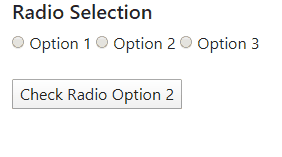How to check a radio button with jQuery?
JavascriptJqueryRadio ButtonJavascript Problem Overview
I try to check a radio button with jQuery. Here's my code:
<form>
<div id='type'>
<input type='radio' id='radio_1' name='type' value='1' />
<input type='radio' id='radio_2' name='type' value='2' />
<input type='radio' id='radio_3' name='type' value='3' />
</div>
</form>
And the JavaScript:
jQuery("#radio_1").attr('checked', true);
Doesn't work:
jQuery("input[value='1']").attr('checked', true);
Doesn't work:
jQuery('input:radio[name="type"]').filter('[value="1"]').attr('checked', true);
Doesn't work:
Do you have another idea? What am I missing?
Javascript Solutions
Solution 1 - Javascript
For versions of jQuery equal or above (>=) 1.6, use:
$("#radio_1").prop("checked", true);
For versions prior to (<) 1.6, use:
$("#radio_1").attr('checked', 'checked');
Tip: You may also want to call click() or change() on the radio button afterwards. See comments for more info.
Solution 2 - Javascript
Try this.
In this example, I'm targeting it with its input name and value
$("input[name=background][value='some value']").prop("checked",true);
Good to know: in case of multi-word value, it will work because of apostrophes, too.
Solution 3 - Javascript
One more function prop() that is added in jQuery 1.6, that serves the same purpose.
$("#radio_1").prop("checked", true);
Solution 4 - Javascript
Short and easy to read option:
$("#radio_1").is(":checked")
It returns true or false, so you can use it in "if" statement.
Solution 5 - Javascript
Try this.
To check Radio button using Value use this.
$('input[name=type][value=2]').attr('checked', true);
Or
$('input[name=type][value=2]').attr('checked', 'checked');
Or
$('input[name=type][value=2]').prop('checked', 'checked');
To check Radio button using ID use this.
$('#radio_1').attr('checked','checked');
Or
$('#radio_1').prop('checked','checked');
Solution 6 - Javascript
Use prop() mehtod
Source Link
<p>
<h5>Radio Selection</h5>
<label>
<input type="radio" name="myRadio" value="1"> Option 1
</label>
<label>
<input type="radio" name="myRadio" value="2"> Option 2
</label>
<label>
<input type="radio" name="myRadio" value="3"> Option 3
</label>
</p>
<p>
<button>Check Radio Option 2</button>
</p>
<script>
$(function () {
$("button").click(function () {
$("input:radio[value='2']").prop('checked',true);
});
});
</script>
Solution 7 - Javascript
Solution 8 - Javascript
The $.prop way is better:
$(document).ready(function () {
$("#radio_1").prop('checked', true);
});
and you can test it like the following:
$(document).ready(function () {
$("#radio_1, #radio_2", "#radio_3").change(function () {
if ($("#radio_1").is(":checked")) {
$('#div1').show();
}
else if ($("#radio_2").is(":checked")) {
$('#div2').show();
}
else
$('#div3').show();
});
});
Solution 9 - Javascript
Surprisingly, the most popular and accepted answer ignores triggering appropriate event despite of the comments. Make sure you invoke .change(), otherwise all the "on change" bindings will ignore this event.
$("#radio_1").prop("checked", true).change();
Solution 10 - Javascript
You have to do
jQuery("#radio_1").attr('checked', 'checked');
That's the HTML attribute
Solution 11 - Javascript
Try this
$(document).ready(function(){
$("input[name='type']:radio").change(function(){
if($(this).val() == '1')
{
// do something
}
else if($(this).val() == '2')
{
// do something
}
else if($(this).val() == '3')
{
// do something
}
});
});
Solution 12 - Javascript
If property name does not work don't forget that id still exists. This answer is for people who wants to target the id here how you do.
$('input[id=element_id][value=element_value]').prop("checked",true);
Because property name does not work for me. Make sure you don't surround id and name with double/single quotations.
Cheers!
Solution 13 - Javascript
We should want to tell it is a radio button.So please try with following code.
$("input[type='radio'][name='userRadionButtonName']").prop('checked', true);
Solution 14 - Javascript
Yes, it worked for me like a way:
$("#radio_1").attr('checked', 'checked');
Solution 15 - Javascript
Try this with example
<script src="https://ajax.googleapis.com/ajax/libs/jquery/2.1.1/jquery.min.js"></script>
<form id="myForm">
<input type="radio" name="radio" value="first"/> 1 <br/>
<input type="radio" name="radio" value="second"/> 2 <br/>
</form>
<script>
$(document).ready(function () {
$('#myForm').on('click', function () {
var value = $("[name=radio]:checked").val();
alert(value);
})
});
</script>
Solution 16 - Javascript
$("input[name=inputname]:radio").click(function() {
if($(this).attr("value")=="yes") {
$(".inputclassname").show();
}
if($(this).attr("value")=="no") {
$(".inputclassname").hide();
}
});
Solution 17 - Javascript
Get value:
$("[name='type'][checked]").attr("value");
Set value:
$(this).attr({"checked":true}).prop({"checked":true});
Radio Button click add attr checked:
$("[name='type']").click(function(){
$("[name='type']").removeAttr("checked");
$(this).attr({"checked":true}).prop({"checked":true});
});
Solution 18 - Javascript
Just in case anyone is trying to achieve this while using jQuery UI, you will also need to refresh the UI checkbox object to reflect the updated value:
$("#option2").prop("checked", true); // Check id option2
$("input[name='radio_options']").button("refresh"); // Refresh button set
Solution 19 - Javascript
I use this code:
I'm sorry for English.
var $j = jQuery.noConflict();
$j(function() {
// add handler
$j('#radio-1, #radio-2').click(function(){
// find all checked and cancel checked
$j('input:radio:checked').prop('checked', false);
// this radio add cheked
$j(this).prop('checked', true);
});
});
<script src="https://ajax.googleapis.com/ajax/libs/jquery/2.1.1/jquery.min.js"></script>
<fieldset class="section">
<legend>Radio buttons</legend>
<label>
<input type="radio" id="radio-1" checked>
Option one is this and that—be sure to include why it's great
</label>
<br>
<label>
<input type="radio" id="radio-2">
Option two can be something else
</label>
</fieldset>
Solution 20 - Javascript
This answer is thanks to Paul LeBeau in a comment. I thought I'd write it up as a proper answer since there surprisingly wasn't one.
The only thing that worked for me (jQuery 1.12.4, Chrome 86) was:
$(".js-my-radio-button").trigger("click");
This does everything I want – changes which radio button looks selected (both visually and programmatically) and triggers events such as change on the radio button.
Just setting the "checked" attribute as other answers suggest would not change which radio button was selected for me.
Solution 21 - Javascript
Try this
var isChecked = $("#radio_1")[0].checked;
Solution 22 - Javascript
I've just have a similar problem, a simple solution is to just use:
.click()
Any other solution will work if you refresh radio after calling function.
Solution 23 - Javascript
function rbcitiSelction(e) {
debugger
$('#trpersonalemail').hide();
$('#trcitiemail').show();
}
function rbpersSelction(e) {
var personalEmail = $(e).val();
$('#trpersonalemail').show();
$('#trcitiemail').hide();
}
$(function() {
$("#citiEmail").prop("checked", true)
});
Solution 24 - Javascript
$("#radio_1").attr('checked', true);
//or
$("#radio_1").attr('checked', 'checked');
Solution 25 - Javascript
I got some related example to be enhanced, how about if I want to add a new condition, lets say, if I want colour scheme to be hidden after I click on project Status value except Pavers and Paving Slabs.
Example is in here:
$(function () {
$('#CostAnalysis input[type=radio]').click(function () {
var value = $(this).val();
if (value == "Supply & Lay") {
$('#ul-suplay').empty();
$('#ul-suplay').append('<fieldset data-role="controlgroup"> \
Solution 26 - Javascript
attr accepts two strings.
The correct way is:
jQuery("#radio_1").attr('checked', 'true');
Solution 27 - Javascript
In addition, you can check if the element is checked or not:
if ($('.myCheckbox').attr('checked'))
{
//do others stuff
}
else
{
//do others stuff
}
You can checked for unchecked element:
$('.myCheckbox').attr('checked',true) //Standards way
You can also uncheck this way:
$('.myCheckbox').removeAttr('checked')
> You can checked for radio button:
For versions of jQuery equal or above (>=) 1.6, use:
$("#radio_1").prop("checked", true);
For versions prior to (<) 1.6, use:
$("#radio_1").attr('checked', 'checked');
Solution 28 - Javascript
I used jquery-1.11.3.js
Basic Enable & disable
> Tips 1: (Radio button type common Disable & Enable)
$("input[type=radio]").attr('disabled', false);
$("input[type=radio]").attr('disabled', true);
> Tips 2: ( ID selector Using prop() or attr())
$("#paytmradio").prop("checked", true);
$("#sbiradio").prop("checked", false);
jQuery("#paytmradio").attr('checked', 'checked'); // or true this won't work
jQuery("#sbiradio").attr('checked', false);
> Tips 3: ( Class selector Using prop() or arrt())
$(".paytm").prop("checked", true);
$(".sbi").prop("checked", false);
jQuery(".paytm").attr('checked', 'checked'); // or true
jQuery(".sbi").attr('checked', false);
> OTHER TIPS
$("#paytmradio").is(":checked") // Checking is checked or not
$(':radio:not(:checked)').attr('disabled', true); // All not check radio button disabled
$('input[name=payment_type][value=1]').attr('checked', 'checked'); //input type via checked
$("input:checked", "#paytmradio").val() // get the checked value
index.html
<div class="col-md-6">
<label class="control-label" for="paymenttype">Payment Type <span style="color:red">*</span></label>
<div id="paymenttype" class="form-group" style="padding-top: inherit;">
<label class="radio-inline" class="form-control"><input type="radio" id="paytmradio" class="paytm" name="paymenttype" value="1" onclick="document.getElementById('paymentFrm').action='paytmTest.php';">PayTM</label>
<label class="radio-inline" class="form-control"><input type="radio" id="sbiradio" class="sbi" name="paymenttype" value="2" onclick="document.getElementById('paymentFrm').action='sbiTest.php';">SBI ePAY</label>
</div>
</div>
Solution 29 - Javascript
try this
$("input:checked", "#radioButton").val()
if checked returns True
if not checked returns False
jQuery v1.10.1
Solution 30 - Javascript
Try This:
$(document).ready(function(){
$("#Id").prop("checked", true).checkboxradio('refresh');
});
Solution 31 - Javascript
Some times above solutions do not work, then you can try below:
jQuery.uniform.update(jQuery("#yourElementID").attr('checked',true));
jQuery.uniform.update(jQuery("#yourElementID").attr('checked',false));
Another way you can try is:
jQuery("input:radio[name=yourElementName]:nth(0)").attr('checked',true);
Solution 32 - Javascript
In case you don't want to include a big library like jQuery for something this simple, here's an alternative solution using built-in DOM methods:
// Check checkbox by id:
document.querySelector('#radio_1').checked = true;
// Check checkbox by value:
document.querySelector('#type > [value="1"]').checked = true;
// If this is the only input with a value of 1 on the page, you can leave out the #type >
document.querySelector('[value="1"]').checked = true;
<form>
<div id='type'>
<input type='radio' id='radio_1' name='type' value='1' />
<input type='radio' id='radio_2' name='type' value='2' />
<input type='radio' id='radio_3' name='type' value='3' />
</div>
</form>
Solution 33 - Javascript
Shortest
radio_1.checked
checkBtn.onclick = e=> {
console.log( radio_1.checked );
}
Select first radio and click button
<!-- Question html -->
<form>
<div id='type'>
<input type='radio' id='radio_1' name='type' value='1' />
<input type='radio' id='radio_2' name='type' value='2' />
<input type='radio' id='radio_3' name='type' value='3' />
</div>
</form>
<!-- Test html -->
<button id="checkBtn">Check</button>