How to animate a scatter plot
PythonMatplotlibPython Problem Overview
I'm trying to do an animation of a scatter plot where colors and size of the points changes at different stage of the animation. For data I have two numpy ndarray with an x value and y value:
data.shape = (ntime, npoint)
x.shape = (npoint)
y.shape = (npoint)
Now I want to plot a scatter plot of the type
pylab.scatter(x,y,c=data[i,:])
and create an animation over the index i. How do I do this?
Python Solutions
Solution 1 - Python
Suppose you have a scatter plot, scat = ax.scatter(...), then you can
-
change the positions
scat.set_offsets(array)
where array is a N x 2 shaped array of x and y coordinates.
-
change the sizes
scat.set_sizes(array)
where array is a 1D array of sizes in points.
-
change the color
scat.set_array(array)
where array is a 1D array of values which will be colormapped.
Here's a quick example using the animation module.
It's slightly more complex than it has to be, but this should give you a framework to do fancier things.
(Code edited April 2019 to be compatible with current versions. For the older code see revision history)
import matplotlib.pyplot as plt
import matplotlib.animation as animation
import numpy as np
class AnimatedScatter(object):
"""An animated scatter plot using matplotlib.animations.FuncAnimation."""
def __init__(self, numpoints=50):
self.numpoints = numpoints
self.stream = self.data_stream()
# Setup the figure and axes...
self.fig, self.ax = plt.subplots()
# Then setup FuncAnimation.
self.ani = animation.FuncAnimation(self.fig, self.update, interval=5,
init_func=self.setup_plot, blit=True)
def setup_plot(self):
"""Initial drawing of the scatter plot."""
x, y, s, c = next(self.stream).T
self.scat = self.ax.scatter(x, y, c=c, s=s, vmin=0, vmax=1,
cmap="jet", edgecolor="k")
self.ax.axis([-10, 10, -10, 10])
# For FuncAnimation's sake, we need to return the artist we'll be using
# Note that it expects a sequence of artists, thus the trailing comma.
return self.scat,
def data_stream(self):
"""Generate a random walk (brownian motion). Data is scaled to produce
a soft "flickering" effect."""
xy = (np.random.random((self.numpoints, 2))-0.5)*10
s, c = np.random.random((self.numpoints, 2)).T
while True:
xy += 0.03 * (np.random.random((self.numpoints, 2)) - 0.5)
s += 0.05 * (np.random.random(self.numpoints) - 0.5)
c += 0.02 * (np.random.random(self.numpoints) - 0.5)
yield np.c_[xy[:,0], xy[:,1], s, c]
def update(self, i):
"""Update the scatter plot."""
data = next(self.stream)
# Set x and y data...
self.scat.set_offsets(data[:, :2])
# Set sizes...
self.scat.set_sizes(300 * abs(data[:, 2])**1.5 + 100)
# Set colors..
self.scat.set_array(data[:, 3])
# We need to return the updated artist for FuncAnimation to draw..
# Note that it expects a sequence of artists, thus the trailing comma.
return self.scat,
if __name__ == '__main__':
a = AnimatedScatter()
plt.show()
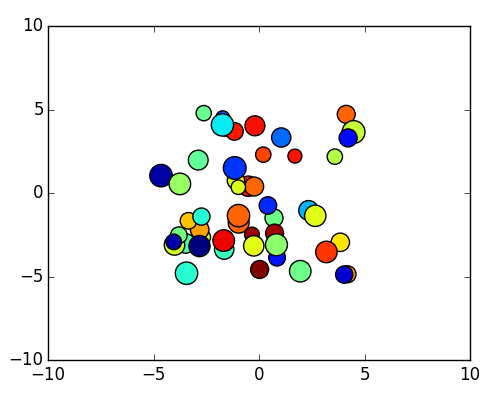
If you're on OSX and using the OSX backend, you'll need to change blit=True to blit=False in the FuncAnimation initialization below. The OSX backend doesn't fully support blitting. The performance will suffer, but the example should run correctly on OSX with blitting disabled.
For a simpler example, which just updates the colors, have a look at the following:
import matplotlib.pyplot as plt
import numpy as np
import matplotlib.animation as animation
def main():
numframes = 100
numpoints = 10
color_data = np.random.random((numframes, numpoints))
x, y, c = np.random.random((3, numpoints))
fig = plt.figure()
scat = plt.scatter(x, y, c=c, s=100)
ani = animation.FuncAnimation(fig, update_plot, frames=range(numframes),
fargs=(color_data, scat))
plt.show()
def update_plot(i, data, scat):
scat.set_array(data[i])
return scat,
main()
Solution 2 - Python
I wrote celluloid to make this easier. It's probably easiest to show by example:
import matplotlib.pyplot as plt
from matplotlib import cm
import numpy as np
from celluloid import Camera
numpoints = 10
points = np.random.random((2, numpoints))
colors = cm.rainbow(np.linspace(0, 1, numpoints))
camera = Camera(plt.figure())
for _ in range(100):
points += 0.1 * (np.random.random((2, numpoints)) - .5)
plt.scatter(*points, c=colors, s=100)
camera.snap()
anim = camera.animate(blit=True)
anim.save('scatter.mp4')
It uses ArtistAnimation under the hood. camera.snap captures the current state of the figure which is used to create the frames in the animation.
Edit: To quantify how much memory this uses I ran it through memory_profiler.
Line # Mem usage Increment Line Contents
================================================
11 65.2 MiB 65.2 MiB @profile
12 def main():
13 65.2 MiB 0.0 MiB numpoints = 10
14 65.2 MiB 0.0 MiB points = np.random.random((2, numpoints))
15 65.2 MiB 0.1 MiB colors = cm.rainbow(np.linspace(0, 1, numpoints))
16 65.9 MiB 0.6 MiB fig = plt.figure()
17 65.9 MiB 0.0 MiB camera = Camera(fig)
18 67.8 MiB 0.0 MiB for _ in range(100):
19 67.8 MiB 0.0 MiB points += 0.1 * (np.random.random((2, numpoints)) - .5)
20 67.8 MiB 1.9 MiB plt.scatter(*points, c=colors, s=100)
21 67.8 MiB 0.0 MiB camera.snap()
22 70.1 MiB 2.3 MiB anim = camera.animate(blit=True)
23 72.1 MiB 1.9 MiB anim.save('scatter.mp4')
To summarize this:
- Creating 100 plots used 1.9 MiB.
- Making the animation used 2.3 MiB.
- This method of making animations used 4.2 MiB of memory in sum.
Solution 3 - Python
Here is the thing. I used to a user of Qt and Matlab and I am not quite familiar with the animation system on the matplotlib.
But I do have find a way that can make any kind of animation you want just like it is in matlab. It is really powerful. No need to check the module references and you are good to plot anything you want. So I hope it can help.
The basic idea is to use the time event inside PyQt( I am sure other Gui system on the Python like wxPython and TraitUi has the same inner mechanism to make an event response. But I just don't know how). Every time a PyQt's Timer event is called I refresh the whole canvas and redraw the whole picture, I know the speed and performance may be slowly influenced but it is not that much.
Here is a little example of it:
import sys
from PyQt4 import QtGui
from matplotlib.figure import Figure
from matplotlib.backends.backend_qt4agg import FigureCanvasQTAgg as FigureCanvas
import numpy as np
class Monitor(FigureCanvas):
def __init__(self):
self.fig = Figure()
self.ax = self.fig.add_subplot(111)
FigureCanvas.__init__(self, self.fig)
self.x = np.linspace(0,5*np.pi,400)
self.p = 0.0
self.y = np.sin(self.x+self.p)
self.line = self.ax.scatter(self.x,self.y)
self.fig.canvas.draw()
self.timer = self.startTimer(100)
def timerEvent(self, evt):
# update the height of the bars, one liner is easier
self.p += 0.1
self.y = np.sin(self.x+self.p)
self.ax.cla()
self.line = self.ax.scatter(self.x,self.y)
self.fig.canvas.draw()
if __name__ == "__main__":
app = QtGui.QApplication(sys.argv)
w = Monitor()
w.setWindowTitle("Convergence")
w.show()
sys.exit(app.exec_())
You can adjust the refresh speed in the
> self.timer = self.startTimer(100)
I am just like you who want to use the Animated scatter plot to make a sorting animation. But I just cannot find a so called "set" function. So I refreshed the whole canva.
Hope it helps..
Solution 4 - Python
TL/DR: If you are having trouble with the ax.set_... methods for animating your scatter plot, you can try to just clear the plot each frame (i.e., ax.clear()) and re-plot things as desired. This is slower, but might be useful when you want to change a lot of things in a small animation.
Here is an example demonstrating this "clear" approach:
import itertools
import matplotlib.pyplot as plt
import matplotlib.animation as animation
import numpy as np
# set parameters
frames = 10
points = 20
np.random.seed(42)
# create data
data = np.random.rand(points, 2)
# set how the graph will change each frame
sizes = itertools.cycle([10, 50, 150])
colors = np.random.rand(frames, points)
colormaps = itertools.cycle(['Purples', 'Blues', 'Greens', 'Oranges', 'Reds'])
markers = itertools.cycle(['o', 'v', '^', 's', 'p'])
# init the figure
fig, ax = plt.subplots(figsize=(5,5))
def update(i):
# clear the axis each frame
ax.clear()
# replot things
ax.scatter(data[:, 0], data[:, 1],
s=next(sizes),
c=colors[i, :],
cmap=next(colormaps),
marker=next(markers))
# reformat things
ax.set_xlabel('world')
ax.set_ylabel('hello')
ani = animation.FuncAnimation(fig, update, frames=frames, interval=500)
ani.save('scatter.gif', writer='pillow')
The tutorials I have seen from matplotlib and other sources do not seem to use this approach, but I have seen others (as well as myself) suggest it on this site. I see some pros & cons, but I would appreciate anyone else's thoughts:
Pros
- You can avoid using the
set_...methods for the scatter plot (i.e..set_offsets(),.set_sizes(), ...), which have more obscure and less-detailed documentation (though the leading answer will get you very far here!). Plus, there are different methods for different plot types (e.g. you useset_datafor lines, but not for scatter points). By clearing the axis, you determine the plotted elements each frame like any other plot in matplotlib. - Even more so, it is unclear if some properties are
set-able, such as the marker type (as commented) or the colormap. I wouldn't know how to create the above plot usingax.set_..., for example, because of the marker and colormap changes. But this is pretty basic withax.scatter().
Cons
- It can be much slower; i.e. clearing and redrawing everything appears to be more expensive than the
set...methods. So for large animations, this approach can be kind of painful. - Clearing the axis also clears things like the axis labels, axis limits, other text, etc. So, those sorts of formatting things need to be included in
update(else they will be gone). This can be annoying if you want some things to change, but others to stay the same.
Of course, the speed is a big con. Here is an example showing the difference. Given this data:
import matplotlib.pyplot as plt
import matplotlib.animation as animation
import numpy as np
np.random.seed(42)
frames = 40
x = np.arange(frames)
y = np.sin(x)
colors = itertools.cycle(['red', 'orange', 'yellow', 'green', 'blue', 'indigo', 'violet'])
data = [(np.random.uniform(-1, 1, 10) + x[i],
np.random.uniform(-1, 1, 10) + y[i])
for i in range(frames)]
You can plot using the set... method:
fig, ax = plt.subplots()
s = ax.scatter([], [])
ax.set_xlim(-2, frames+2)
ax.set_ylim(min(y) - 1, max(y) + 1)
def update(i):
s.set_offsets(np.column_stack([data[i][0], data[i][1]]))
s.set_facecolor(next(colors))
ani = animation.FuncAnimation(fig, update, frames=frames, interval=100)
ani.save('set.gif', writer='pillow')
Or the "clear" method:
fig, ax = plt.subplots()
def update(i):
ax.clear()
ax.scatter(data[i][0], data[i][1], c=next(colors))
ax.set_xlim(-2, frames+2)
ax.set_ylim(min(y) - 1, max(y) + 1)
ani = animation.FuncAnimation(fig, update, frames=frames, interval=100)
ani.save('clear.gif', writer='pillow')
To get this figure:
Using %%time, we can see that clearing and replotting takes (more than) twice as long:
- for
set...:Wall time: 1.33 s - for clear:
Wall time: 2.73 s
Play with the frames parameter to test this at different scales. For smaller animations (less frames/data), the time difference between the two methods is inconsequential (and for me, sometimes causes me to prefer the clearing method). But for larger cases, using set_... can save significant time.
Solution 5 - Python
Why Not try this
import numpy as np
import matplotlib.pyplot as plt
x=np.random.random()
y=np.random.random()
fig, ax = plt.subplots()
ax.scatter(x,y,color='teal')
ax.scatter(y,x,color='crimson')
ax.set_xlim([0,1])
ax.set_ylim([0,1])
for i in np.arange(50):
x=np.random.random()
y=np.random.random()
bha=ax.scatter(x,y)
plt.draw()
plt.pause(0.5)
bha.remove()
plt.show()


