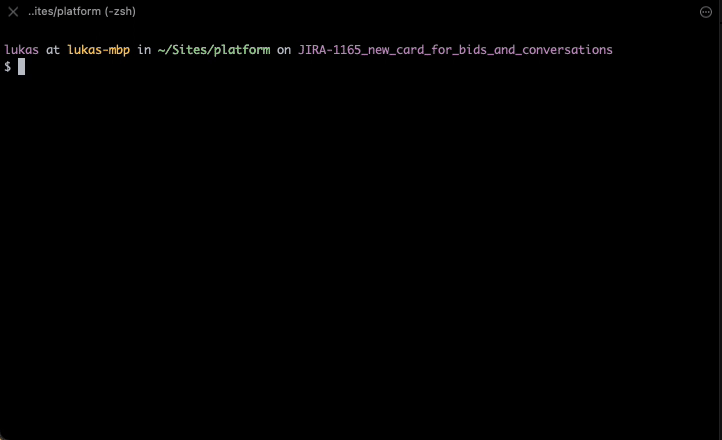How can I merge two commits into one if I already started rebase?
GitGit MergeGit Problem Overview
I am trying to merge 2 commits into 1, so I followed “squashing commits with rebase” from git ready.
I ran
git rebase --interactive HEAD~2
In the resulting editor, I change pick to squash and then save-quit, but the rebase fails with the error
> Cannot 'squash' without a previous commit
Now that my work tree has reached this state, I’m having trouble recovering.
The command git rebase --interactive HEAD~2 fails with:
> Interactive rebase already started
and git rebase --continue fails with
> Cannot 'squash' without a previous commit
Git Solutions
Solution 1 - Git
Summary
The error message
> Cannot 'squash' without a previous commit
means you likely attempted to “squash downward.” Git always squashes a newer commit into an older commit or “upward” as viewed on the interactive rebase todo list, that is into a commit on a previous line. Changing the command on your todo list’s very first line to squash will always produce this error as there is nothing for the first commit to squash into.
The Fix
First get back to where you started with
$ git rebase --abort
Say your history is
$ git log --pretty=oneline
a931ac7c808e2471b22b5bd20f0cad046b1c5d0d c
b76d157d507e819d7511132bdb5a80dd421d854f b
df239176e1a2ffac927d8b496ea00d5488481db5 a
That is, a was the first commit, then b, and finally c. After committing c we decide to squash b and c together:
(Note: Running git log pipes its output into a pager, less by default on most platforms. To quit the pager and return to your command prompt, press the q key.)
Running git rebase --interactive HEAD~2 gives you an editor with
pick b76d157 b
pick a931ac7 c
# Rebase df23917..a931ac7 onto df23917
#
# Commands:
# p, pick = use commit
# r, reword = use commit, but edit the commit message
# e, edit = use commit, but stop for amending
# s, squash = use commit, but meld into previous commit
# f, fixup = like "squash", but discard this commit's log message
#
# If you remove a line here THAT COMMIT WILL BE LOST.
# However, if you remove everything, the rebase will be aborted.
#
(Notice that this todo list is in the reverse order as compared with the output of git log.)
Changing b’s pick to squash will result in the error you saw, but if instead you squash c into b (newer commit into the older or “squashing upward”) by changing the todo list to
pick b76d157 b
squash a931ac7 c
and save-quitting your editor, you'll get another editor whose contents are
# This is a combination of 2 commits.
# The first commit's message is:
b
# This is the 2nd commit message:
c
When you save and quit, the contents of the edited file become commit message of the new combined commit:
$ git log --pretty=oneline
18fd73d3ce748f2a58d1b566c03dd9dafe0b6b4f b and c
df239176e1a2ffac927d8b496ea00d5488481db5 a
Note About Rewriting History
Interactive rebase rewrites history. Attempting to push to a remote that contains the old history will fail because it is not a fast-forward.
If the branch you rebased is a topic or feature branch in which you are working by yourself, no big deal. Pushing to another repository will require the --force option, or alternatively you may be able, depending on the remote repository’s permissions, to first delete the old branch and then push the rebased version. Examples of those commands that will potentially destroy work is outside the scope of this answer.
Rewriting already-published history on a branch in which you are working with other people without very good reason such as leaking a password or other sensitive details forces work onto your collaborators and is antisocial and will annoy other developers. The “Recovering From an Upstream Rebase” section in the git rebase documentation explains, with added emphasis.
> Rebasing (or any other form of rewriting) a branch that others have based work on is a bad idea: anyone downstream of it is forced to manually fix their history. This section explains how to do the fix from the downstream’s point of view. The real fix, however, would be to avoid rebasing the upstream in the first place. …
Solution 2 - Git
If there are multiple commits, you can use git rebase -i to squash two commits into one.
If there are only two commits you want to merge, and they are the "most recent two", the following commands can be used to combine the two commits into one:
git reset --soft "HEAD^"
git commit --amend
Solution 3 - Git
Rebase: You Ain't Gonna Need It:
A simpler way for most frequent scenario.
In most cases:
Actually if all you want is just simply combine several recent commits into one but do not need drop, reword and other rebase work.
you can simply do:
git reset --soft "HEAD~n"
- Assuming
~nis number of commits to softly un-commit (i.e.~1,~2,...)
Then, use following command to modify the commit message.
git commit --amend
which is pretty much the same as a long range of squash and one pick.
And it works for n commits but not just two commits as above answer prompted.
Solution 4 - Git
First you should check how many commits you have:
git log
There are two status:
One is that there are only two commits:
For example:
commit A
commit B
(In this case, you can't use git rebase to do) you need to do following.
$ git reset --soft HEAD^1
$ git commit --amend
Another is that there are more than two commits; you want to merge commit C and D.
For example:
commit A
commit B
commit C
commit D
(under this condition, you can use git rebase)
git rebase -i B
And than use "squash" to do. The rest thins is very easy. If you still don't know, please read http://zerodie.github.io/blog/2012/01/19/git-rebase-i/
Solution 5 - Git
Assuming you were in your own topic branch. If you want to merge the last 2 commits into one and look like a hero, branch off the commit just before you made the last two commits (specified with the relative commit name HEAD~2).
git checkout -b temp_branch HEAD~2
Then squash commit the other branch in this new branch:
git merge branch_with_two_commits --squash
That will bring in the changes but not commit them. So just commit them and you're done.
git commit -m "my message"
Now you can merge this new topic branch back into your main branch.
Solution 6 - Git
you can cancel the rebase with
git rebase --abort
and when you run the interactive rebase command again the 'squash; commit must be below the pick commit in the list
Solution 7 - Git
$ git rebase --abort
Run this code at any time if you want to undo the git rebase
$ git rebase -i HEAD~2
To reapply last two commits. The above command will open a code editor
- [ The latest commit will be at the bottom ]. Change the last commit to squash(s). Since squash will meld with previous commit.
- Then press esc key and type :wq to save and close
After :wq you will be in active rebase mode
Note: You'll get another editor if no warning/error messages, If there is an error or warning another editor will not show, you may abort by runnning
$ git rebase --abort if you see an error or warning else just continue by running $ git rebase --continue
You will see your 2 commit message. Choose one or write your own commit message, save and quit [:wq]
Note 2: You may need to force push your changes to the remote repo if you run rebase command
$ git push -f
$ git push -f origin master
Solution 8 - Git
I often use git reset --mixed to revert a base version before multiple commits which you want to merge, then I make a new commit, that way could let your commit newest, assure your version is HEAD after you push to server.
commit ac72a4308ba70cc42aace47509a5e
Author: <me@me.com>
Date: Tue Jun 11 10:23:07 2013 +0500
Added algorithms for Cosine-similarity
commit 77df2a40e53136c7a2d58fd847372
Author: <me@me.com>
Date: Tue Jun 11 13:02:14 2013 -0700
Set stage for similar objects
commit 249cf9392da197573a17c8426c282
Author: Ralph <ralph@me.com>
Date: Thu Jun 13 16:44:12 2013 -0700
Fixed a bug in space world automation
If I want to merge head two commits into one, first I use :
git reset --mixed 249cf9392da197573a17c8426c282
"249cf9392da197573a17c8426c282" was third version, also is your base version before you merge, after that, I make a new commit :
git add .
git commit -m 'some commit message'
It's all, hope is another way for everybody.
FYI, from git reset --help:
--mixed
Resets the index but not the working tree (i.e., the changed files are
preserved but not marked for commit) and reports what has not been
updated. This is the default action.
Solution 9 - Git
Since I use git cherry-pick for just about everything, to me it comes natural to do so even here.
Given that I have branchX checked out and there are two commits at the tip of it, of which I want to create one commit combining their content, I do this:
git checkout HEAD^ // Checkout the privious commit
git cherry-pick --no-commit branchX // Cherry pick the content of the second commit
git commit --amend // Create a new commit with their combined content
If i want to update branchX as well (and I suppose this is the down side of this method) I also have to:
git checkout branchX
git reset --hard <the_new_commit>
Solution 10 - Git
If you have several commits you'd like to squash together, you can do so using the interactive rebase method. (Thanks Mads for teaching me about this!)
git rebase origin/develop -i- Then you simply write an 's' in front of the commits you would like to squash and have them roll up into the main commit
Pro-tip when in git rebase-interactive mode (vim):
- Navigate to commit line you would like to amend
- (ESC)
ciw- (change inner word) will change the whole word under the cursor. - Type what you wanna do, e.g.
sfor squashing - (ESC)
wqwrite quite, you are done.
then git push -f
Solution 11 - Git
If your master branch git log looks something like following:
commit ac72a4308ba70cc42aace47509a5e
Author: <me@me.com>
Date: Tue Jun 11 10:23:07 2013 +0500
Added algorithms for Cosine-similarity
commit 77df2a40e53136c7a2d58fd847372
Author: <me@me.com>
Date: Tue Jun 11 13:02:14 2013 -0700
Set stage for similar objects
commit 249cf9392da197573a17c8426c282
Author: Ralph <ralph@me.com>
Date: Thu Jun 13 16:44:12 2013 -0700
Fixed a bug in space world automation
and you want to merge the top two commits just do following easy steps:
- First to be on safe side checkout the second last commit in a separate branch. You can name the branch anything.
git checkout 77df2a40e53136c7a2d58fd847372 -b merged-commits - Now, just cherry-pick your changes from the last commit into this new branch as:
git cherry-pick -n -x ac72a4308ba70cc42aace47509a5e. (Resolve conflicts if arise any) - So now, your changes in last commit are there in your second last commit. But you still have to commit, so first add the changes you just cherry-picked and then execute
git commit --amend.
That's it. You may push this merged version in branch "merged-commits" if you like.
Also, you can discard the back-to-back two commits in your master branch now. Just update your master branch as:
git checkout master
git reset --hard origin/master (CAUTION: This command will remove any local changes to your master branch)
git pull
Solution 12 - Git
To add to @greg's answer after you are done with everything i.e. squashing the commits, if you do git push (the original commits will remain in the branch) whereas if you do git push -f origin the commits will be deleted. Eg- you combined commit B and commit C if you do git push you will have commit B, commit C and commit BC, but if you do git push -f origin you will only have commit BC
Solution 13 - Git
If you want to combine the two most recent commits and just use the older commit's message, you can automate the process using expect.
I assume:
- You're using vi as your editor
- Your commits are one-line each
I tested with git version 2.14.3 (Apple Git-98).
#!/usr/bin/env expect
spawn git rebase -i HEAD~2
# change the second "pick" to "squash"
# down, delete word, insert 's' (for squash), Escape, save and quit
send "jdwis \033:wq\r"
expect "# This is a"
# skip past first commit message (assumed to be one line), delete rest of file
# down 4, delete remaining lines, save and quit
send "4jdG\r:wq\r"
interact
Solution 14 - Git
Let me suggest you an easier approach,
Instead of divind into GIT's deep consepts and bothering with the editor's crab, you could do the following;
Lets suppose you created a branch named bug1 from master. Made 2 commits to bug1. You only modified 2 files with these changes.
Copy these two files into a text editor. Checkout master. Paste the files. Commit.
That simple.