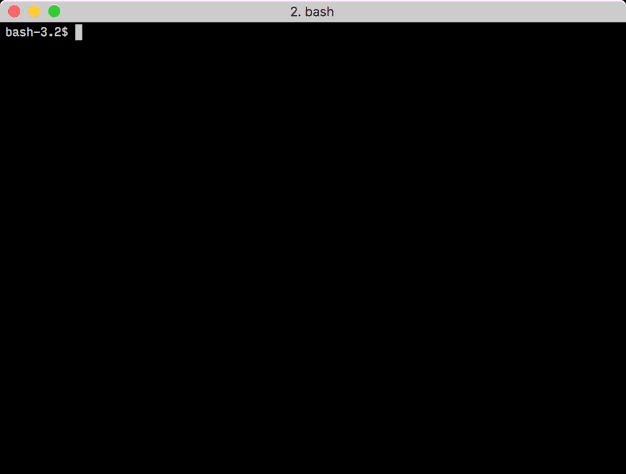Get program execution time in the shell
LinuxBashShellLinux Problem Overview
I want to execute something in a linux shell under a few different conditions, and be able to output the execution time of each execution.
I know I could write a perl or python script that would do this, but is there a way I can do it in the shell? (which happens to be bash)
Linux Solutions
Solution 1 - Linux
Use the built-in time keyword:
$ help timetime: time [-p] PIPELINE Execute PIPELINE and print a summary of the real time, user CPU time, and system CPU time spent executing PIPELINE when it terminates. The return status is the return status of PIPELINE. The `-p' option prints the timing summary in a slightly different format. This uses the value of the TIMEFORMAT variable as the output format.
Example:
$ time sleep 2
real 0m2.009s user 0m0.000s sys 0m0.004s
Solution 2 - Linux
You can get much more detailed information than the bash built-in time (i.e time(1), which Robert Gamble mentions). Normally this is /usr/bin/time.
Editor's note:
To ensure that you're invoking the external utility time rather than your shell's time keyword, invoke it as /usr/bin/time.
time is a POSIX-mandated utility, but the only option it is required to support is -p.
Specific platforms implement specific, nonstandard extensions: -v works with GNU's time utility, as demonstrated below (the question is tagged [tag:linux]); the BSD/macOS implementation uses -l to produce similar output - see man 1 time.
Example of verbose output:
$ /usr/bin/time -v sleep 1
Command being timed: "sleep 1"
User time (seconds): 0.00
System time (seconds): 0.00
Percent of CPU this job got: 1%
Elapsed (wall clock) time (h:mm:ss or m:ss): 0:01.05
Average shared text size (kbytes): 0
Average unshared data size (kbytes): 0
Average stack size (kbytes): 0
Average total size (kbytes): 0
Maximum resident set size (kbytes): 0
Average resident set size (kbytes): 0
Major (requiring I/O) page faults: 0
Minor (reclaiming a frame) page faults: 210
Voluntary context switches: 2
Involuntary context switches: 1
Swaps: 0
File system inputs: 0
File system outputs: 0
Socket messages sent: 0
Socket messages received: 0
Signals delivered: 0
Page size (bytes): 4096
Exit status: 0
Solution 3 - Linux
#!/bin/bash
START=$(date +%s)
# do something
# start your script work here
ls -R /etc > /tmp/x
rm -f /tmp/x
# your logic ends here
END=$(date +%s)
DIFF=$(( $END - $START ))
echo "It took $DIFF seconds"
Solution 4 - Linux
For a line-by-line delta measurement, try gnomon.
$ npm install -g gnomon
$ <your command> | gnomon --medium=1.0 --high=4.0 --ignore-blank --real-time=100
> A command line utility, a bit like moreutils's ts, to prepend timestamp information to the standard output of another command. Useful for long-running processes where you'd like a historical record of what's taking so long.
You can also use the --high and/or --medium options to specify a length threshold in seconds, over which gnomon will highlight the timestamp in red or yellow. And you can do a few other things, too.
Solution 5 - Linux
Should you want more precision, use %N with date (and use bc for the diff, because $(()) only handles integers).
Here's how to do it:
start=$(date +%s.%N)
# do some stuff here
dur=$(echo "$(date +%s.%N) - $start" | bc)
printf "Execution time: %.6f seconds" $dur
Example:
start=$(date +%s.%N); \
sleep 0.1s; \
dur=$(echo "$(date +%s.%N) - $start" | bc); \
printf "Execution time: %.6f seconds\n" $dur
Result:
Execution time: 0.104623 seconds
Solution 6 - Linux
If you intend to use the times later to compute with, learn how to use the -f option of /usr/bin/time to output code that saves times. Here's some code I used recently to get and sort the execution times of a whole classful of students' programs:
fmt="run { date = '$(date)', user = '$who', test = '$test', host = '$(hostname)', times = { user = %U, system = %S, elapsed = %e } }"
/usr/bin/time -f "$fmt" -o $timefile command args...
I later concatenated all the $timefile files and pipe the output into a Lua interpreter. You can do the same with Python or bash or whatever your favorite syntax is. I love this technique.
Solution 7 - Linux
If you only need precision to the second, you can use the builtin $SECONDS variable, which counts the number of seconds that the shell has been running.
while true; do
start=$SECONDS
some_long_running_command
duration=$(( SECONDS - start ))
echo "This run took $duration seconds"
if some_condition; then break; fi
done
Solution 8 - Linux
You can use time and subshell ():
time (
for (( i=1; i<10000; i++ )); do
echo 1 >/dev/null
done
)
Or in same shell {}:
time {
for (( i=1; i<10000; i++ )); do
echo 1 >/dev/null
done
}
Solution 9 - Linux
The way is
$ > g++ -lpthread perform.c -o per
$ > time ./per
output is >>
real 0m0.014s
user 0m0.010s
sys 0m0.002s
Solution 10 - Linux
one possibly simple method ( that may not meet different users needs ) is the use of shell PROMPT.it is a simple solution that can be useful in some cases. You can use the bash prompting feature as in the example below:
export PS1='[\t \u@\h]$'
The above command will result in changing the shell prompt to :
[HH:MM:SS username@hostname]$
Each time you run a command (or hit enter) returning back to the shell prompt, the prompt will display current time.
notes:
1) beware that if you waited for sometime before you type your next command, then this time need to be considered, i.e the time displayed in the shell prompt is the timestamp when the shell prompt was displayed, not when you enter command. some users choose to hit Enter key to get a new prompt with a new timestamp before they are ready for the next command.
2) There are other available options and modifiers that can be used to change the bash prompt, refer to ( man bash ) for more details.