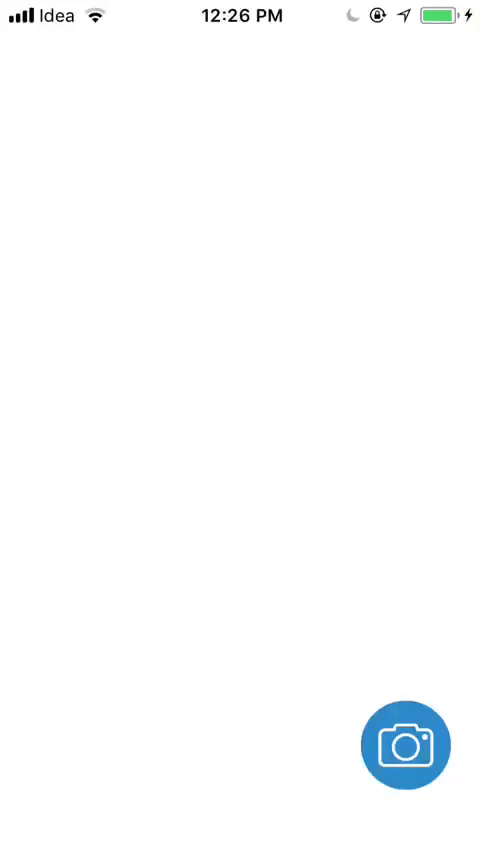Basic Drag and Drop in iOS
IphoneIpadIosDrag and-DropTouchIphone Problem Overview
I want to have a view in which there are vehicles driving around that the user can also drag and drop. What do you think is the best large-scale strategy for doing this? Is it best to get touch events from the views representing the vehicles, or from the larger view? Is there a simple paradigm you've used for drag and drop that you're satisfied with? What are the drawbacks of different strategies?
Iphone Solutions
Solution 1 - Iphone
Assume you have a UIView scene with a background image and many vehicles, you may define each new vehicle as a UIButton (UIImageView will probably work too):
UIButton *button = [UIButton buttonWithType:UIButtonTypeCustom];
[button addTarget:self action:@selector(imageTouch:withEvent:) forControlEvents:UIControlEventTouchDown];
[button addTarget:self action:@selector(imageMoved:withEvent:) forControlEvents:UIControlEventTouchDragInside];
[button setImage:[UIImage imageNamed:@"vehicle.png"] forState:UIControlStateNormal];
[self.view addSubview:button];
Then you may move the vehicle wherever you want, by responding to the UIControlEventTouchDragInside event, e.g.:
- (IBAction) imageMoved:(id) sender withEvent:(UIEvent *) event
{
CGPoint point = [[[event allTouches] anyObject] locationInView:self.view];
UIControl *control = sender;
control.center = point;
}
It's a lot easier for individual vehicle to handle its own drags, comparing to manage the scene as a whole.
Solution 2 - Iphone
In addition to ohho's answer I've tried similar implementation, but without problem of "fast" drag and centering to drag.
The button initialization is...
UIButton *button = [UIButton buttonWithType:UIButtonTypeCustom];
[button addTarget:self action:@selector(imageMoved:withEvent:) forControlEvents:UIControlEventTouchDragInside];
[button addTarget:self action:@selector(imageMoved:withEvent:) forControlEvents:UIControlEventTouchDragOutside];
[button setImage:[UIImage imageNamed:@"vehicle.png"] forState:UIControlStateNormal];
[self.view addSubview:button];
and method implementation:
- (IBAction) imageMoved:(id) sender withEvent:(UIEvent *) event
{
UIControl *control = sender;
UITouch *t = [[event allTouches] anyObject];
CGPoint pPrev = [t previousLocationInView:control];
CGPoint p = [t locationInView:control];
CGPoint center = control.center;
center.x += p.x - pPrev.x;
center.y += p.y - pPrev.y;
control.center = center;
}
I don't say, that this is the perfect solution for the answer. Nevertheless I found this the easiest solution for dragging.
Solution 3 - Iphone
I had a case where I would like to drag/drop uiviews between multiple other uiviews. In that case I found the best solution to trace the pan events in a super view containing all the drop zones and all the drag gable objects. The primary reason for NOT adding the event listeners to the actual dragged views was that I lost the ongoing pan events as soon as I changed superview for the dragged view.
Instead I implemented a rather generic drag drop solution that could be used on single or multiple drop zones.
I have created a simple example that can be seen here: Drag an drop uiviews between multiple other uiviews
If you decide to go the other way, try using uicontrol instead of uibutton. They declare the addTarget methods and are much easier to extend - hence give custom state and behavior.
Solution 4 - Iphone
I would actually track dragging on the vehicle view itself, rather than the large view - unless there is a particular reason no to.
In one case where I allow the user to place items by dragging them on the screen. In that case I experimented with both having the top view and the child views draggable. I found it's cleaner code if you add a few "draggable" views to the UIView and handle how to they could be dragged. I used a simple callback to the parent UIView to check if the new location was suitable or not - so I could indicate with animations.
Having the top view track dragging I guess is as good, but that makes it slightly more messy if you would like to add non-draggable views that still interact with the user, such as a button.
Solution 5 - Iphone
-(void)funcAddGesture
{
// DRAG BUTTON
UIPanGestureRecognizer *panGestureRecognizer;
panGestureRecognizer = [[UIPanGestureRecognizer alloc] initWithTarget:self action:@selector(dragButton:)];
panGestureRecognizer.cancelsTouchesInView = YES;
UIButton *button = [UIButton buttonWithType:UIButtonTypeCustom];
button.frame = CGRectMake(50, 100, 60, 60);
[button addTarget:self action:@selector(buttontapEvent) forControlEvents:UIControlEventPrimaryActionTriggered];
[button setImage:[UIImage imageNamed:@"button_normal.png"] forState:UIControlStateNormal];
[button addGestureRecognizer:panGestureRecognizer];
[self.view addSubview:button];
}
- (void)dragButton:(UIPanGestureRecognizer *)recognizer {
UIButton *button = (UIButton *)recognizer.view;
CGPoint translation = [recognizer translationInView:button];
float xPosition = button.center.x;
float yPosition = button.center.y;
float buttonCenter = button.frame.size.height/2;
if (xPosition < buttonCenter)
xPosition = buttonCenter;
else if (xPosition > self.view.frame.size.width - buttonCenter)
xPosition = self.view.frame.size.width - buttonCenter;
if (yPosition < buttonCenter)
yPosition = buttonCenter;
else if (yPosition > self.view.frame.size.height - buttonCenter)
yPosition = self.view.frame.size.height - buttonCenter;
button.center = CGPointMake(xPosition + translation.x, yPosition + translation.y);
[recognizer setTranslation:CGPointZero inView:button];
}
- (void)buttontapEvent {
NSLog(@"buttontapEvent");
}
Solution 6 - Iphone
ohho's answer worked well for me. In case you need the swift 2.x version:
override func viewDidLoad() {
let myButton = UIButton(type: .Custom)
myButton.setImage(UIImage(named: "vehicle"), forState: .Normal)
// drag support
myButton.addTarget(self, action:#selector(imageMoved(_:event:)), forControlEvents:.TouchDragInside)
myButton.addTarget(self, action:#selector(imageMoved(_:event:)), forControlEvents:.TouchDragOutside)
}
private func imageMoved(sender: AnyObject, event: UIEvent) {
guard let control = sender as? UIControl else { return }
guard let touches = event.allTouches() else { return }
guard let touch = touches.first else { return }
let prev = touch.previousLocationInView(control)
let p = touch.locationInView(control)
var center = control.center
center.x += p.x - prev.x
center.y += p.y - prev.y
control.center = center
}
Solution 7 - Iphone
Here's the best way to do drag and drop as of iOS 11:
Solution 8 - Iphone
For Swift 4 Easy and easiest way.
Step 1: Connect Your Button From Storyboard To View Controller. And Set The all Basic AutoLayout Constraints
@IBOutlet weak var cameraButton: UIButton!
Step 2: Add Pan Gesture for your button In viewDidLoad()
self.cameraButton.addGestureRecognizer(UIPanGestureRecognizer(target: self, action: #selector(self.panGestureHandler(panGesture:))))
Step 3:
Add panGestureHandler
@objc func panGestureHandler(panGesture recognizer: UIPanGestureRecognizer) {
let location = recognizer.location(in: view)
cameraButton.center = location
}
And Now Your Button Action
@IBAction func ButtonAction(_ sender: Any) {
print("This is button Action")
}
Add See the Result ☝️